When you install several Firefox versions in Windows (e.g. the stable one, Beta, and ESR), all instances will try to share a common browser profile. This often leads to issues, because changes between versions may break profile compatibility. This changes with Firefox 67.
The browser stores all your settings, preferences, bookmarks, and your browsing history in various files in the profile directory. If you try to run different Firefox versions with the same profile, this will cause data loss sooner or later. For example, having a release version installed alongside with Nightly can make it impossible to use the release version if Nightly introduces some internal changes to the profile format.
Advertisеment
Having a single profile for all installed browser versions makes it impossible to run them simultaneously.
Firefox 67 will resolve the issue. Starting with Firefox version 67, Firefox will use a dedicated profile for each installation of Firefox (including Nightly, Beta, Developer Edition, and ESR installations) . This will make Firefox more stable when switching between installations on the same computer and will also allow you to run different Firefox installations at the same time.
- You will not lose any personal data or customizations. Any previous profile data is saved and associated with the first Firefox installation that was opened after this change.
- Starting with Firefox version 67, Firefox installations will have separate profiles. This will first apply to Nightly version 67, then make its way to version 67 of Developer Edition, Beta, Firefox, and ESR.
It is worth mentioning that it is possible to simultaneously run different Firefox versions with individual profiles without installing Firefox 67. The browser allows you to specify the full path to the profile with a special command line argument.
You need to install each version of Firefox to an individual folder, for example
- C:\Firefox\Nightly\
- C:\Firefox\Beta\
- C:\Firefox\ESR\
Then, you need to create a shortcut to launch a specific browser version with a dedicated profile by using the following commands as your shortcut target:
- C:\Firefox\Nightly\firefox.exe -no-remote -profile C:\Firefox\Nightly\Profile
- C:\Firefox\Beta\firefox.exe -no-remote -profile C:\Firefox\Beta\Profile
- C:\Firefox\ESR\firefox.exe -no-remote -profile C:\Firefox\ESR\Profile
- and so on.
The procedure is described in detail in the following article:
Run different Firefox versions simultaneously
That's it.
Support us
Winaero greatly relies on your support. You can help the site keep bringing you interesting and useful content and software by using these options:
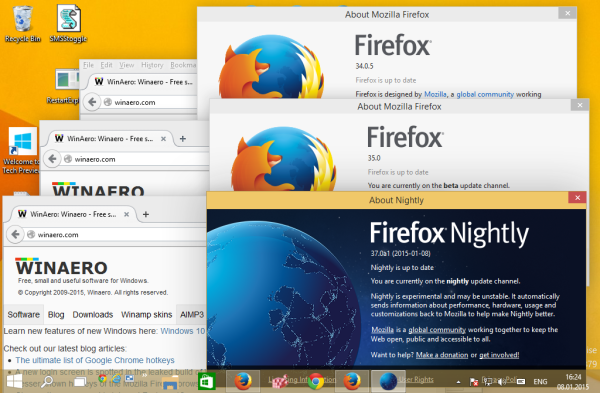

“Fixes it” as in: manual user input is required for every step.
Hmm,
I don’t put the profile path in the command line. They each reside in a seperate folder in the default location “C:\Users\Username\AppData\Local\Mozilla\Firefox\Profiles\”
“C:\Program Files\Firefox 55\FF55.exe” -no-remote -P Profile1″
Note I also change the name of the executable to make it simpler to identify in ProcExplorer.
Another note, you shouldn’t put spaces in your profile names. You can wrap with quotes but FF still doesn’t like it.