Windows 10 comes with a special version of Skype pre-installed. It is a modern Store app that is in active development. Microsoft pushes it over the classic Desktop app, adds essential features which were exclusive to the classic version of Skype.
Advertisеment
The new Skype UWP app has a very streamlined user interface. It follows the modern trend of flat minimalist design with glyph icons and no borders anywhere. This design is being used in all other Microsoft products.
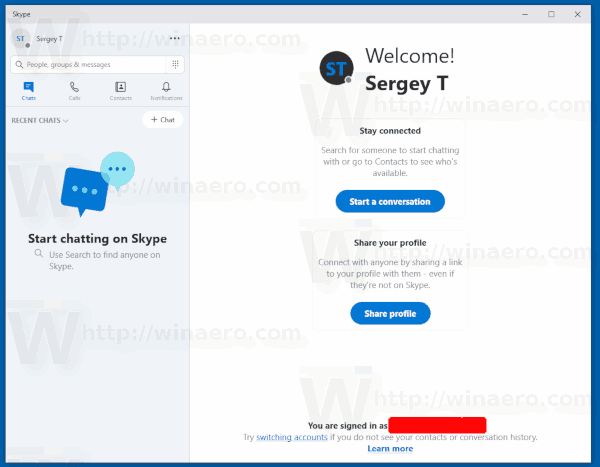
There is a problem with the Skype app bundled with the OS. It doesn't include any obvious command, menu entry or any other option to quit the application. Many users find this very confusing.
The main menu includes the command Sign out, that allows exiting your Skype account, but leaves the Skype app running. When you are signed in to Skype, the tray icon menu doesn't include even the Sign out entry.
While it is possible to force close the app from Settings or Task Manager, it is not convenient and can be harmful for the app. Killing the app may reset its settings, corrupt the locally stored conversations and other internal data. There is another, safer way.
To quit the Skype app in Windows 10, do the following.
- Open Skype.
- Click on the 3 dot menu button and select Sign out.
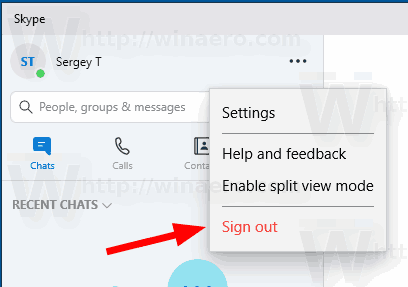
- Confirm the operation.
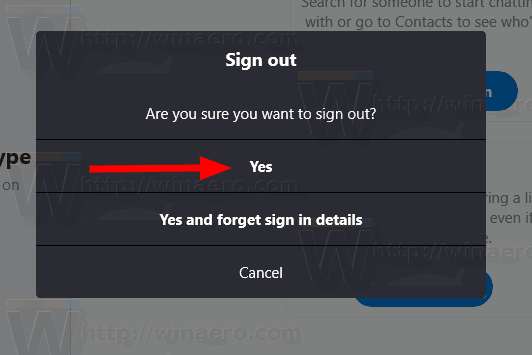
- Find the Skype icon in the system tray.
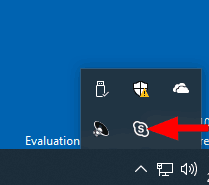
- A new command, Quit Skype, will appear. Click on it to close the Skype app.
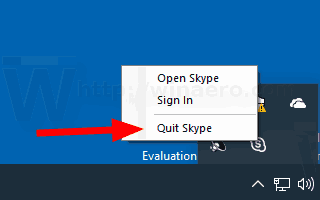
You are done.
It is unclear why the Skype team made quitting the app so complicated. Probably, this was done keeping in mind the nature of UWP/Store apps. When you are not using the Skype app or signed out of it, the OS hibernates the process, so it becomes inactive. This makes returning to Skype much faster, but the price you pay is an always-running Skype app.
Support us
Winaero greatly relies on your support. You can help the site keep bringing you interesting and useful content and software by using these options:

One of the 1st apps to be uninstalled on new PC.
I miss MSN Messenger. What a great app it used to be. Now Microsoft has killed Skype as well. So pathetic.
No tray icon displayed, hidden or not. I can only kill the exe