Windows 10 is well known for resetting apps which the user has set by default. After various updates and build upgrades, Windows 10 resets the default browser back to Edge, the email app back to the Universal Windows Platform Mail app. The same happens for Photos, Groove Music and so on. If you are getting annoyed by having your file associations reset to default Metro apps after certain updates, here is how you can try to prevent it.
Advertisеment
Actually, updates are not the only reason why Windows 10 resets your default apps. When no file association has been set by the user, or when an app corrupts the UserChoice Registry key while setting associations, it causes file associations to be reset back to their Windows 10 defaults. The UserChoice key stores an encrypted hash which indicates that the association was set by the user and not by some malware. It is a part of the new protection mechanism which exists in the operating system since Windows 8.
For instance, Photos may take over your image file associations after an update, or due to the above mentioned reason. When this happens, Action Center notifies you that an app default was reset: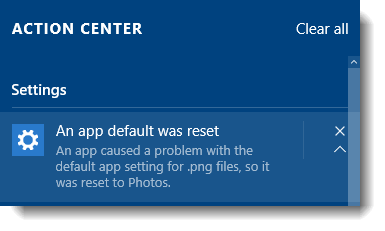
To fix this manually, you can apply a simple Registry tweak. For the Photos app for example, the following steps need to be done:
- Open Registry Editor.
- Go to the following Registry key:
HKEY_CURRENT_USER\SOFTWARE\Classes\Local Settings\Software\Microsoft\Windows\CurrentVersion\AppModel\Repository\Packages\Microsoft.Windows.Photos_16.122.14020.0_x64__8wekyb3d8bbwe\App\Capabilities\FileAssociations
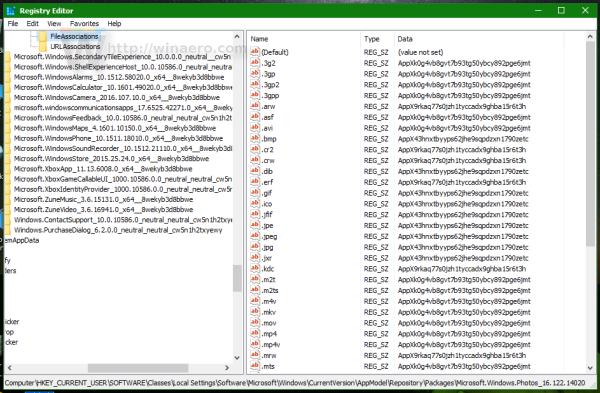
Tip: You can access any desired Registry key with one click.
Note: The above key is only applicable if you have version v16.122.14020.0_x64 of the Photos app installed, which is the current version on my PC as of this writing. If you have any other version or build number, choose the appropriate key. It will be in this format:Microsoft.Windows.Photos_nn.nnn.nnnnn.n_x64__8wekyb3d8bbwe
Where the nnn… is a placeholder for the actual version/build number. Also watch out for the x64/x86 portion.
- In the right-pane, look at the value of the image file type, e.g. .jpg. In the screenshot below, it is AppX43hnxtbyyps62jhe9sqpdzxn1790zetc:
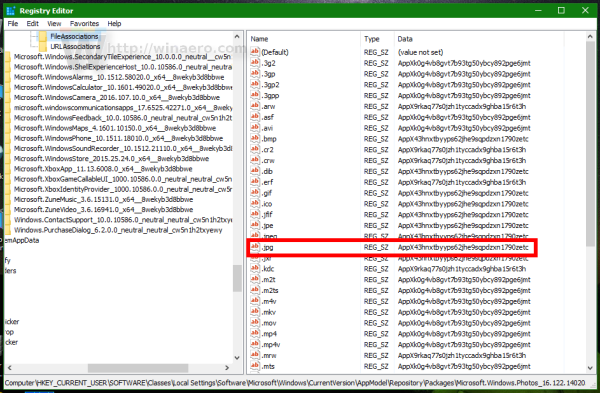
- Now go to the following key:
HKEY_CURRENT_USER\SOFTWARE\Classes\VALUE_FROM_THE_PREVIOUS_STEP
In our case it is
HKEY_CURRENT_USER\SOFTWARE\Classes\AppX43hnxtbyyps62jhe9sqpdzxn1790zetc
- Create a new string value here named NoOpenWith and don't set its value data (leave it empty):
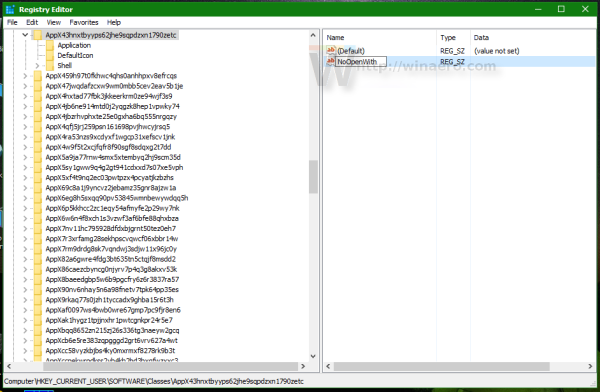
This will prevent the Photos app from taking over image files type associations! You need to repeat these steps for every app which takes over your default apps. After that, Windows 10 will not change your default file associations.
To save your time, you can use the following Registry tweak, which is tested and works in Windows 10 build 10586 as of this writing:
Windows Registry Editor Version 5.00 ;------------------- ;Microsoft.3DBuilder ;------------------- ;File Types: .stl, .3mf, .obj, .wrl, .ply, .fbx, .3ds, .dae, .dxf, .bmp ;... .jpg, .png, .tga [HKEY_CURRENT_USER\SOFTWARE\Classes\AppXvhc4p7vz4b485xfp46hhk3fq3grkdgjg] "NoOpenWith"="" ;------------------- ;Microsoft Edge ;------------------- ;File Types: .htm, .html [HKEY_CURRENT_USER\SOFTWARE\Classes\AppX4hxtad77fbk3jkkeerkrm0ze94wjf3s9] "NoOpenWith"="" ;File Types: .pdf [HKEY_CURRENT_USER\SOFTWARE\Classes\AppXd4nrz8ff68srnhf9t5a8sbjyar1cr723] "NoOpenWith"="" ;File Types: .svg [HKEY_CURRENT_USER\SOFTWARE\Classes\AppXde74bfzw9j31bzhcvsrxsyjnhhbq66cs] "NoOpenWith"="" ;File Types: .xml [HKEY_CURRENT_USER\SOFTWARE\Classes\AppXcc58vyzkbjbs4ky0mxrmxf8278rk9b3t] "NoOpenWith"="" ;------------------- ;Microsoft Photos ;------------------- ;File Types: .3g2,.3gp, .3gp2, .3gpp, .asf, .avi, .m2t, .m2ts, .m4v, .mkv ;... .mov, .mp4, mp4v, .mts, .tif, .tiff, .wmv [HKEY_CURRENT_USER\SOFTWARE\Classes\AppXk0g4vb8gvt7b93tg50ybcy892pge6jmt] "NoOpenWith"="" ;File Types: Most Image File Types [HKEY_CURRENT_USER\SOFTWARE\Classes\AppX43hnxtbyyps62jhe9sqpdzxn1790zetc] "NoOpenWith"="" ;File Types: .raw, .rwl, .rw2 and others [HKEY_CURRENT_USER\SOFTWARE\Classes\AppX9rkaq77s0jzh1tyccadx9ghba15r6t3h] "NoOpenWith"="" ;------------------- ; Zune Music ;------------------- ;File Types: .aac, .adt, .adts ,.amr, .flac, .m3u, .m4a, .m4r, .mp3, .mpa ;.. .wav, .wma, .wpl, .zpl [HKEY_CURRENT_USER\SOFTWARE\Classes\AppXqj98qxeaynz6dv4459ayz6bnqxbyaqcs] "NoOpenWith"="" ;------------------- ; Zune Video ;------------------- ;File Types: .3g2,.3gp, .3gpp, .avi, .divx, .m2t, .m2ts, .m4v, .mkv, .mod ;... .mov, .mp4, mp4v, .mpe, .mpeg, .mpg, .mpv2, .mts, .tod, .ts ;... .tts, .wm, .wmv, .xvid [HKEY_CURRENT_USER\SOFTWARE\Classes\AppX6eg8h5sxqq90pv53845wmnbewywdqq5h] "NoOpenWith"=""
Here you can download ready-to-use reg files:
After you have applied this tweak, you need to open Control Panel > Default Programs and set file associations or app defaults as you prefer. None of the built-in Universal Apps should reset the file associations from now on.
That's it.
Support us
Winaero greatly relies on your support. You can help the site keep bringing you interesting and useful content and software by using these options:
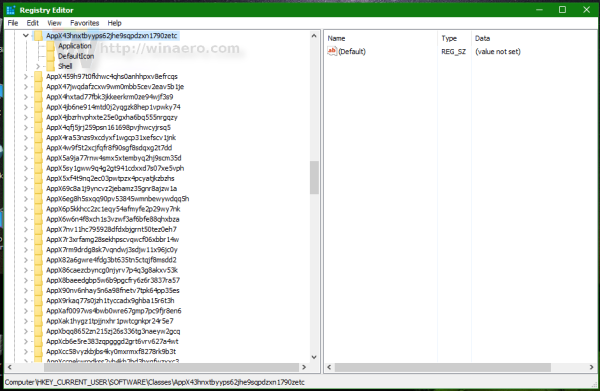

If I understand correctly, these reg entries might stop working after any app update (new version). This shouldn’t have happened in the first place or the very least there should have been a simple option to disable this behavior (prevent Store apps from taking over file associations without asking). More than likely, it’s another way to force users to use their crappy apps, as most users don’t know how to change things back, let alone edit the registry.
So if you are getting annoyed by having your file associations reset… don’t use a crappy OS like Windows 10 where you can’t even control your file associations.
Well, you definitely will not have any Windows 10 related issue if you decided to not use it. Such method can “fix” issues with any software!
open cmd as admin and type ”fsutil resource setautoreset false C:\”
B E S T A N S W E R !!!!!
Getting “access is denied” error, although running as administrator. Any work-around for that?
NM I figured it out . . .
Please help — I tried your fix fsutil resource setautoreset false C:\ and now settings will not let me access windows update at all. When I press that tab, it closes settings. I did windows restore successfully but the problem remains.
Please let me know how to undo this. Thanks.
I don’t use movies and tv app and it was driving me crazy, Windows kept changing the defaults back to it. This works and I am slightly less crazy. Thanks
You are welcome.
This does not work – in perspect of Windows 10 letting you alone and letting you choose your own applications. If you apply these changes (which I did weeks ago) Windows ten will then set old Windows 8 applications as default for your pictures and music. Just html and pdf seem to be alone (because Microsoft missed to have app for these files in Win 8 or handled html different)….
This fix might be fine for who understand computers. At 68 years of age I have not the capability to try and change things as you suggest. I believe it was the latest update that caused this problem but I am not able to uninstall this update It happened today when on start up it installed KB3140741. All my apps were changed back to microsoft settings and every time I rest the apps the setting are changed automatically. Why can’t I just uninstall this update.
This is freakish control by microsoft who are only interested in one thing, that is to take over the world.
Microsoft = Jack-booted thugs of the computer world. Their arrogance is second to none.
try Control Panel – Hardware and Sound – Autoplay and choose a default for pictures and movies and stuff
I would say they’re the typical company that gets too large, it’s happened in many industries. They could either keep working hard to make a great product to control their market or take the control out of users hands another way. AT&T for example tries to limit capabilities and settings of phones they sell to gain more control and sell their often inferior paid version of free services available elsewhere. Microsoft chooses the strategy of taking users ability to choose software that they do not control rather than focusing on making the best software available.
It sucks, it’s a terrible way of doing business and we live in a f’d up world. It takes a lot of effort to overcome and it’s a huge pain in the ass. As soon as possible, after graduating and getting a job with a company not relying on Windows to do my job I will switch back to Linux. In the meantime, I spend almost as much time fixing this kind of sh!t as I do on my studies.
Is there a way to script telling the computer to choose default apps? In our business we use Adobe Reader XI and Mozilla Firefox on Win 10. Both I personally configure to be the default app in their respective settings then deploy them as msi’s in gpo’s. Can’t believe Windows would say they are corrupt when Windows itself is corrupt.
Starting with Windows 8, the operating system no longer cares about default app preferences set inside the apps. All defaults must be configured from Default Program Control Panel otherwise they get ignored.
Users choice of default apps in windows 10 is ignored always, no matter how user set the choice. Windows 10 will keep users choice for a day or two, then will declare a conflict, in lot of cases for no reason, and undo users choice.
Remember Amazon Fire Phone. When released, it was almost best in the market, but was doomed just because Amazon was trying to control users choice a little too much.
Windows is not Fire Phone, it’s not new in the market, it’s not going to be doomed just like that. But I guess, by controlling users choice, Microsoft is slowly buying their ticket for Windows Doomsday.
When you right click over a file, choose “open with” and then “choose another app”, you get a list of applications, and a check box on the bottom for “always choose this app to open — files”. Which is the simplest way to choose default programs. After applying this tweak, the check box no longer appears.
This trick works… for about 5 minutes. Windows 10 happily resets your default programs as soon as it detects the change.
Just turn off all the notification
Thanks for this. I was having a problem with Windows 10 resetting the default on all my image files, but nothing else. Weird. Anyway this appears to have fixed the problem after a reboot, so here’s hoping it sticks! :)
I see this being a nightmare to manage and maintain for any real length of time.
If what I’m reading is correct, every time Microsoft decides to update these default components, these registry key changes that we are performing here become invalid.
You will need to start the process from the beginning, finding the new application hash key for the updated version, create a new registry entry into your gpo, test it, and push it out all over again.
This will become never ending and even more time consuming.
If you are like most IT administrators, you don’t have the time, and probably are under staffed as well, to be checking this out every time Microsoft decides to push out updates.
Hopefully a better solution is found soon.
The “better solution” you are hoping for is to get Microsoft to quit resetting the chosen defaults. But don’t hold your breath. They’re doing it intentionally.
The only reason Windows should EVER need to ask me again how I want to open a file type for which I have already chosen a default app is if said app gets uninstalled. And that USED to be the way it was. But not any more. Microsoft is pushing its new “Metro” apps and they’re trying to force users to use them by constantly resetting file associations.
The notification that pops up is that “an app caused a problem with the default app setting for .nnn files, so it was reset to” whatever app they choose. The problem I have with this notification is that I have on occasion had one or more (as many as 4 different notifications at once) file types reset when I didn’t even have any applications open. So it seems the “app” that keeps causing the problem is Windows itself (or Windows Update), and it is causing the “problem” by design, not by accident.
This no longer seems to work with the Anniversary update. I checked, my registry settings are still set as above, even the version of Edge (14.14393) agrees, but W10 is still changing my PDF and HTML defaults when it pleases.
I have read dozens of websites with solutions, and have applied ALL of them, but the fixes are still constantly being reset. Every morning, I have to go through all the associations and reset them manually – I have tried setting up REG files to reset things automatically, but still, nothing works. I am seriously debating getting rid of win10 and going back to Win7 for this reason alone as Win7 worked fine for me – the “enhancements” in Win10 are more for novices, not experienced users, and It seems Microsoft is hiring more and more novice programmers who don’t understand the importance of providing preference settings for things they change, or at least ways to reset them (even if it does require editing the registry to do it).
Which reg file do you import first?
I liked file and URI associations the most probably on 8.1
If whatever added itself to list of apps opening this kind it would ask if you want to change at first use, nothing reset, nothing broke
Do you have one for txt and notepad too? I want to use Notepad++
Notepad is not a UWP app. Which exactly issues you have with Notepad?
I dont have this only to do MICROSOFT [censored] you [censored]
The complaints about even the fairly involved registry tweaks being likely to be overwritten by Microsoft are probably valid. Haven’t tested it yet, but I’m not surprised to hear that report. Since the process is a bit involved and there are also some other conflicting concerns about legitimate registry “repairs” by Windows update, this might not be the best way to go. I don’t doubt that the reasons for the automatic resets are probably a bit of mixed motives on MS’s part: yes, when the registry is corrupted even just a little bit (not too unlikely to happen), a reversion to basic manufacturer’s defaults makes sense. But then again Gates & Co (aka the new “Evil Empire”) couldn’t POSSIBLY want their name plastered all over every crappy app they can ram down our throats, now could they ?
Fortunately, every i-cloud has a Silverlight lining… (sorry, just couldn’t resist). Seems to me that doing a System Restore can reset your apps in one step, in effect using MS’s own penchant for registry overwriting against them. This certainly worked in computers past, so I’m testing it now on the W10 unit.
To make that work well, I am doing two things: having ME decide when to do an “update” and setting a new restore point right after every update. That at least puts the changes and any tedious resetting on some sort of sane schedule. I keep Windows update on semi-permanent postponement. This I am told is only supported in Win 10 “Pro” edition unfortunately. I also generally keep my W10 unit (a laptop) offline (airplane mode) quite a bit, but obviously that is not practical for many people. The key trick, airplane mode or not, is I control when I accept an update, keeping an eye out for anything critical like a security patch, but at least doing it at my convenience. Right afterwards I check my file associations. I found that CTRL PNL > Default Programs > Associate.. was the better route to go than the other branch “Set your default programs”, since the latter tends to stubbornly refuse to change. Seems like Associate is higher in the internal authority, such that Default will not override it, which I am sure has likely vexed some users.
It’s only a handful of extensions that are usually the problem, so I just keep a reminder list handy. Saves me having to remember even that short list while grappling with MS’s usual annoying bloated menu and waiting for each change to be separately processed. If everything is good, I set a restore point, in case somehow MS manage to sneak one of their infernal resets past me in days when I’m doing a lot of online work.
The bottom line is a human based cure: we have to wait for AV scans, Windows update downloads and installations, etc anyway. Yeah, yeah, supposedly, their “are’t we clever?” o/s can just keep on working while that stuff goes on in the background… but in reality, you can practically hear the RPMs on your HD slowing to a crawl. Windows is STARRRTTTTINNNGGG UUUUPPpppp… Please Waaaiiiittttt. Those clowns used the DMV in Zootopia as their engineering model. So I have an update cheat sheet, and do all my other paperwork and phone calls while Bill’s moronic new creation spends its hour in the bathroom. Sorry it’s no magic answer. But you’re an individual business user like me, it might help a bit. Now if only there was an app to automate resetting all our defaults…
cheers
It seems that it is not Windows that is messing this up, but older apps that are not compatible with Windows 10. In my case, I had Winzip 16.5. Whenever I opened it, my app defaults for pdf, jpg and mp3 got changed to MS products. Winzip state on their website that this is a problem – http://kb.winzip.com/kb/entry/401/. I’ve upgraded to the latest Winzip and that solved my problem.
I had same issue for a long time and when I was desperate and angry enough, I decide to uninstall stupid MS apps that are taking “ownership” again and again (Photos, Movies, etc) since I won’t use then at all. And – no problems after that :) E.g. My default image viewer is still IrfanView and no win update change it.
Hi – I have been using IPFS and it worked ok till a windows update changed the non associated to anything files, install.sh and readme.md now have been associated to notepad – I tried the above but it did not work. and I can not run a dos ipfs deamon. Any Idea how to change the files back to them being non associated to anything.
Please email me at howtofree@yahoo.co.uk
Thank you for your time. John
As a victim of the Update-To-Win10 fraud, I really miss Windows 7!
– What are the present issues (if any) of going back to Win 7?
— like security, and incompatibility issues with *truly useful* software?
– Can we trust MicroSucks when they say they’ll continue extended support for Win 7 until 14-Jan-2020?
Lets hope Bill G will stick to vaccines and neglected tropical diseases in future: I don’t grudge anyone redemption!
Truth be told there are going to be exceptions to the 2020 life of Windows 7. However, they mean going to another install type of Windows 7. It looks like crap at this point and it still has two years to be adjusted but there is hope for those who refuse to go past Windows 7 in 2020.
I’m referencing Windows 7 S. Not starter edition, but the Long Term Support version of Windows 7 that is even now in a form of release candidate. This version is meant for Education sector and Government who basically never want a machine to change or have any real configuration management. Its as locked down an OS as Microsoft has made.
this is going to make me get an apple even though I do not want to.
Not working pro and it is a creating a lot of headache for me. Any other easy way?
Did not work – did what it said to do and reset – set my defaults the way I want and moments later got that dang message that it reset the file association to grove.
Windows,the worst hackers in the world
Okay, this is what I did (I sure HOPE it stays! : )
Simply remove these other programs that keep taking over the file association. Music files being opened by Microsoft app, uninstall it. Picture files being opened by Photos, uninstall it. PDF files being opened by Microsoft Edge, uninstall it (use Chrome, it’s much better anyway) etc., etc…
If you are not using these apps, then simply uninstall them.
I did. I sure HOPE it continues to work! :D
What about DRIVE “File”-Types, such like HKCR\AudioCD & HKCR\DVD\shell\Play\command?
This is ridiculous. I’m just trying to get through a workday without being forced into Edge, which, by the way, freezes half the times I try to use it. I can’t just install a new OS or buy a new computer – this is my WORK computer, it doesn’t belong to me! I don’t feel comfortable monkeying around in the registry either. Why does Windows even HAVE “default app” options if it’s just going to ignore them?
No trick works for long. MS will overwrite them all. I run a batch file every 15 minutes (using Task Scheduler) with the following (get setuserfta.exe soon before MS finds out):
c:\utils\setuserfta.exe .htm Applications\firefox.exe
c:\utils\setuserfta.exe .html Applications\firefox.exe
c:\utils\setuserfta.exe .pdf Applications\Sumatrapdf.exe
c:\utils\setuserfta.exe .rtf Applications\wordpad.exe
c:\utils\setuserfta.exe .bmp Applications\photoviewer.dll
c:\utils\setuserfta.exe .jpg Applications\photoviewer.dll
c:\utils\setuserfta.exe .gif Applications\photoviewer.dll
c:\utils\setuserfta.exe .png Applications\photoviewer.dll
c:\utils\setuserfta.exe .rar Applications\winrarportable.exe