Out of the box, Windows 10 is configured to download and install updates for Store games and apps automatically. You might want to stop this and change the operating system's behavior to save your disk space, PC resources and bandwidth so that apps are always updated with your permission and never automatically. Here is how it can be done.
There are a number of ways to prevent Windows 10 from auto-updating or auto-downloading Store apps. The best way to do it for all users is a simple Registry tweak. Do it as follows:
- Open Registry Editor (see how).
- Go to the following Registry key:
HKEY_LOCAL_MACHINE\SOFTWARE\Policies\Microsoft\WindowsStore
Tip: You can access any desired Registry key with one click. If this key doesn't exist, just create it.
- In the right pane, you should create a new 32-bit DWORD value named AutoDownload. Set it to 2 to disable app auto-update.
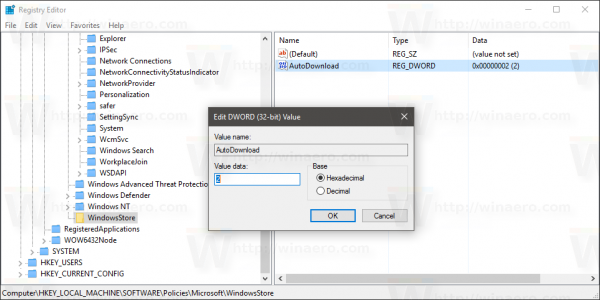
Note: Even if you are running 64-bit Windows you must still create a 32-bit DWORD value. - Restart Windows 10.
Alternatively, you can use Winaero Tweaker. It has an easy to use option to disable automatic app updating. Use the option in it to disable this behavior and prevent Windows 10 from auto-updating or auto-downloading Store apps:
Once this is done, you can be rest assured that Windows 10 won't download huge app packages on its own. The only side effect from this change is that you will need to check for app updates manually using the Store app as some apps will get old over time. To enable auto-update again, just delete the mentioned value.
Support us
Winaero greatly relies on your support. You can help the site keep bringing you interesting and useful content and software by using these options:
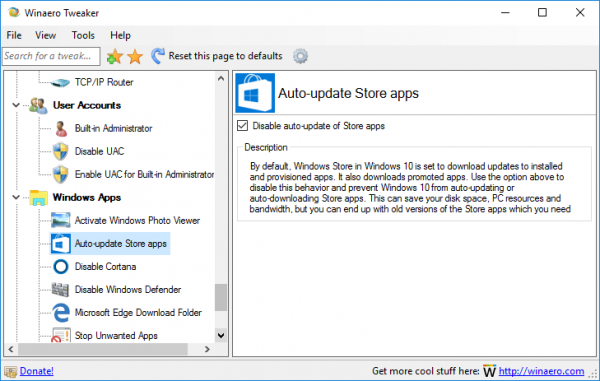

Does this only happen when you’re signed in to MS account? I use local account and I never had it download any app shit.
Granted I don’t use the terrible new start menu, but I checked it and nothing new is there.
It affects every account (local or MS) if you sign in with the Store app.
Ah. I never touched it so that’s why!
Wait till Anniversary Update rolls out and automatically installs unwanted apps for you.
What would make a great addition to tweaker is the ability to STOP automatic reboots. Currently you can specify a 12 hour window where it will hold off rebooting but other than that, your computer will reboot at Micro$oft’s pleasure. (This must work great for people that use it as a server)
It would really be neat if I could reboot when I want or at least break the bounds of the 12 hour window for avoiding automatic reboots, even though our Lord and Savior Micro$oft knows best
Sorry about all the acid in the comment
OK, added to my TO DO.
Meanwhile you can do it manually: https://winaero.com/blog/how-to-prevent-windows-10-from-automatically-rebooting-for-update-installations/ or use ShutdownGuard: https://winaero.com/blog/avoid-accidental-shut-down-or-restart-in-windows-10-with-shutdownguard/
I don’t have windows store entry in the registry so I can’t do this tweak. UNLESS THERE IS A WAY TO CREATE WINDOWS STORE?
You can create registry keys yourself.
I use that from Winaero Tweaker 0.7.0.4 but on Windows 10 Insider Build 16521.0 it still installs the unwanted apps. That I had uninstalled.
Maybe it is time again to discover a new (third) tweak to prevent them from installing.
I found out if I don’t log in to my Microsoft account. Then the promoted apps don’t automatically install.
Since Build 16281 that trick doesn’t work no more now.