Microsoft released a new stable version of their PowerToys suite. PowerToys 0.37, while doesn't include the Video Conference Mute tool yet, comes with various fixes and enhancements made to the included apps.
Advertisеment
This version introduces the earlier announced system requirements change. PowerToys now requires Windows 10 version 1903 or greater. Microsoft said that it will be possible to continue supporting older Windows 10 releases, but only after migration to WinUI3. Currently it is not possible for Microsoft to support Windows 10 versions below 1903, so the company bumped the requirements.
The team behind PowerToys is now focused on stabilizing the Video Conference Mute tool to finally bring it to the stable app branch. Besides that, there are a number of changes in this release to remove the legacy settings app and to move the Keyboard Manager into its own process. There are also new default hotkeys and general fixes and improvements.
What's new in PowerToys 0.37
- PowerToys now requires Windows 10, version 1903 or higher
- FancyZones editor default launching key is Win+Shift+`
- Windows Terminal's new Quake mode will use Win+`. We feel this is a far better use of the keystroke.
- Current PowerToys users can update this in our settings in the FancyZone section.
- Removed our v1 HTML based settings system
FancyZones
- Editor UX bug fixes.
- Monitor resolution is added to the top to directly infer the boxes on top are your monitors
- Fix for editor crash when editing a custom layout
PowerRename
- Option added for capitalization.
- Improved loading responsiveness with large sums of files.
PowerToys Run
- Changed XAML to improve rendering.
- Disabled plugins are no longer loaded
- VS Code plugin workspaces showing up now.
Keyboard manager
- Now an independent exe. This now runs high priority in its own process. When your CPU is under load, this should allow the process to continue to be prioritized
Color Picker
- uses a centralized keyhook. This should improve activation
- Esc for closing will no longer bubble through.
Settings / Welcome to PowerToys
- Shortcuts will stand out more
- Few accessability bugs fixed.
Shortcut Guide
- Excluded apps for Shortcut Guide.
Installer
- new arg for starting PT after silent install
Developer quality of life
- Ability to directly debug against Settings
Download PowerToys
You can download PoweToys from GitHub.
There, you'll find both stable and pre-release versions of the app suite.
PowerToys apps
As of now, Windows 10 PowerToys include the following apps.
- [work-in-progress] Screen Recorder - The new tool will allow the user to record an app of a screen portion, and save the recording to a file . It will include an option to create a GIF animation from what the user captured. Some other features include the ability to trim the capture, and set video/GIF quality.
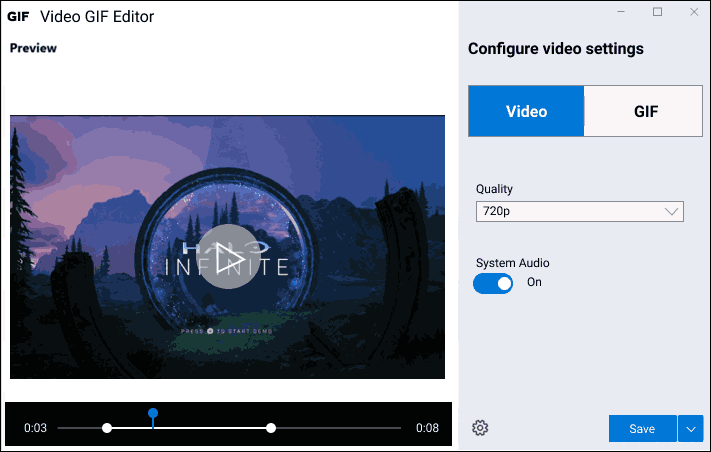
- [work-in-progress] Video Conference Mute tool - an experimental tool that allows muting both audio and video on your computer with a single keystroke or click.

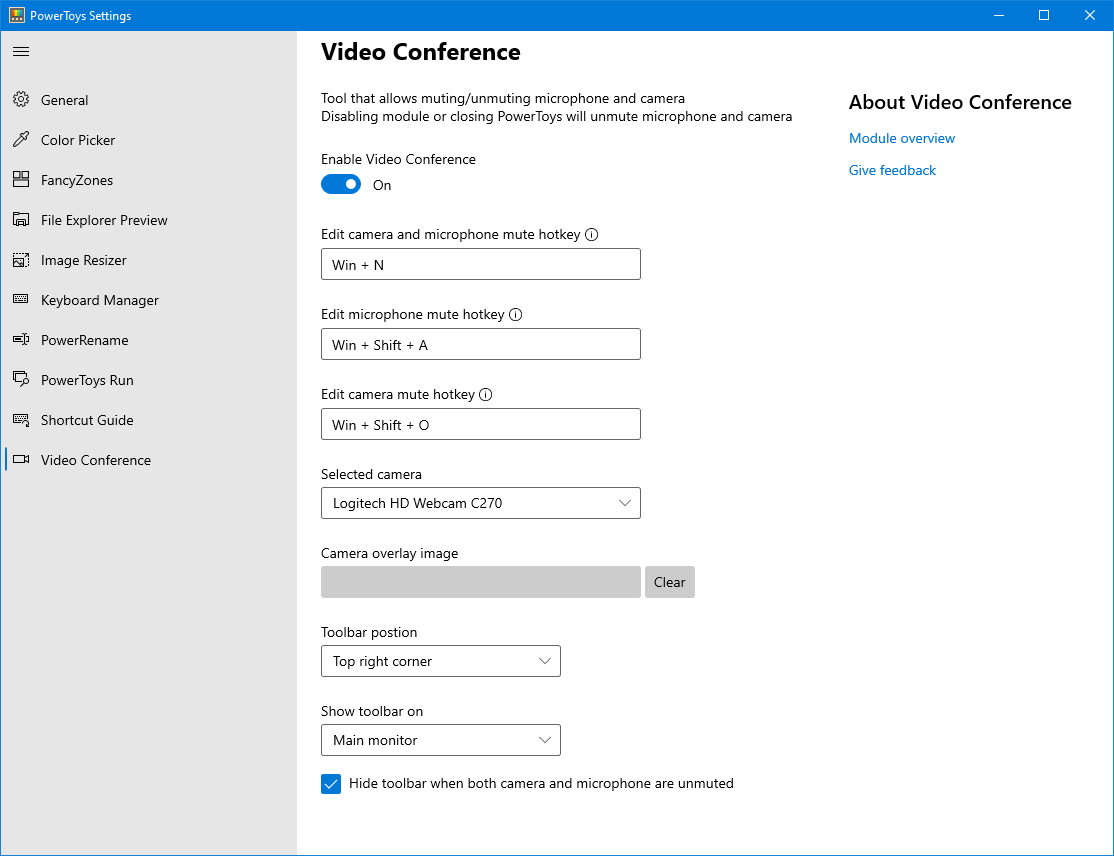
- ColorPicker - a simple and quick system-wide color picker that allows you to get the color value at any point of what you see on the screen.
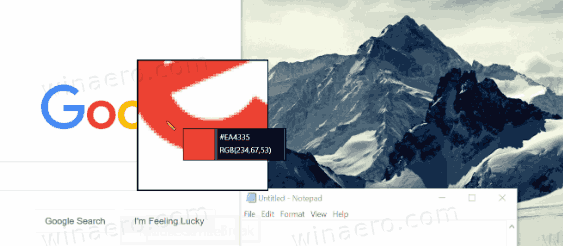
- PowerRename - a tool that is intended to help you rename a large number of files using various naming conditions like search and replace a portion of the file name, define regular expressions, change letter case, and more. PowerRename is implemented as a shell extension for File Explorer (read plugin). It opens a dialog box with a bunch of options.
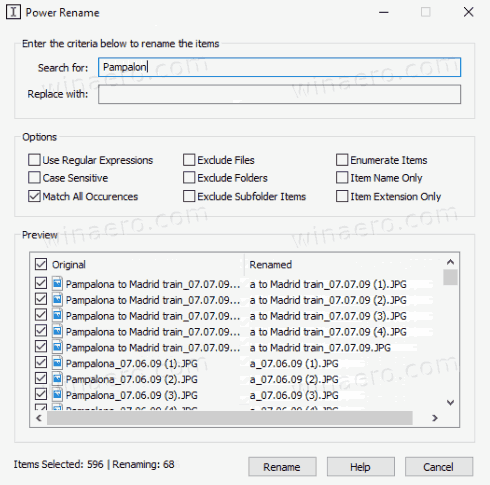
- FancyZones - FancyZones is a window manager that is designed to make it easy to arrange and snap windows into efficient layouts for your workflow, and also to restore these layouts quickly. FancyZones allows the user to define a set of window locations for a desktop that are drag targets for windows. When the user drags a window into a zone, the window is resized and repositioned to fill that zone.
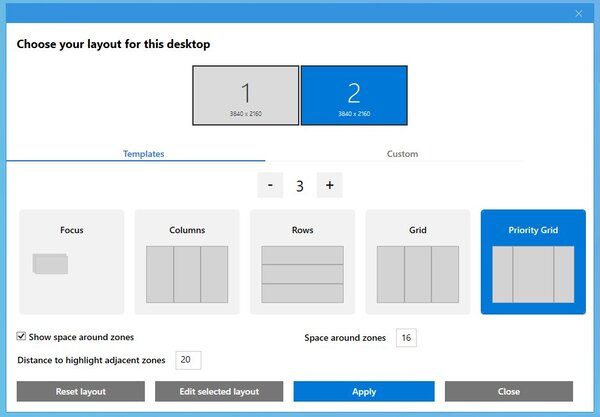
- Windows key shortcut guide - The Windows key shortcut guide is a full screen overlay utility that provides a dynamic set of Windows key shortcuts that are applicable for the given desktop and currently active window. When the Windows key is held down for one second, (this time can be tuned in settings), an overlay appears on the desktop showing all available Windows key shortcuts and what action those shortcuts will take given the current state of the desktop and active window. If the Windows key continues to be held down after a shortcut is issued, the overlay will remain up and show the new state of the active window.
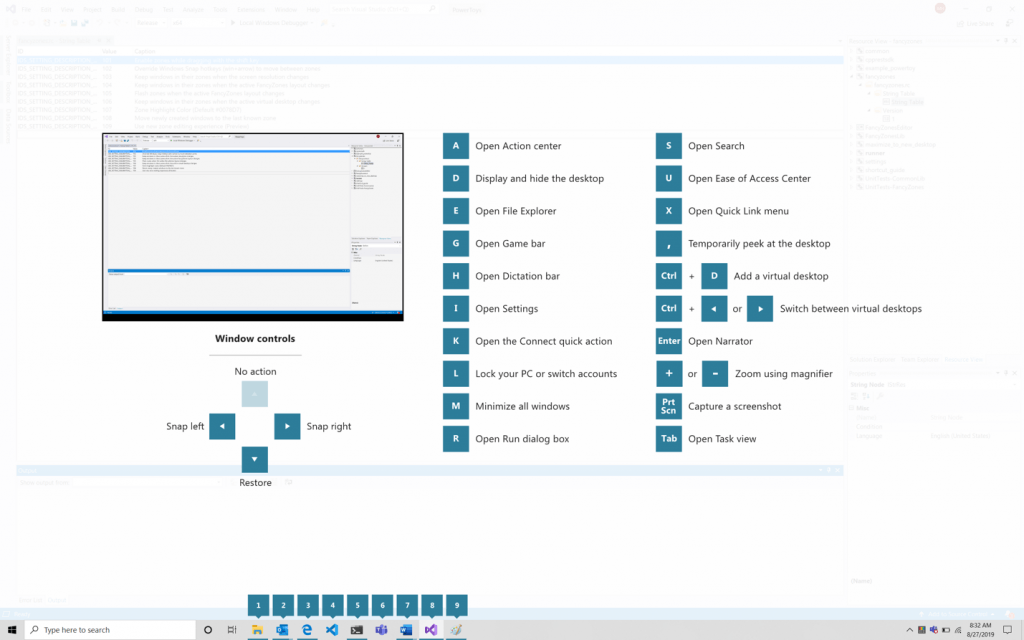
- Image Resizer, a Windows Shell Extension for quickly resizing images.
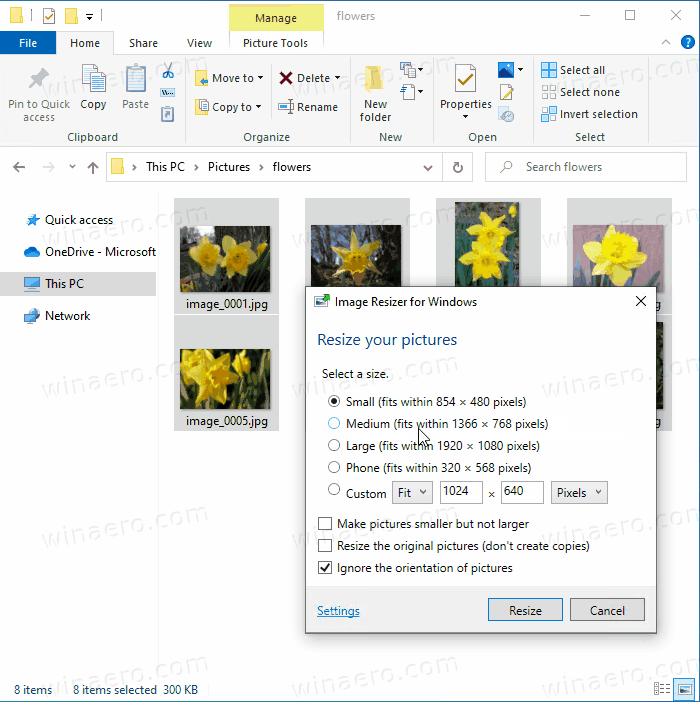
- File Explorer Add-ons - a set of addons for File Explorer. Currently includes two Preview Pane additions to show contents of *.MD and *.SVG files.
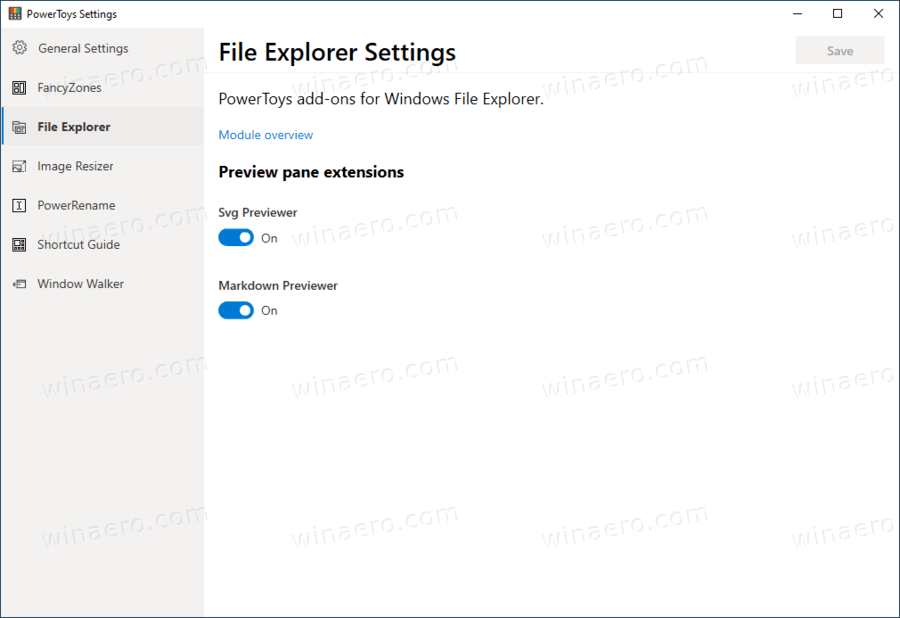
- PowerToys Run, provides a new Run command with extra options like quick search for apps, files, and docs. It supports extensions to get features like a calculator, dictionaries, nd online search engines.
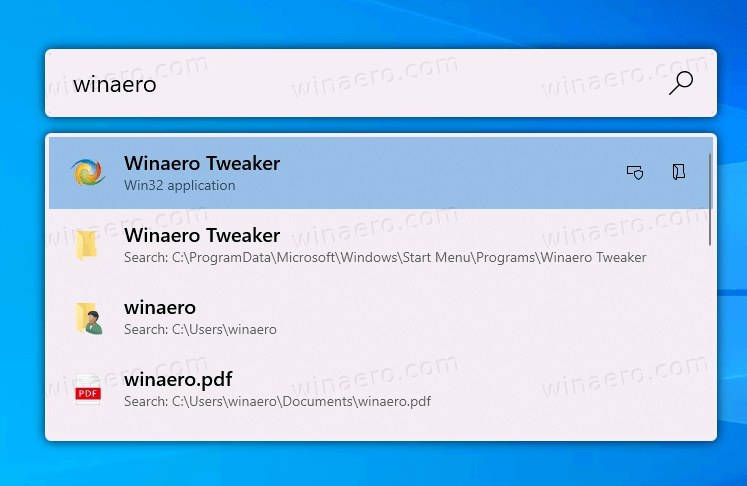
- Keyboard Manager is a tool that allows remapping any key to a different function. It can be configured in the main PowerToys dialog.
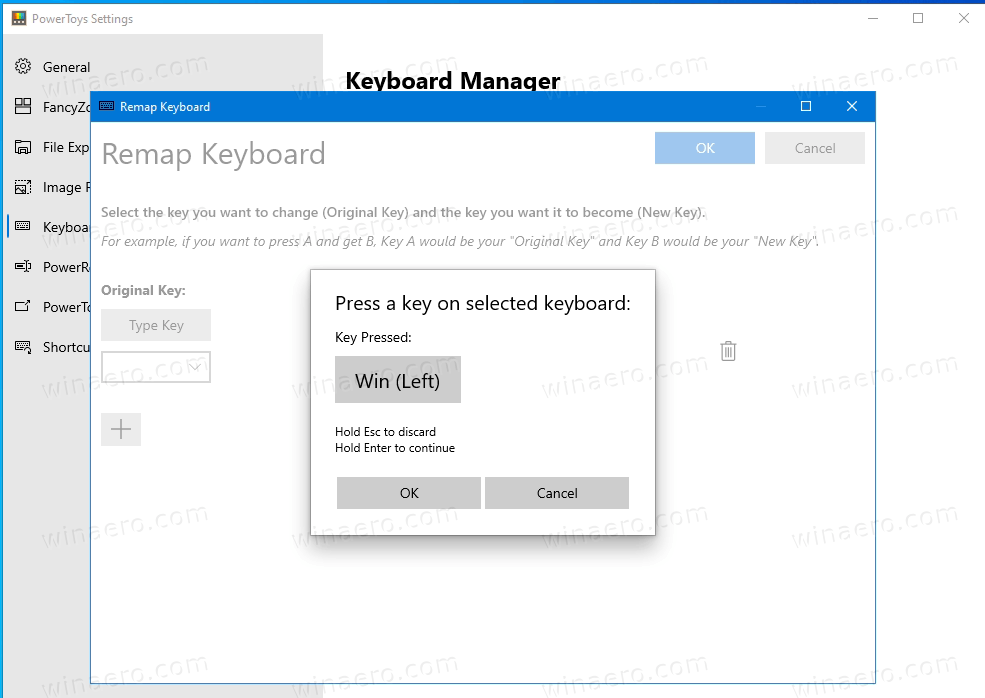 It allows you to remap a single key, or a key sequence (shortcut).
It allows you to remap a single key, or a key sequence (shortcut).
Support us
Winaero greatly relies on your support. You can help the site keep bringing you interesting and useful content and software by using these options:
