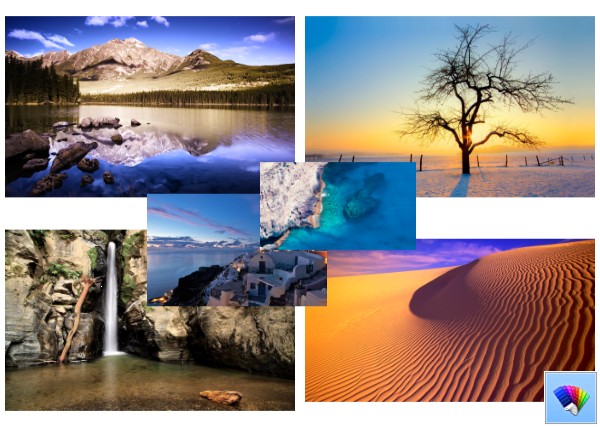Microsoft has always allowed applications to shut down or restart Windows programmatically. Installers of various desktop apps, or the apps themselves as well as various Windows components such as Windows Update can automatically shut down or restart your PC on demand or on a schedule. If you do not like this behavior, thankfully, Windows has a way to avoid it. Using a simple, third party tool called ShutdownGuard, we can stop automatic shutdown, restart, and logoff without affecting manual ways to do it.
The complete list of the keyboard shortcuts of the Mail app in Windows 8.1
Windows 8.1 comes with a modern application, Mail, which serves as the replacement for the good old Outlook Express, Windows Mail and Windows Live Mail. This new Mail app was designed to be used on touch screen devices, but many Windows 8.1 users are classic desktop PC users who do not have a touch screen. Those users may want to control the Mail app with keyboard shortcuts. In this article, I would like to share the complete list of keyboard shortcuts for the Mail app in Windows 8.1.
How to change the default Shut down power action in Windows 8.1 and Windows 8
Windows 8 made it more cumbersome for PC users to shut down the PC by increasing the number of clicks it takes using the mouse and keyboard. There are actually a dozen ways to shut down so you can use any method you like. One of them is the classic Shutdown dialog which appears when you press Alt+F4 on the Desktop. It is a good way to shut down as it can do a hybrid shut down and it doesn't show the Metro UI. However the default action in that dialog is no longer changeable from the Taskbar Properties in Windows 8 because of Start Menu settings going away. Let us see how we can change this action.
Sync files in Windows Briefcase without any errors
Windows Briefcase remains an easy way to sync files locally between your PC hard drive or SSD drive and removable storage such as USB flash drive or microSD/MMC storage. It can also be used to manually sync a folder on the network. Even though it was removed in Windows 8, it can be restored using a registry tweak. Briefcase doesn't offer sophisticated sync options like advanced tools have such as Microsoft's SyncToy etc, nor does it have any integration with online storage services. But for the basic task of keeping two folders in sync, it's still a handy tool. Unfortunately, Windows Vista broke some Briefcase functionality. Luckily, Briefcase can be used without errors if you follow this trick.
Open any program as administrator without UAC prompt
Often, you need to run apps elevated in Windows Vista, Windows 7 or Windows 8. Programs which require admin privileges show a UAC prompt. The Registry Editor app is a good example of such an app. If the application you are using frequently requires a UAC request every time you start it, it can be a bit annoying. In this article, we will see how to create a shortcut to run apps elevated without a UAC prompt in Windows Vista, Windows 7 or Windows 8.
How to check if a process is running as administrator (elevated) in Windows
Ever since Windows Vista introduced User Account Control, there has been a need to occasionally run some programs as administrator for doing some functions. If the UAC setting is set to the highest level in Windows, then you get a UAC prompt when you open an app as administrator. But when the UAC setting is at a lower level, signed Windows EXEs are elevated silently. Also, there are some scheduled tasks which run as administrator and you can even create your own shortcuts that run elevated but you don't get the UAC prompt for them. In this article, we will see how we can determine if a process is running as administrator.
Show numbers on taskbar buttons with 7+ Taskbar Numberer
Previously, we wrote about how you can use 7+ Taskbar Tweaker to improve your Taskbar usability and bring back many classic options. The developer of 7+ Taskbar Tweaker, has another tool called 7+ Taskbar Numberer. It shows numbers on your taskbar buttons so operating the taskbar using the keyboard becomes easier.
How to change the main window icon of Firefox 26 and above
Firefox is truly a very customizable browser. It has lots of hidden features and options which are not accessible via the browser's preferences UI. Add-ons enable many of these features to be customized in a user friendly way. Others can be tweaked with the built-in configuration editor (about:config). One such secret feature of Firefox is the ability to change the icon of the main window and bookmarks as well as library windows. You can even set your own icon for the downloads library, the bookmarks window, and the view source tool without using any third party tools. Let's see how it can be done.
How to create PDF files natively or turn off print preview in Google Chrome
Did you know that Google Chrome not only can render PDFs natively but also has a built-in feature to create PDF files? You can convert any web page to PDF in Chrome without even having to install any software PDF printer driver. This functionality does not even require any extensions for the browser. Any web page, image or text file can be printed to PDF. Let us see how.