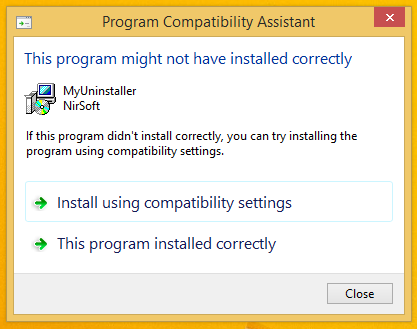With Windows 8.1 Update 1, Microsoft tried to make some changes to make the OS more comfortable for classic Desktop PCs with mouse and keyboard. One of these changes is the ability to show more apps in the Apps view of the Start screen in Windows 8.1. When you enable this feature, you need to scroll less to see your installed apps. Let's see how we can enable it.
How to sleep a Windows computer from the command line
Recently one of our readers asked us how to make his Windows PC enter sleep from the command line. This can be definitely useful if you are using the sleep mode frequently and want to create a shortcut to put your PC into sleep directly or via some batch file. In this article, I would like to share a working way to initiate sleep from the command line.
Disable Office 2013 sign in with Microsoft account
Microsoft Office 2013 has a close integration with Microsoft services and if you use a Microsoft Account on Windows 8/8.1, it automatically signs in to it without asking you. Once you are signed in, Office 365 and OneDrive cloud features are enabled in the product.
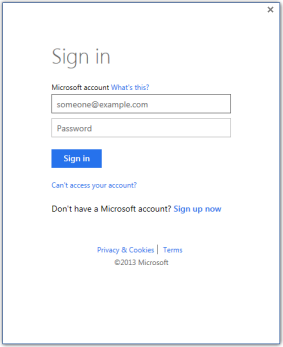
If you do not want cloud services integration in Office 2013, you might want to know how to disable the automatic sign in it performs. In this article, we will look at how to disable it with a simple registry tweak.
Fix: Animated Windows logo is missing during Windows 7 boot
Windows 7 has a nice, animated boot logo which is displayed every time you start your PC. But sometimes you may get a strange issue: instead of the animated logo, it shows the Vista-like boot animation with the progress bar with green lines at the bottom of a black screen.
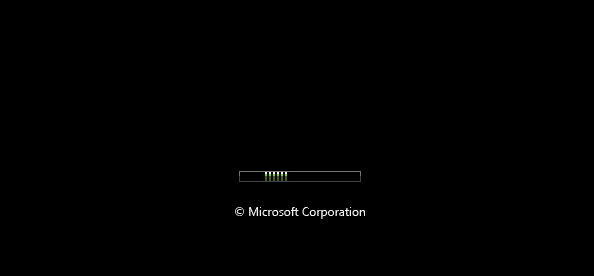
If you are affected by this situation, here is a simple fix for you.
Daily Bing #42 theme for Windows 8
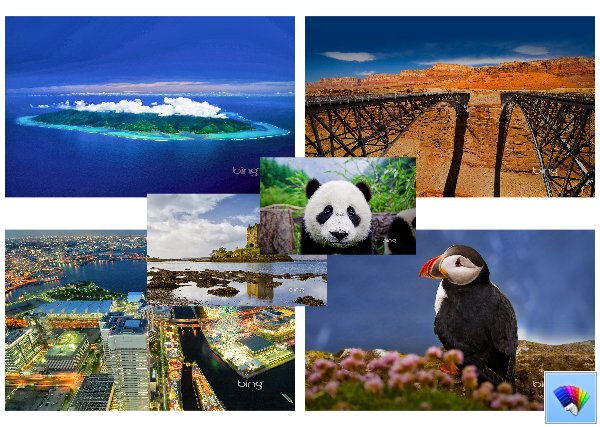
How to increase the Internet Explorer 11 simultaneous downloads limit
The download manager in Internet Explorer has a limit for the amount of simultaneously running transfers or downloads. For example, in Internet Explorer 9 it was limited only to 6 downloads. With IE10 and above, Microsoft has increased this limit to 8 downloads. If this amount is insufficient for you or you have some other reason to increase it, you will be happy to know that you can change it. Using a simple registry tweak, you can increase it from 8 to a higher amount e.g. 16. Just follow these simple instructions below.
Download Skype full offline installer
As many products have started doing, Skype has an annoying web-based installer for its Windows desktop version. When you click the download link, you get a small installer stub instead of the full big-sized installer. The web installer downloads the full version of Skype. The web installer shows a marquee-style progress bar with no indication of how much time is left to download and install. Let's see instead how to get the full Skype installer.
How to change the Switcher (top left corner) hover timeout delay in Windows 8.1 Update 1
The recently leaked Windows 8.1 Update 1 build features a couple of hidden secret settings, which can be useful for desktop users. Earlier, I covered a tweak to control the Charms bar hover timeout. Today, I would like to share a new tweak, which will allow you to change the timeout delay of the Switcher, that tiny thumbnail in the top left corner of the screen when a Modern app is running. Let's see how it can be done.