Download Azenis_mimi Skin for Winamp.
Here you can download the Azenis_mimi skin for Winamp.
All credits go to the original author of this skin (see the skin information in Winamp preferences).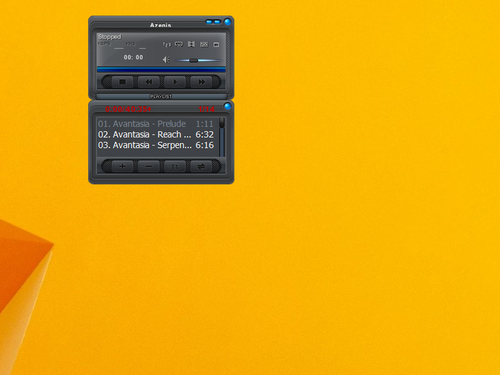
At the edge of tweaking
Advertisement
As you might be knowing, Windows 8 features a new spell checking feature which is not available in previous versions of Windows. It is targeted mostly for tablet users, as it supports auto correct or highlighting of misspelled words only in Modern apps and Internet Explorer. Using the simple instructions from this article, you will be able to turn off the built-in spell checker of Windows 8 or enable it back again.
When you are making a bootable USB stick using the Windows 7 USB DVD Download tool, it erases all data from your USB drive by formatting it. However, your USB flash drive may include some important data or may already be properly formatted. In this case, you may want to avoid formatting of your USB stick, but Windows 7 DVD tool does not have the appropriate option in its UI. In such a case, you can use a secret hidden registry tweak which will prevent Windows 7 DVD tool from formatting the USB drive.
In Windows 8 and Windows 8.1 there is a way to reboot the OS quickly and launch the troubleshooting options directly. This is very useful if you have some issue that you cannot fix in the regular Windows 8 environment, for example, you may need to overwrite or delete some in-use files. It is really good alternative to a bootable DVD or USB stick. Follow the simple instructions in this article to quickly access the command prompt for troubleshooting.
If you do not have an optical drive for reading DVDs or Blu-Rays in your PC but have an ISO image of Windows 7 or Windows 8.1, you might be interested in learning how to create a bootable USB stick from the ISO file. It can be done without using any third party software in Windows 8.1 or Windows 8, but in Windows 7 you need some tool to extract the ISO file. Personally, I always use the USB stick to install Windows because it works much faster than the DVD drive and is easy to update. Let's see how you can create it.
If you are using gadgets on Windows 8.1 or on Windows 7 with IE 11 installed, then you may face a strange issue: Gadgets do not show correctly; they appear to be broken or corrupted. The issue occurs because of Internet Explorer 11 if you are using a custom DPI setting (above 100%). It is possible to fix the broken gadgets and make them work with any DPI setting. Let's see how.
As you may have noticed, Desktop Gadgets and Sidebar are missing in Windows since Windows 8 RTM. However, many users still like them and will be happy to get them again in Windows 8.1 Update. If you are one of those users, you can get them again by following the simple instructions from this article.
In Windows 7, Microsoft redesigned the Taskbar and introduced the concept of pinning shortcuts, which were earlier stored in the Quick Launch. However, once you pin a shortcut changing the icon of the pinned shortcut isn't so easy because of a bug in Windows. Let's see how to change it.
Sometimes Windows shows incorrect icons for various file types and even a forced refresh of icons does not work. This usually is a result of the Windows icon cache getting corrupted due to an improper shutdown. In this case, you can delete the icon cache and restart Explorer so Windows will freshly rebuild the icon cache again. Let's see how to do this.
These days, our digital life has shifted from the traditional desktop PC to mobile devices like laptops, smartphones and tablets. Many people just do not need the classic PC because all they do is some web browsing, gaming and social networks. While Windows dominates in the desktop OS market, Android is the leader in mobile devices. I have 4 different devices running some version of Android - from 4.0.4 to 4.3. Today I would like to share with you the best Android apps I use which I consider essential.