In Windows 8, Microsoft changed the design of the stop screen (also called the BSOD or Blue Screen Of Death). Instead of showing technical info with white letters on a blue background, Windows 8 shows a sad smiley and just the error code. But if you want to turn on the old style BSOD in Windows 8, follow the instructions below.
ModernUI Tuner
ModernUI Tuner is my latest tweaker which allows you to change few hidden but very useful options of the fresh Windows 8.1 Feature Pack/Spring Update 1. The application is shipped with very simple user interface: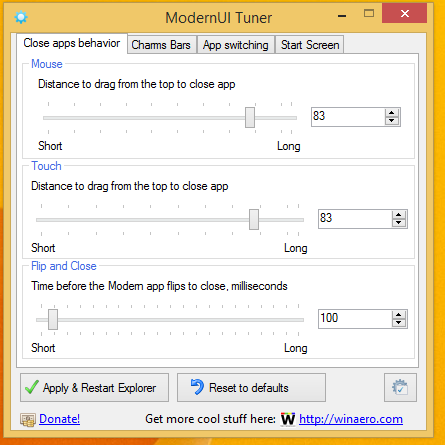
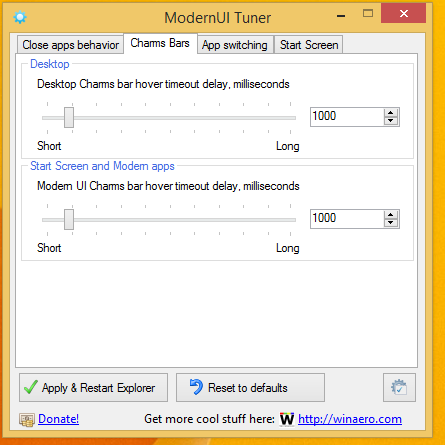
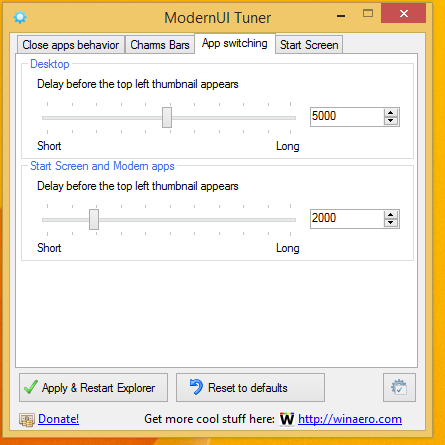
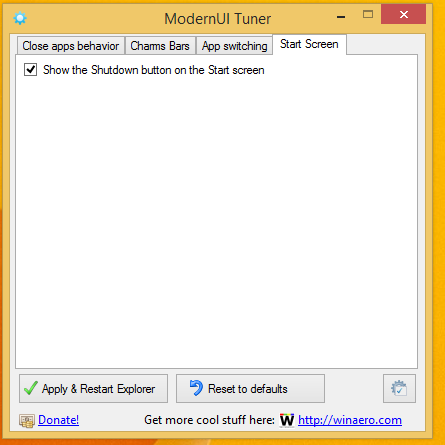
Using this simple application, you will be able:
Download ModernUI Tuner
ModernUI Tuner.
ModernUI Tuner is my latest tweaker which allows you to change several hidden but very useful options of the fresh Windows 8.1 Feature Pack/Spring Update 1.
This app has been superseded by Winaero Tweaker and is no longer being maintained. Use the following options from Winaero Tweaker: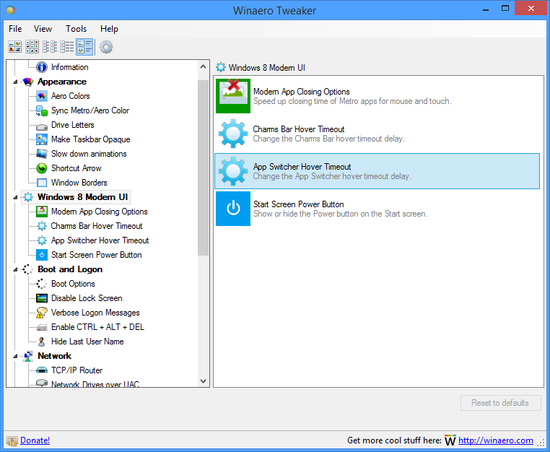
You can download Winaero Tweaker here: Download Winaero Tweaker.
How to disable the automatic login in Skype from Outlook and OneDrive
Rainbows theme for Windows 8
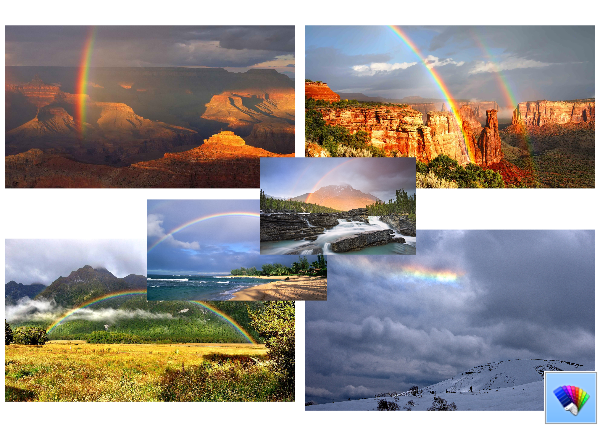 Rainbows theme features amazing wallpapers with real photos of rainbows. They are really great. To get the Rainbows theme, click the download link below, and then click Open. This will apply the theme to your Desktop.
Rainbows theme features amazing wallpapers with real photos of rainbows. They are really great. To get the Rainbows theme, click the download link below, and then click Open. This will apply the theme to your Desktop.
Tip: If you are Windows 7 user, use our Deskthemepack Installer to install and apply this theme.
Size:14.6 Mb
Wondershare Photo Recovery Software Review and Giveaway
Having a photo recovery software is not a big deal, but having one that can scan multiple devices easily and quickly is a big bonus. The thing with photo recovery software is that they normally take hours to scan through large devices. Well that is not the case with Wondershare Photo Recovery as it can scan an 8 GB drive in about 20 minutes. Thanks to Wondershare, they are kind enough to sponsor 5 license codes for a giveaway of this desktop app.
Boot UI Tuner
Our friend KNARZ has discovered some hidden and fun options of boot manager in Windows 8. According to him, he get that options via Embedded Environment. So, i used his research and made a new tool for you: Boot UI Tuner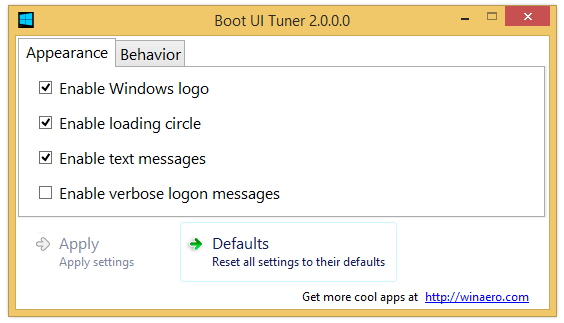 \
\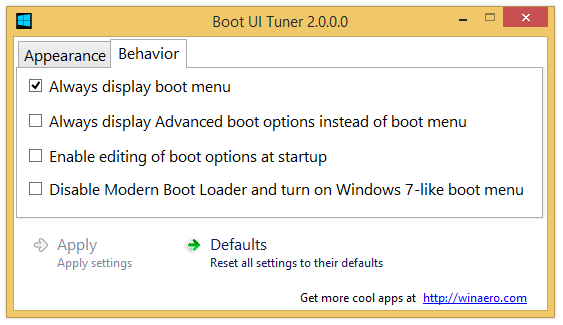
Latest version is 2.0, see the change log below.
With help of Boot UI Tuner you will be able:
- to enable advanced options of boot menu - such options as safe mode, debugging and so on will be available before every boot of your Windows 8;
- to enable editing of boot options - this allows you to specify an addition options for kernel. They are similar to good old boot.ini features;
- to disable blue Windows Logo during boot;
- to disable spinning circle during boot;
- to disable text messages during boot - messages like “Please wait”, “Updating registry – 10%” and so on;
- to disable whole modern boot UI and turn it into legacy mode;
- to enable or disable verbose sign in messages.
Able2Extract PDF Converter giveaway results and winners
Our Able2Extract PDF Converter giveaway on Winaero has come to its conclusion. As promised, we have picked three random winners from people who participated. Here is the list of winners:
Hotkey to show the titlebar menu of Modern Apps in Windows 8.1 Spring Update 1 (Feature Pack)
In our earlier roundup of Windows 8.1 Spring Update 1 (Feature Pack), we wrote about Modern apps finally having a title bar with close and minimize buttons. We also covered a hotkey to show the Taskbar when a Modern app is focused. Now I would like to share a simple tip to show the context menu for the title bar of Modern Apps with a hotkey.
Hotkey to show the taskbar in Modern (Metro) apps in Windows 8.1 Spring Update 1 (Feature Pack)
As we covered previously, Windows 8.1 Spring Update 1 (Feature Pack) brings some new features for Modern apps: now they have a title bar with close and minimize buttons. The Taskbar also shows inside Modern apps. However, showing the taskbar is tricky and unreliable with the mouse. Here's a reliable way to show it using the keyboard.
