Windows 10 comes with a completely reworked Start menu, which combines Live Tiles introduced in Windows 8 with classic app shortcuts. With the modern Start Menu you can arrange your pinned tiles into groups and name them according to your preferences.
Advertisеment
Windows 10 Start Menu has Live Tile support for Universal (Store) apps installed on your PC. When you pin such an app to the Start menu, its Live Tile will show dynamic content like news, weather forecast, images and so on. For example, you can add a useful data usage Live Tile.
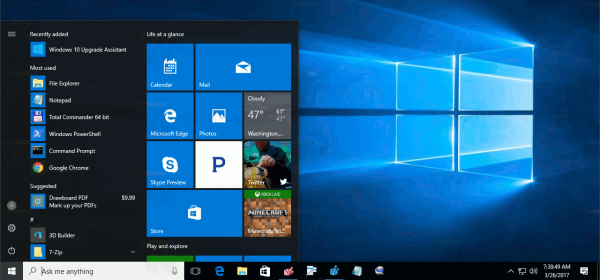
Windows 10 allows pinning a variety of items to the Start menu. These include
- Email accounts
- World clock
- Photos
- Any file or folder
- Apps from the Start menu
- Executable files, including the Registry Editor app.
- Individual Settings pages and their categories
Once you pinned desired items to the Start menu, you can organize pinned tiles into groups. For reference, see the following article:
Group Tiles in Start Menu in Windows 10
A lesser known feature of Windows 10 is the ability to keep the Start menu open after opening apps from it. Let's see how to use it. It allows opening multiple apps at once without re-opening the Start menu. Let's see how to use it.
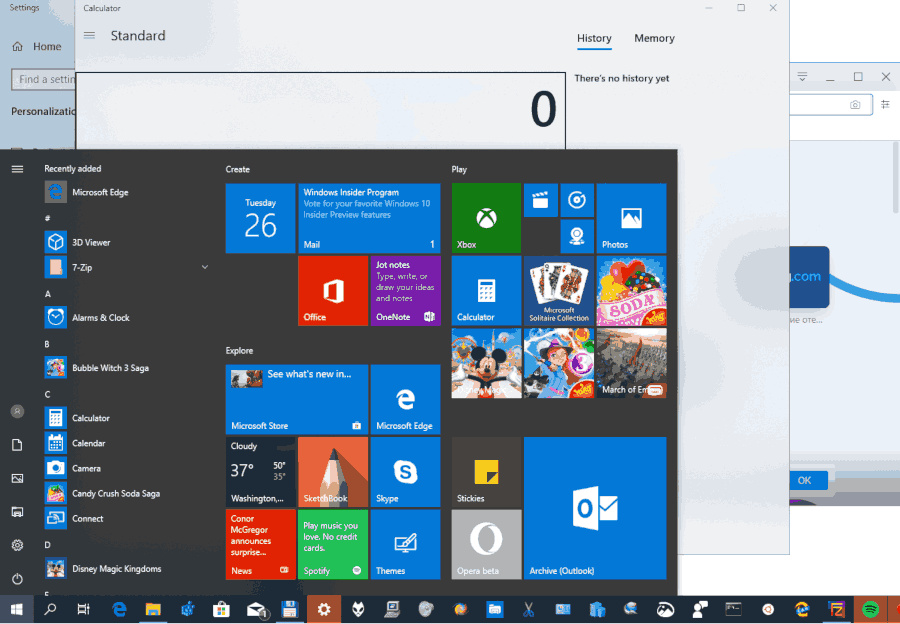
To Open Multiple Apps At Once from Windows 10 Start Menu,
- Press the Win key on the keyboard to open the Start menu, or click on the Start button in the taskbar.
- Now, press and hold the Win key.
- Click on the icon or tile of the app you want to launch. Do not release the Win key. The app will open in the background.
- Click on other app icon to open the app in the background. The Start Menu will remain open.
- When opened all the required apps, release the Win key to close the Start menu.
See the following animation.
That's it.
Articles of interest.
- Unpin Group Of Tiles from Start Menu in Windows 10
- Create Tile Folders in Start Menu in Windows 10
- Backup and Restore Start Menu Layout in Windows 10
- Rename Start Menu Items in All Apps in Windows 10
- How To Clear Live Tile Cache in Windows 10
- Set Default Start Menu Layout for Users in Windows 10
- Backup User Folders in Start Menu in Windows 10
- Disable Live Tiles all at once in Windows 10 Start menu
- How to clear Live Tile notifications during log on in Windows 10
- Tip: Enable more tiles in Windows 10 Start menu
Support us
Winaero greatly relies on your support. You can help the site keep bringing you interesting and useful content and software by using these options:

This is actually quite useful. Thanks!
You are most welcome.
This used to be Shift key in Windows 95-XP and Classic Shell. For some reason, morons have changed it to the Win key and pretend they have added a new feature.
Does not work. I am on v1909.18263
Wow. thanks. At this point I didn’t really expect such a common sense feature in the ever degrading Windows OS, but now I’m pleasantly surprised!
I’ve stopped using desktop for storing app shortcuts and now use the start menu for this.