You can configure File Explorer to open each folder in a new window. This can be done without using third party tools. Today, we will see how you can do it.
Advertisеment
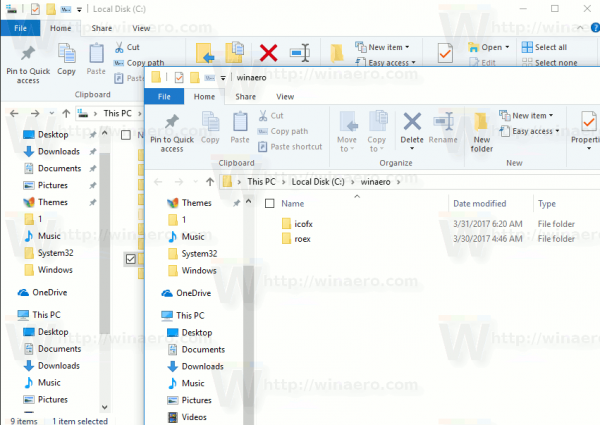
In older Windows versions such as Windows 95, Explorer was configured to open each folder in its own window. If you used Windows 95, you might remember this. Starting with Windows 98, and in all subsequent Windows versions, all folders you browse with File Explorer are opened in the same window. It is possible to change this behavior and make File Explorer open each folder in a new window. Let's see how it can be done.
To open each folder in a new window in Windows 10, do the following.
- Open File Explorer.
- In the Ribbon user interface of Explorer, click File -> Change folder and search options.
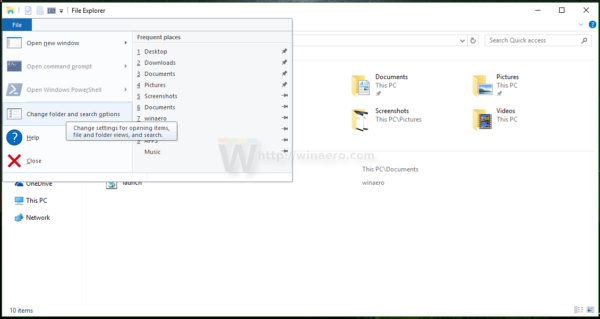
If you have disabled the Ribbon using a tool like Winaero Ribbon Disabler, press F10 -> click Tools menu - Folder Options.
- In the "File Explorer options" dialog window, tick (enable) the option Open each folder in its own window on the General tab.
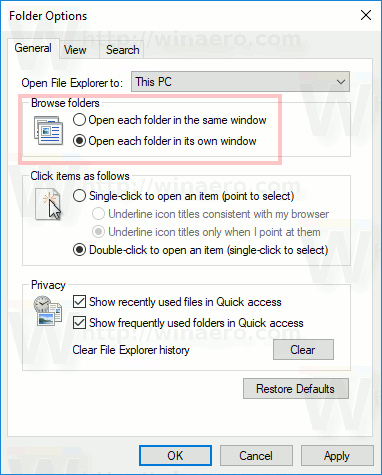
This will change the behavior of File Explorer permanently. To restore the default behavior later, enable the option "Open each folder in the same window" on the General tab of the File Explorer options dialog window.
It is worth mentioning that you can open any desired folder in a new window without changing the general options of File Explorer. There are two ways to do it.
First of all, you can use the Ribbon user interface.
- Select the desired folder in the File Explorer file list. You can enable check boxes in File Explorer.
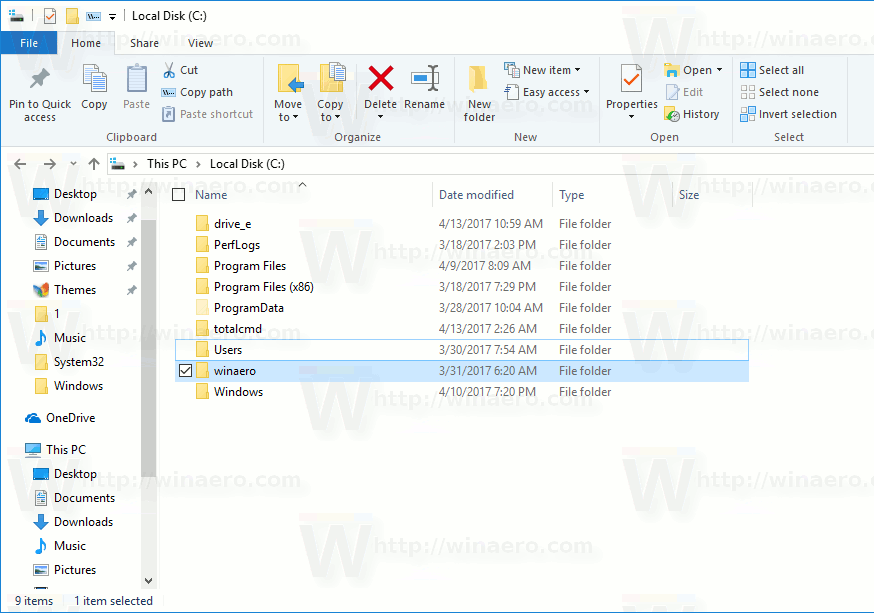
- In the Ribbon, go to the Home tab.
- On the keyboard, press and hold the Ctrl key. Now, click the "Open" command in the "Open" group of the Ribbon. See the following screenshot:
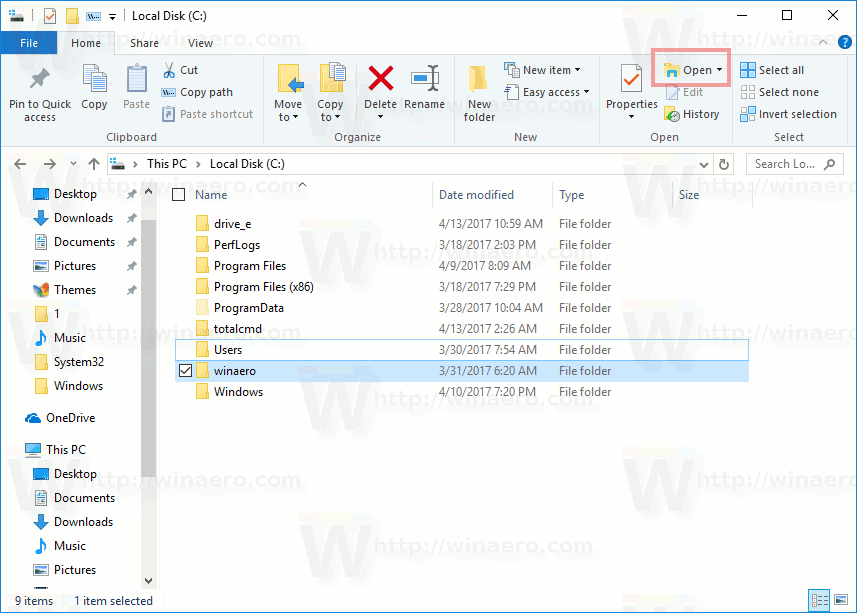 The selected folder will be opened in a new window.
The selected folder will be opened in a new window.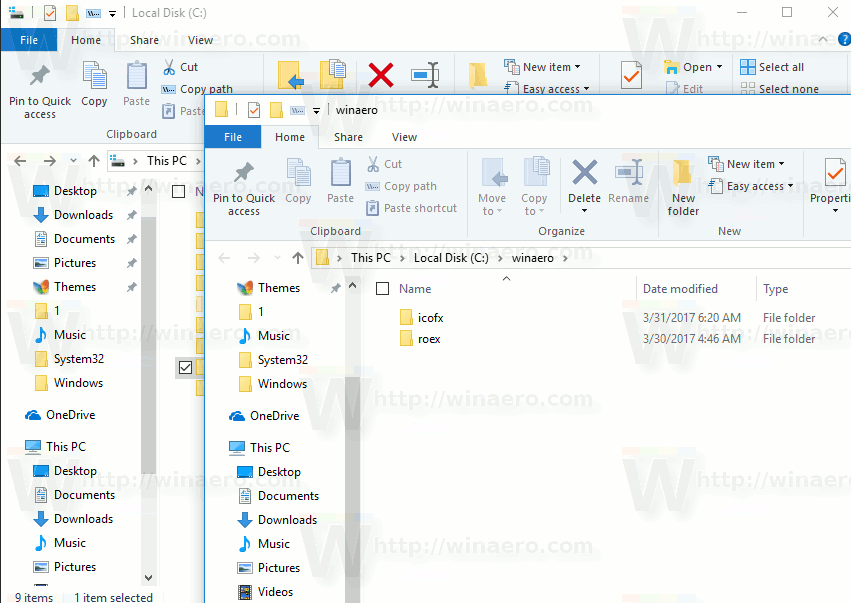
Tip: If you selected more than one folder in the file list and click the Open Ribbon command, all of them will be opened in their own window. It is not necessary to hold the Ctrl key in that case.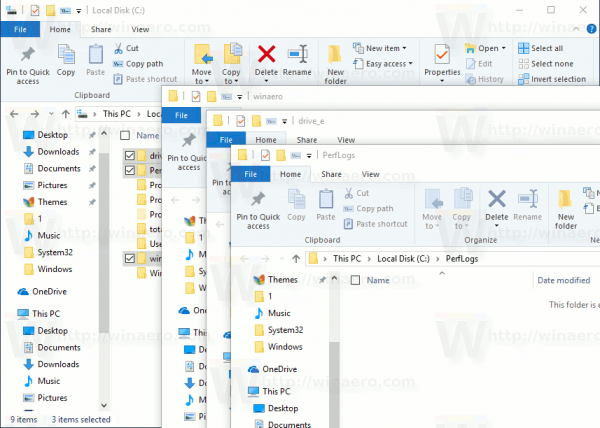
Also, you can press Ctrl + N to open the current folder in a new window. Alternatively, you can click File - Open new window in the Ribbon user interface.
Finally, you can just use the context menu of the selected folder. There is a special command which will allow you to open the folder in a new window of the File Explorer app. Here is how it looks: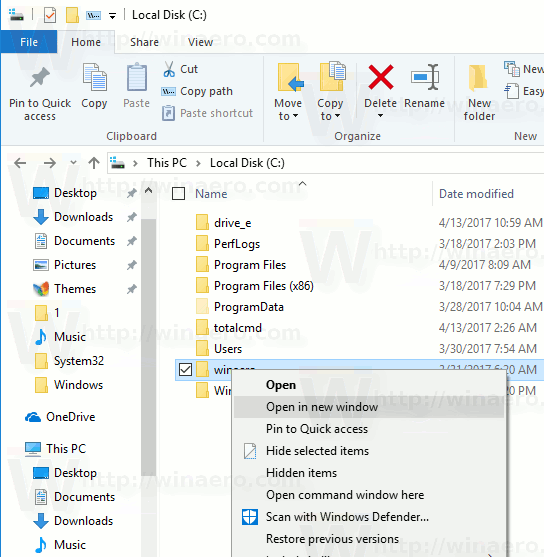
That's it.
Support us
Winaero greatly relies on your support. You can help the site keep bringing you interesting and useful content and software by using these options:

Not to sound ungrateful but this is common knowledge.
One of my biggest pet peeves is that even though you can open in a separate window it refuses to remember it’s size and position.
There was a huge bug in Windows XP that had a problem with bagsMRU and so instead of fixing it Microsoft went to using one size and position for every folder you open.
Some genius created ShelFolderFix for windows 7 but it was never updated and you can’t get the source or contact the author.
What we need is a modern equivalent or a registry edit to activate that feature.
Believe me I have researched this and thousands of complaints went to Microsoft and one person finally addressed it in Microsoft Forums who said, no one ever complained about the change up so we never addressed it.
I was hoping someone from at Classic Shell would incorporate it along with a ribbon disable into one package but my request for that was ignored as well.
Even this (in my opinion) horrible option, doesn’t make it possible to open ‘file location folders’ in a new window when doing a search.
Ctrl/shift -rightclick doesn’t work, and this neither. Quite annoying when searching for 1000’s of results over 100’s of network folders.
Writing down the path by hand seems to be the only option in this *perfected* windows 10
I’ve used the same procedure for many years and versions of Windows, including Windows 10. BUT, most probably the result of one of M.S’s many constant invasions of user privacy, (forced updates) all that changed and no longer works. Windows 10 ignores your instructions and forces all to open in the same window.
They are Gods…..so they think.