Sets is the most exciting feature of the upcoming Windows 10 version. It is the implementation of the tabbed shell for Windows 10 which will allow app grouping exactly like tabs in a browser. When enabled, Sets will allow combining windows from different apps in a tabbed view. Starting in Windows 10 Build 17682, it is possible to quickly open a new app in a new tab using the redesigned New Tab page of Windows 10.
Advertisеment
When enabled, Sets will allow combining windows from different apps in a tabbed view. They look like regular web pages with each open tab in Microsoft Edge representing an app. See the following screenshot:
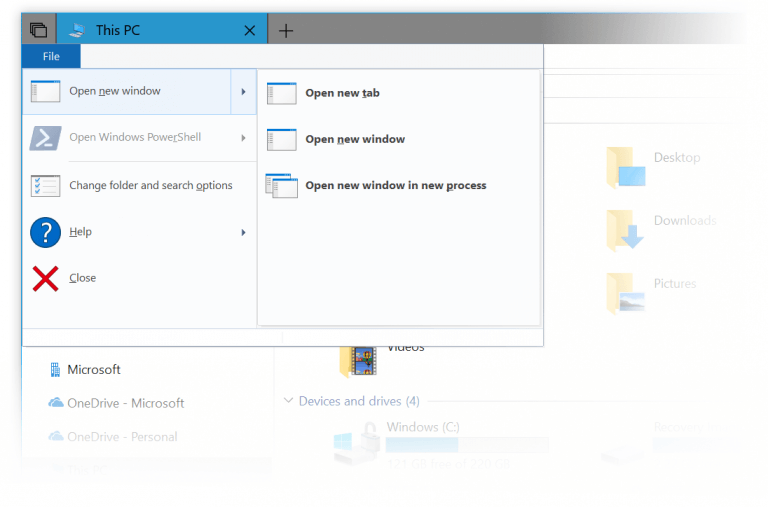
The user can add a new "app tab" by pressing the Ctrl key while launching the app. It will be possible to have multiple "app tabs" along with "web tabs" in a single window.
Here's the official announcement of the feature:
Sets: With all the elements that go into a task, sometimes convincing yourself to get started is the hardest part. Sets help you keep webpages, documents, files, and apps connected, while remaining just one click away. When you close a file that includes a group of tabs, we’ll help you bring those tabs back to life the next time you open it. Whether it’s something you pick up later in the day or in a couple weeks, Sets is being designed to help you keep the important things together.
Add tabs to apps: To help fuel Sets, most apps will be able to add app and web tabs. When you select a link in something like an e-mail, it’ll open in a new tab next to the app you were using. Selecting the plus (+) in an app will take you to a new tab page, which will help you jump to your next location. You might already know where you want to go, or just need a little bit of inspiration. From here, you’ll be able to search your PC and the internet, access customized feeds, open frequently used websites and apps, and get suggestions based on your recent activity.
With Cortana integration, Sets will sync between all your devices. It will be integrated with the Timeline feature as well, so it will be possible to quickly restore an entire group of app tabs that you closed earlier.
The idea behind Sets is to provide the ability to conveniently group apps for a task you are doing in one window. For example, you could arrange all your running Microsoft Office apps in one group.
To open an app in a new tab with Sets in Windows 10, do the following.
- Open a new tab. Click on the "+" button in the title bar or press the Ctrl + Win + T keys. See Sets Keyboard Shortcuts in Windows 10.
- Click on the Apps link below the Frequent destinations tiles.
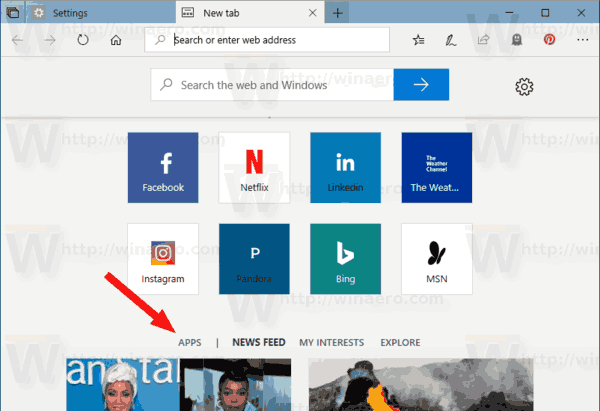
- In the app list, click on the desired app, e.g. Alarms and Clock.
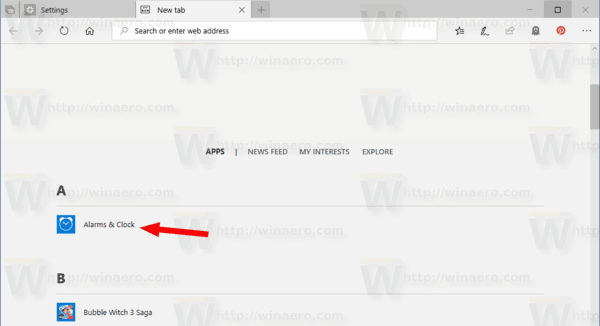
- The app will now open in the current tab.
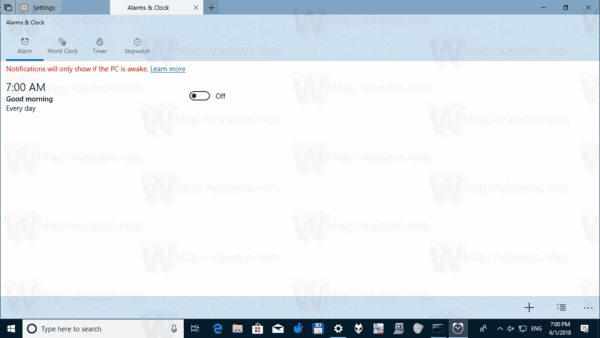
That's it.
Related articles:
- How to Enable or Disable Tabs (Sets) in Windows 10
- Exclude Apps from Sets of Tabs in Windows 10
- Enable or Disable Sets of Tabs in Windows 10 with a Registry Tweak
Support us
Winaero greatly relies on your support. You can help the site keep bringing you interesting and useful content and software by using these options:
