Windows 10 comes with a built-in Maps app powered by Bing Maps. It is Microsoft's own answer to Google Maps which are available on Android and online. Maps can be useful because of voice navigation and turn-by-turn directions. They can be used to quickly to find directions or locate a building. To use Maps when offline, you can download them in advance. Here is how it can be done in Windows 10 when the metered connection feature is enabled.
Advertisеment
The maps app has landscape mode and supports turn-by-turn directions for quick glanceable information so you can watch your mobile device's screen while you are on-the-go. The maps app also has a nice guided transit mode which comes with notifications for your stops.
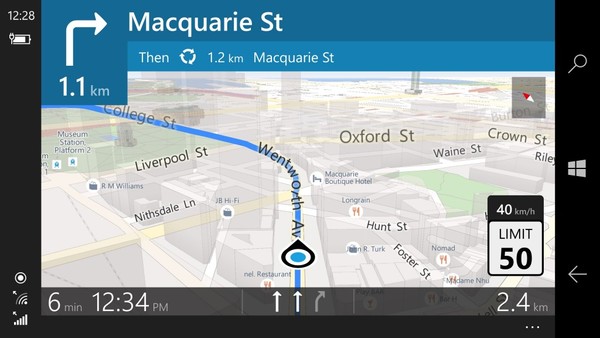
The Maps app has its own section in Settings. By default, maps will be automatically updated only when your device is not on a metered connection. You can change this behavior.
To download offline maps over a metered connection in Windows 10, do the following
- Open the Settings app.

- Go to Apps & security -> Maps.
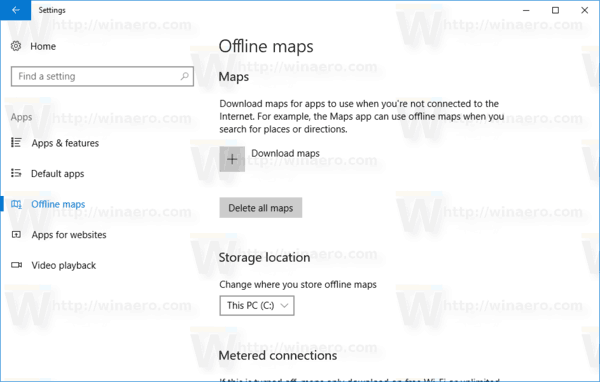
- On the right, scroll down to Metered connections.
- There, turn on the option below the Metered connections label and you are done.
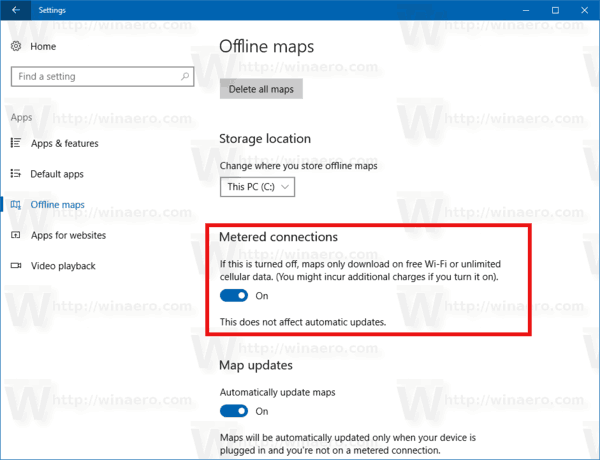
This option can be enabled or disabled with a Registry tweak. Here is how.
Enable Downloading Offline Maps over Metered Connections with a Registry tweak
Before proceeding, ensure that your user account has administrative privileges. Now, follow the instructions below.
- Open the Registry Editor app.
- Go to the following Registry key.
HKEY_LOCAL_MACHINE\SYSTEM\Maps
See how to go to a Registry key with one click.
- On the right, modify or create a new 32-Bit DWORD value "UpdateOnlyOnWifi". Set it to 1 to enable the feature. The value data of 0 will disable it.
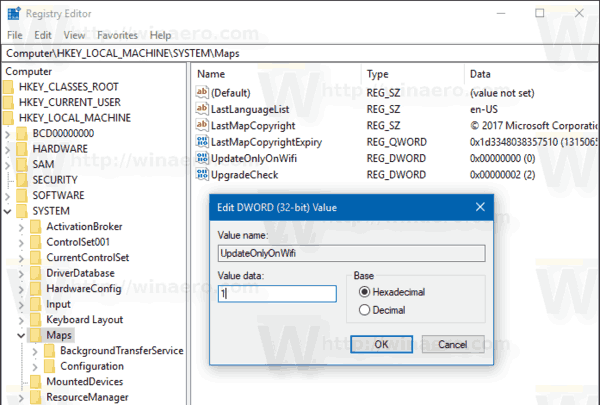
Note: Even if you are running 64-bit Windows you must still create a 32-bit DWORD value. - You may need to restart Windows 10.
That's it.
Support us
Winaero greatly relies on your support. You can help the site keep bringing you interesting and useful content and software by using these options:
