In this article, we will see how to stop Windows 10 from automatically updating offline maps in Windows 10. If you use Windows 10 on a tablet or some other mobile device, your main drive may not have enough capacity to store the updated map version. Let's see how to configure Windows 10 to not update your offline maps.
Advertisеment
Windows 10 comes with a built-in Maps app powered by Bing Maps. It is Microsoft's own answer to Google Maps which are available on Android and online. They can be used to quickly to find directions or locate a building. The maps app has landscape mode and supports voice-guided navigation and turn-by-turn directions for quick glanceable information so you can watch your mobile device's screen while you are on-the-go. The maps app also has a nice guided transit mode which comes with notifications for your stops. The Maps app has its own section in Settings.
Offline maps are available even when your device has no internet connectivity. See How to Download Offline Maps in Windows 10.
To disable offline maps auto update in Windows 10, do the following.
- Open the Settings app.

- Go to Apps & security -> Maps.
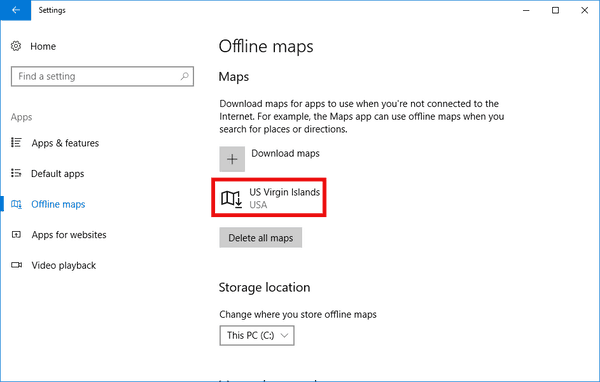
- On the right, turn on the option Automatically update maps under Map updates to disable maps auto update.
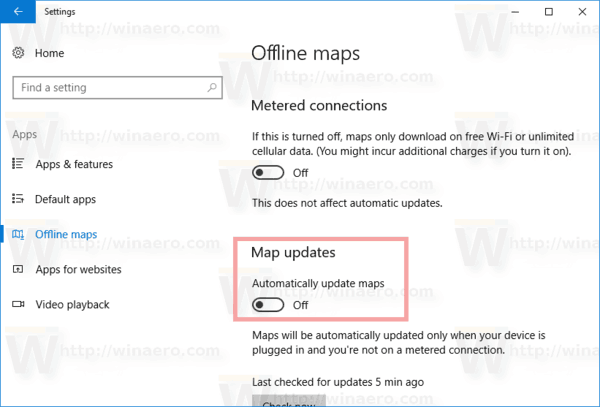
If you change your mind later, just enable the option you disabled earlier and you are done.
It is possible to configure the map update behavior with a Registry tweak. Let's see how it can be done.
Disable offline maps auto update with a Registry tweak
Before proceeding, ensure that your user account has administrative privileges. Now, follow the instructions below.
- Open the Registry Editor app.
- Go to the following Registry key.
HKEY_LOCAL_MACHINE\SYSTEM\Maps
See how to go to a Registry key with one click.
- On the right, modify or create a new 32-Bit DWORD value "AutoUpdateEnabled". Set it to 0 to disable map updates. Set its value data to 1 to enable updates (this is the default).Note: Even if you are running 64-bit Windows you must still create a 32-bit DWORD value.
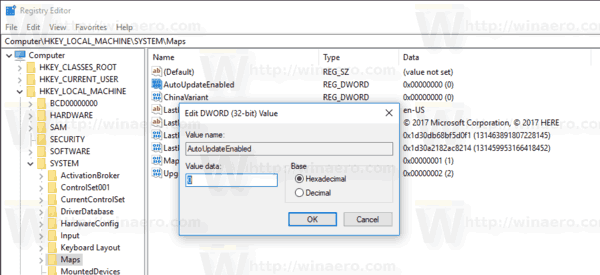
You might want to download the following ready-to-use Registry files.
Tip: To save space on your system partition, you can Move Offline Maps to Another Drive in Windows 10. You can move your offline maps to any internal or external drive like USB drives and SD cards. It is not possible to use mapped network drives as your new drive for maps in Windows 10. If you moved your maps to a removable drive and then disconnected that drive, they will no longer work until the drive is connected again.
That's it.
Support us
Winaero greatly relies on your support. You can help the site keep bringing you interesting and useful content and software by using these options:
