You can now insert an icon or illustration in Visio. Microsoft today made available a free set of illustrations and icons in Visio for Office Insiders. Visio users can now use them to better introduce ideas and schemes.
Advertisеment
Microsoft Visio, also known as "Microsoft Office Visio", or just "Visio" is world's best diagramming and vector graphics app. These days it is part of Microsoft Office, but some may recall days when it was a third-party product maintained by the Shapeware Corporation. Microsoft acquired it in 2000.
Visio can be used for a huge number of tasks, including brainstorming, creating floor plans, organizational charts, detailed flowcharts, IT diagrams, process diagrams, prototypes, and even
calendars.
Visio comes with a set of templates that define the visible shape presets. You will able to choose from squares, rectangles, diamonds, and real-life objects like tables, windows, chair, walls, and more.
Visio now allows adding a wide variety of new icons and illustrations to diagrams. This works similar to what you have in PowerPoint and Word. Visio can rotate, resize, and colorize them with no change to image quality.
How to insert an icon or illustration in Visio
- Open Visio.
- Click Insert > Icons in the menu.
- In the next dialog, type something into the search box, or browse for an icon in the gallery.
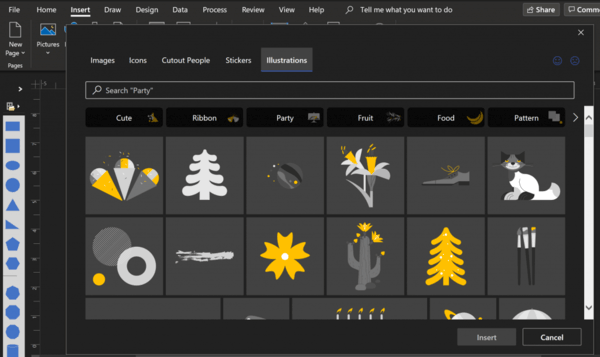
- To add an illustration, click the Illustrations tab, and then enter a keyword in the Search box, or browse one of the available categories.
- Select the icon or illustration and click on Insert button.
You are done.
This feature is rolling out to Office Insiders who are running Beta Channel Version 2101 (Build 13707.20008) or later.
This new feature is a great for making rich diagrams. If you are an Office Insider, you should definitely give it a try. Check out all the mentioned options:
- Insert an illustration and change the theme color.
- Add an icon and rotate it.
- Insert an illustration and resize it.
The official announcement can be found here.
Support us
Winaero greatly relies on your support. You can help the site keep bringing you interesting and useful content and software by using these options:
