The Action Center feature in Windows 10 might be familiar to Windows Phone users. It stores notifications about all important events like updates, maintenance and security warnings in a single place. In recent versions of Windows 10, it can show a number of unread notifications as an overlay icon in the system tray.
Advertisеment
There are two ways to configure this feature. The first one involves the taskbar in Windows 10, the other one is a special Registry tweak. Let's see how it can be done.
Note: If the option Show badges on taskbar buttons is disabled, or the small taskbar size is enabled, the unread notification counter will become hidden automatically. Keep this in mind.
The following screenshots shows the overlay icon in action:
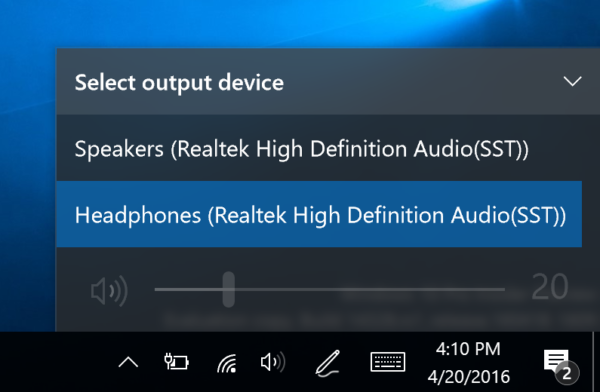
To hide number of notifications on the Action Center icon in Windows 10, do the following.
- Right-click on the Action center icon in the taskbar.
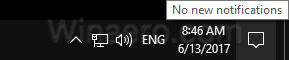
- In the context menu, untick the item "Don't show number of new notifications". The notification overlay icon is enabled by default. Clicking the item will disable it.
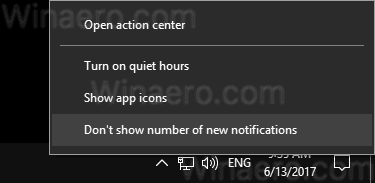
- To re-enable the feature, right click the Action Center icon in the taskbar. In the context menu, you will see the item "Show number of new notifications". Click to enable it.
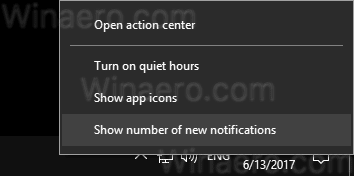
You are done.
If you need to configure this feature with a Registry tweak, here is how it can be done.
- Open Registry Editor.
- Go to the following Registry key:
HKEY_CURRENT_USER\SOFTWARE\Microsoft\Windows\CurrentVersion\Notifications\Settings
Tip: How to jump to the desired Registry key with one click.
- Here, create or modify the 32-bit DWORD value named NOC_GLOBAL_SETTING_BADGE_ENABLED. Leave its value data as 0. Note: Even if you are running 64-bit Windows you must still create a 32-bit DWORD value.
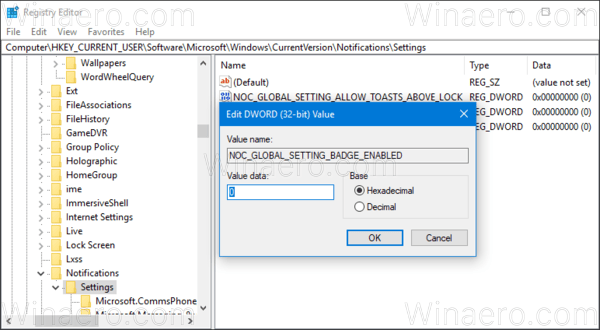
The NOC_GLOBAL_SETTING_BADGE_ENABLED value can be set to one of the following values:
0 - don't show the notification number overlay icon
1 - show the overlay icon. This is the default value. If you delete the NOC_GLOBAL_SETTING_BADGE_ENABLED value, the overlay icon feature will remain enabled.
That's it.
Support us
Winaero greatly relies on your support. You can help the site keep bringing you interesting and useful content and software by using these options:
