Windows 10 allows you to enable Night Light mode (previously known as Blue Light) to reduce eye strain. When enabled, it makes the screen color gamma more comfortable for your eyes at night by reducing blue light. Colors become more warm and the backlight will be dimmed, so eye fatigue will be less. Some users are faced with a strange issue where the Night Light options are grayed out in the Settings app. Here is a quick workaround to resolve this issue.
Night Light is a very useful feature for people who have to work on the computer during the night or in the dark. It keeps your eyes relaxed and prevents them from getting strained. It is very frustrating if it does not work for some reason.
Normally, there are two ways to enable this feature. First is Action Center, where a special quick action button exists.
Click on the Night Light button to enable or disable it: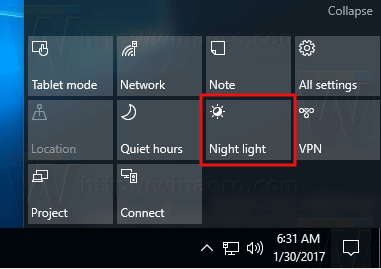
Alternatively, it can be configured in Settings under System - Display.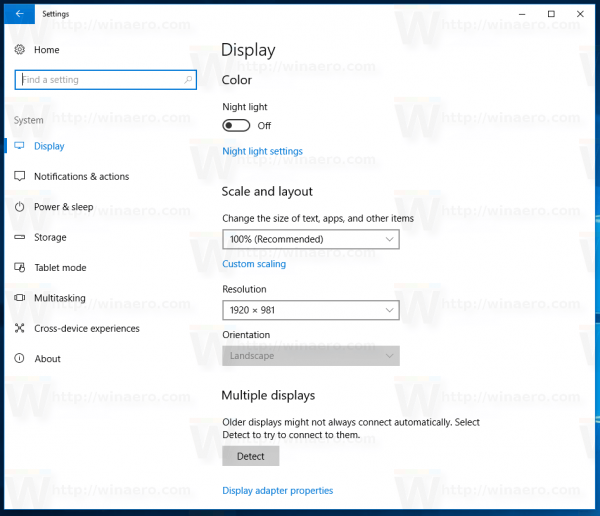
If these controls are not accessible in your Windows 10 instance, then try the following.
To fix the grayed out Night Light options in Windows 10, do the following.
- Open the Registry Editor app.
- Go to the following Registry key.
HKEY_CURRENT_USER\Software\Microsoft\Windows\CurrentVersion\CloudStore\Store\Cache\DefaultAccount
See how to go to a Registry key with one click.
- Here, delete the following subkeys
$$windows.data.bluelightreduction.bluelightreductionstate $$windows.data.bluelightreduction.settings
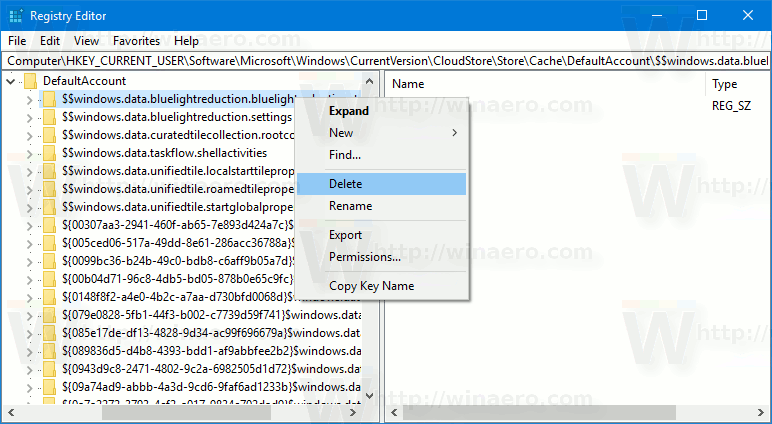
- Restart Windows 10.
After restarting, Night Light should start working as expected.
Support us
Winaero greatly relies on your support. You can help the site keep bringing you interesting and useful content and software by using these options:

Thank you very much Sergey, I needed that solution !
Please share if this helped you or not. In my case, the solution was helpful, successfully fixed the Night Light feature on my friend’s tablet.
Did not work for me.
THANKS
aqui a luz noturna parou de funcionar ,build 15063.413 , como resolver ?
Have you tried to delete the mentioned keys and restart Windows 10?
funcionou ,obg
Problem persists after restarting pc.
any help!?
It came back to be accessible although it does not work even on, and after restarting the computer it goes gray again
I am experiencing the same problem. After I deleted the subkeys the night light became accessible but when I turned it on there was no change in the display even when I adjusted the night light settings. Then when I restarted the laptop the night light became greyed out again. So now I’m stuck and don’t know what to do.
Microsh*te sh*te.
Full stop.
Listen to the people gombeens instead of thinking you [censored]ing know it all
According to MicroSoft this feature does not always work even with this reg hack
Note that devices with DisplayLink or Basic Display Driver graphics drivers, or devices using HDR, do not support the night light feature. If your night light toggle is grayed out, you may need to update your display driver. See Update drivers in Windows 10.
Source:
https://support.microsoft.com/en-gb/help/4027563/windows-10-set-your-display-for-night-time
In my laptop the Night Light feature was malfunctioning regardless of settings and it was really annoying having the display change from blue to orange back and fort at any time for no reason. Fortunately I was able to fix it just by updating the drivers for Intel(R) HD Graphics 530
Hi
thank you so much man.
i fix gray focus assist and night light in 1803( 30 april version ) by this post
thank you
tried the option to get night light to work but after deleting the 2 lines as suggested in the registry and then restart computer the option to turn on the night light is still greyed out in other words it didn’t work
it did`nae werk laddie…
Nope….
Check that your display drivers, folks. They are required for Night Light functionality.
if you updated to 1703, 1709, or 1803, sometimes need to manually update your display drivers.
Yes, in my case the problem was the IntelR Graphics 530 drivers. Once updated problem solved for me. Thanks
It fixed my problem. Thanks ‘Enrique Verano’ !!
Steps I followed:
Go to Device Manager->Display Adapters-> i found ‘Basic Microsoft Display adapter’.
click on it and update driver.
Thats it.
It replaced the above basic display adapter with ‘IntelR Graphics 530 drivers’.
Thanks again for the help. I was facing this issue since a month.
It worked for me, thank you!
I removed the two lines in the registry, but after that the windows 10 settings app crashed everytime I tried to open the night light or system settings. Please let me know how to fix the settings app: A far more serious problem.
I have tried reverting to an old copy of my registry, but that didn’t help. In order to remove the two keys, I had to change the permissions. Now the app settings app crashes.
HELP!
Try to create a new user profile.
Didn’t work for me :(
No~ it won’t work.. reg keys are there for a reason, deleting them WILL NOT WORK.
It’s the display Driver. if an older version of it is jammed into eh driver store which they do.. they get stuck in this folder and DO NOT. .like.. to.. come.. out.. as in get deleted.. I did it only a few hours ago.. you get a program called DDU.. that’s a DISPLAY DRIVER UNINSTALLER.. what this does is helps you uninstaller stubborn display drivers that windows wants to hold onto .. because it figures.. if it lets them go. .it won’t have anything to backup to.. so it hold onto them.. if something happens .. there you go.. it has them to go back on.. this is why and hat it does.
There’s a GitHub DDU but huh.. :) wouldn’t you know it.. Microsoft has dubbed it.. VIRUS.. in their Virus Total page.. isn’t that funny. :) Here I thought they wanted to help.
So one of very few DDU’s they’ve already marked as having a virus so people will not use it.. second the other one I have found it’s actually called DDU go search that up you’ll find the same one.. it works.. and is HUH… “Virus free”. Thanks so much MS.. :) -_- as in not. sigh..
But it does have to do with the display drivers. if you cannot get the old ones out of that folder and they won’t delete .. you’ve found your culprit.. what I don’t understand is.. MS has a whole~ GD!/.. -_- flipping F* team.. teams.. and they are getting us.. us user to solve their sh~.. ahh. pay me MS.. how about that. GD a** holes. I’m done with this crap @55 system.. it’s nothing but junk.
No, this didn’t work for me. The registry entries as given were not there, and doing a search in the registry brought up similar entries but they could not be deleted (brought up an error – so are protected settings by Windows presumably).