Google is testing a pretty unique addition to the Chrome browser called 'Side Search'. The first thing you probably think of is the Bing search sidebar in Microsoft Edge, but they have nothing in common. The Side Search in Chrome allows you to return to your most recent search by opening it in a panel.
Advertisеment
When searching for some information on Google, many users open several links found by the search engine in individual tabs, and also keep the original tab with Google open. This dramatically increases the number of open tabs in the browser, makes it consume more resources. It also makes it harder for the user to manage the information flow.
Google is trying to change that. It currently experiments with the Side Search feature that aims to optimize the search experience for you.
Side Search in Google Chrome
When the Side Search is enabled, it adds a new "G" button to the toolbar to the left of the address box. By default, the button is hidden.
Once you type some search term in the address box and open a link, the button becomes visible. Clicking on it opens the search results in a panel on the left. There, you can click on the next link to read more on topic, and check out the rest information Google found on your request.
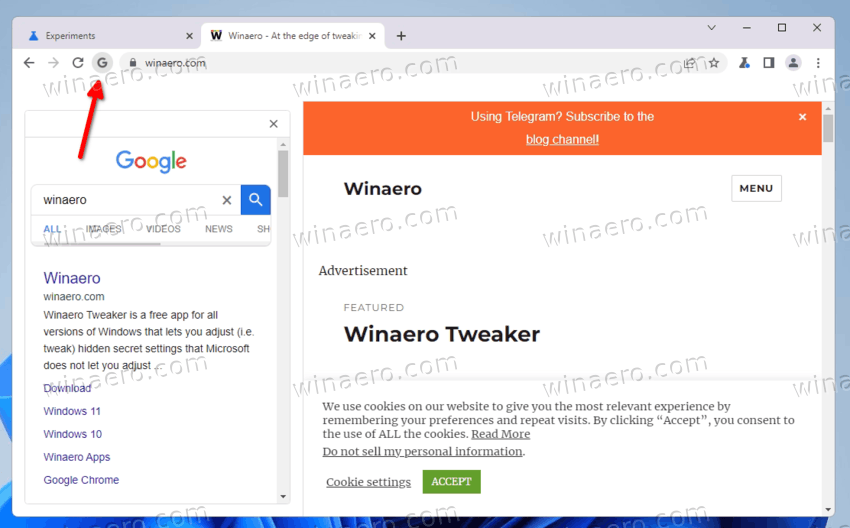
You no longer need to keep opening the found links in new tabs, or click the back button to return to the search page.
As of now, Side Search is a work in progress, so you need to enable it manually in experimental options. It is only available in the Canary version of Chrome.
How to enable Side Search in Google Chrome
- Install the latest version of Chrome Canary, and run it.
- Type or copy-paste
chrome://flags/#side-searchinto the address bar and hit Enter. - Select Enabled from the drop-down list next to the Side Search option.
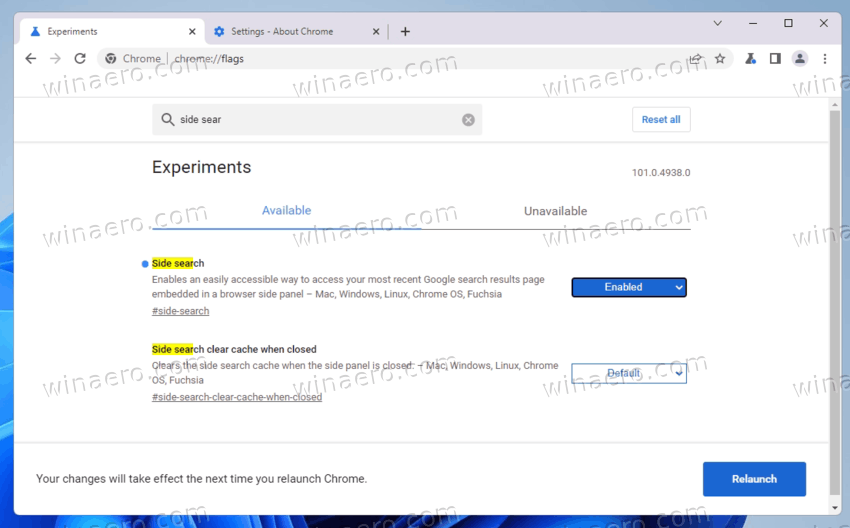
- Relaunch the browser when prompted.
Now you are ready to give it a try.
Thanks to @Leopeva64 for the tip!
Support us
Winaero greatly relies on your support. You can help the site keep bringing you interesting and useful content and software by using these options:

Great article. Learned a lot today, Keep up the amazing work.