Microsoft is currently testing a new power saving feature in Windows 11 that allows users to extend the battery life of their PCs. This feature is currently available to Canary Channel insiders who have installed Windows 11 Insider Preview Build 26002. The power saving feature offers advanced options for reducing power consumption and system performance.
It can be activated via the Quick Settings menu on the taskbar, or in the Settings app. Users can also set it to automatically activate when the device's battery level reaches a certain threshold or when the device is plugged in.
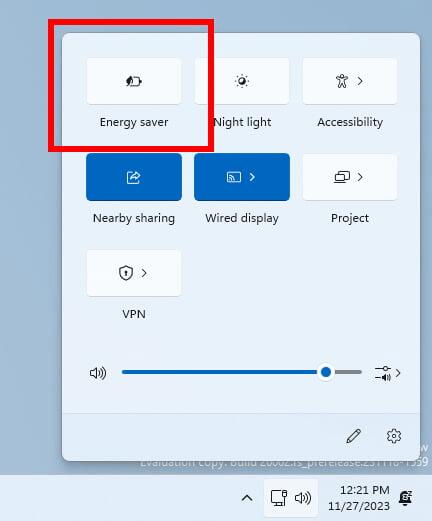
By enabling this mode, power-intensive processes such as automatic email and calendar synchronization, live tile updates, and inactive applications will be temporarily disabled.
To activate the battery saver feature, navigate to Start > Settings > System > Power & Battery.
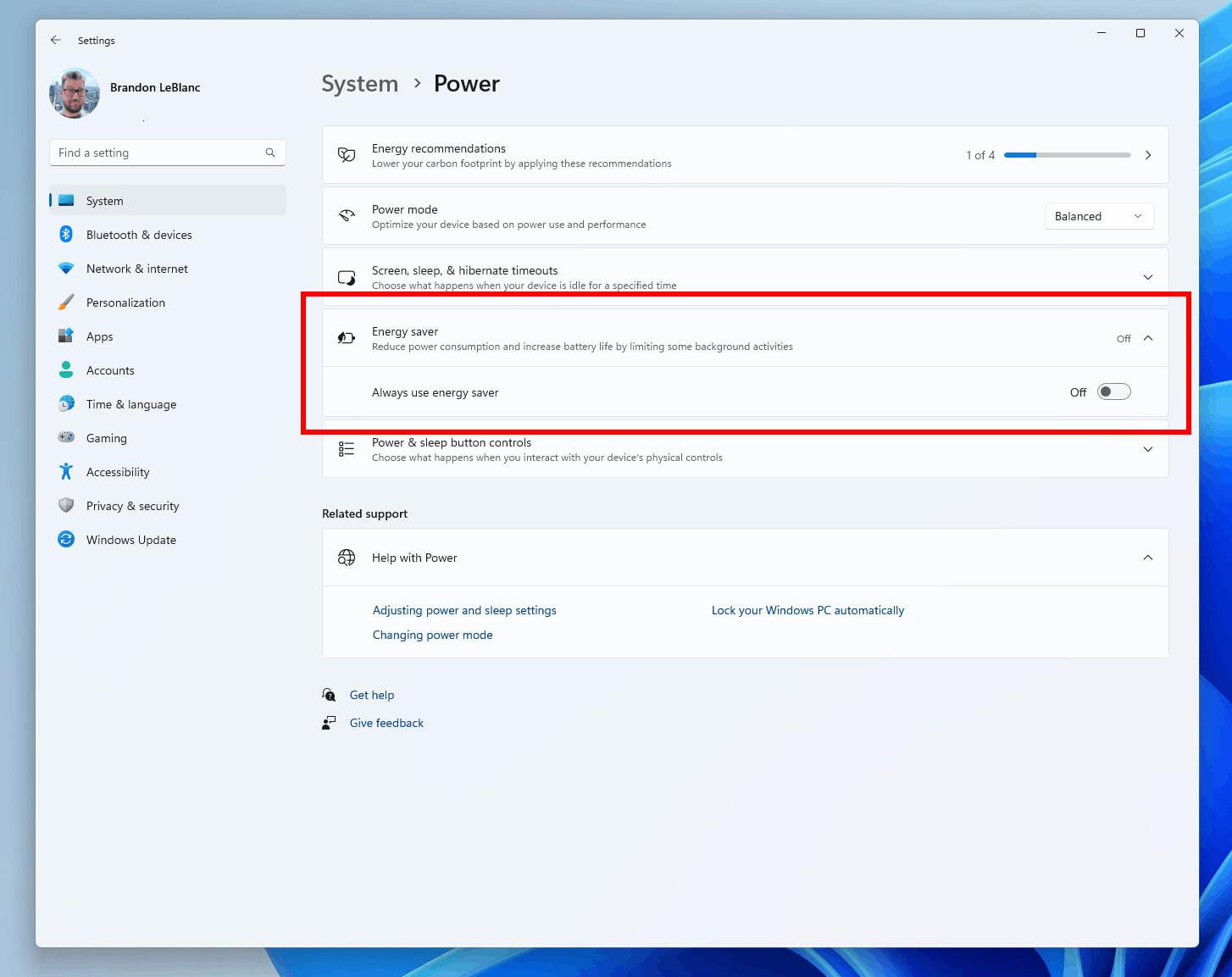
Microsoft also suggests adjusting the display duration, dimming brightness, modifying background app activity settings, opting for a more efficient power mode, or enabling airplane mode if internet, Bluetooth, or wireless connections are not needed.
Support us
Winaero greatly relies on your support. You can help the site keep bringing you interesting and useful content and software by using these options:

I’m running Windows 11 pro, the most current release, on my laptop.
No matter what I do, I can’t stop the taskbar thumbnails. The check mark to disable them in Winaero Tweaker doesn’t seem to be disabling them. I’m not sure why.
I did try using Regedit to change the length of the delay before I found I could disable these annoying thumbnails with Winaero Tweaker. Might that be the problem?
Please let me know and do let me know if you have any questions. I greatly appreciate your work and this is the only setting I seem to be having problems with.
Thank you
I believe the new taskbar doesn’t allow disabling them. The classic taskbar still allows.