With Windows 10 Anniversary Update, Microsoft has made changes to the taskbar. Now, it shows the Action Center icon at the end of the taskbar, and the clock before it. The user cannot change the position of these icons or move the clock even though the icons on the left side such as Volume, Network are movable. There is no option available in the Settings app to restore the clock's position. Many users want to move the clock back to the end of the taskbar. In this article, we'll see how it can be done.
Advertisеment
Although there is no tweak or option available to modify the appearance of the taskbar, there is a third party app which moves the clock back to the end of the taskbar.
Move clock to the end of the taskbar in Windows 10
There is an open-source application called "ClockPositionRighteousifier". Once started, it does exactly what we need. If you can't tolerate the current position of the clock and the Action Center icon at the end of the taskbar, do the following.
- Point your browser to the author's GitHub
Download ClockPositionRighteousifierThere, you'll find the app's source code along with the compiled binaries.
- Download everything by clicking "Clone or Download -> Download ZIP". Then unpack the binaries to any folder. You will get something like this:
- If you are running a 32-bit Windows 10 version, go to the folder CPR_x86.
Otherwise, go to the folder CPR_x64.Right click the file ClockPositionRighteousifier.exe and open its properties. Tick "Unblock" in the properties window:
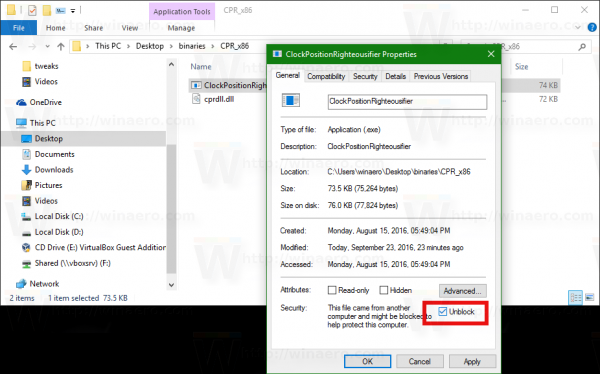
Repeat this step for cprdll.dll.
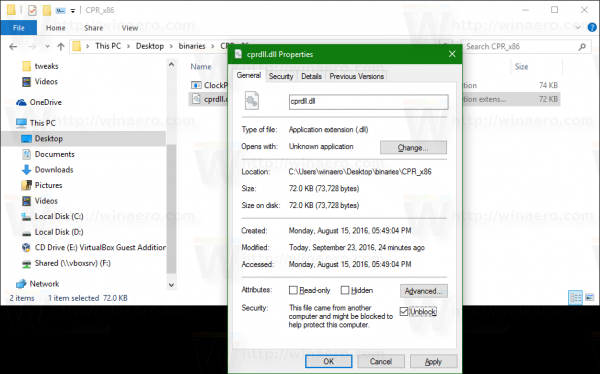
Tip: see how to Batch unblock files downloaded from Internet in Windows 10.
- Once this is done, you can start ClockPositionRighteousifier.exe. The date/time and Action Center icons will be swapped, with the clock moving to the end of the taskbar. See the screenshots below.
This freeware application is developed by the author of the well-known file manager, DirectoryOpus. It is trustworthy and definitely useful for those who are unhappy to see the Action Center icon instead of the clock in the corner.
Run the EXE again to exit it and undo the changes. If you change the position of the Taskbar after this tool is running, restart Explorer.
What do you think about this hack? Do you think it is an overkill or are you happy to be finally able to move the icon?
Support us
Winaero greatly relies on your support. You can help the site keep bringing you interesting and useful content and software by using these options:
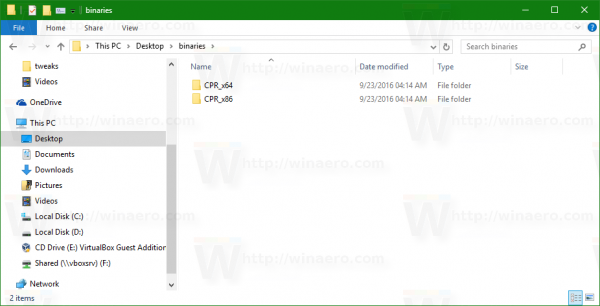

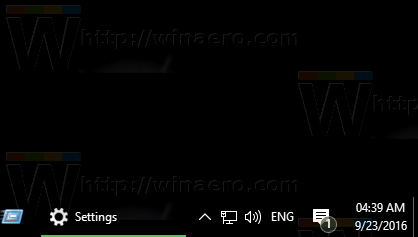

Great app. Thanks.
Wanted to move clock to the corner with from the Anniversary Update release.
Extremely happy, thank you very much Sergey. As usual, really useful.
Could you put this in Winaero Tweaker?
That’s a great app!
One of the most annoying things in current version of Windows 10 ist gone with this app!
yeah
Wow! Thanks Sergey Tkachenko. This is what I wanted. You have tools for every annoying features. Thank you very much.
You are welcome.
How come it resets every time I restart the computer?
Put a shortcut for the app in your startup folder.
See How to add or remove startup apps in Windows 10
It’s an in-memory patch, so naturally it will reset. Create shortcut to EXE and put in Startup folder as Sergey said.
Thank you, Sergey Tkachenko, for pointing us to this. I’ve been using it now for about six weeks, and I’m really pleased when I boot in the morning and see my CPR kick in after all of my other icons have loaded. Seeing that clock in its “correct” position makes my daily startups really satisfying.
I’ve searched extensively for any alternative to CPR, and haven’t found one. Perhaps that’s because the creators of this tiny executable found the ONLY way to do this, and any other executable posted to accomplish this task would have to be a copy of the open-source CPR executable.