The Redmond software firm has issued two new builds to Insiders in the Dev and Canary channel. The latter have received Build 25387, but the official announcement doesn't mention a single change. Most likely there are no significant changes and new features in this build. Microsoft do not publish lists of fixes and known bugs for the Canary channel. As for the Dev channel, there are a new address bar in File Explorer, Dynamic Lighting, Unicode Emoji 15, and much more.
Advertisеment
What's new in Windows 11 Build 23475 (Dev)
Modern address bar and Home page in File Explorer
Recently, File Explorer in Windows 11 Insider Builds is built on top of the Windows App SDK, and now it's time for a bigger change. Microsoft has unveiled a redesigned Home page that is built using WinUI. This page displays a slider of recommended files for users signed in with Azure Active Directory (AAD). File thumbnail support will be coming soon.
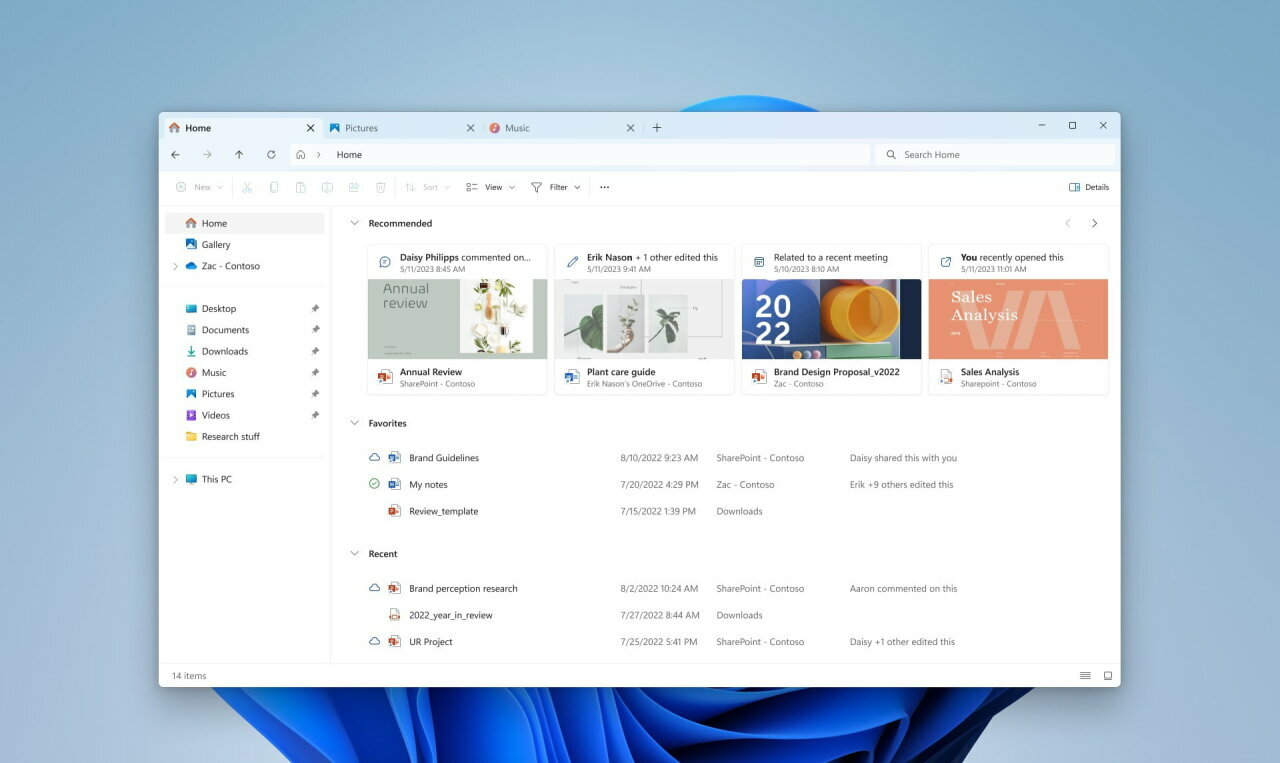
Quick access sections ("Favorites" and "Recent"), available by default for Windows users with a Microsoft account, are also made using the WinUI library.
In addition, Microsoft introduced a redesigned address bar and an updated search box in File Explorer. The address bar automatically recognizes local and cloud folders. OneDrive users will notice that the address bar will now display sync status and available cloud space.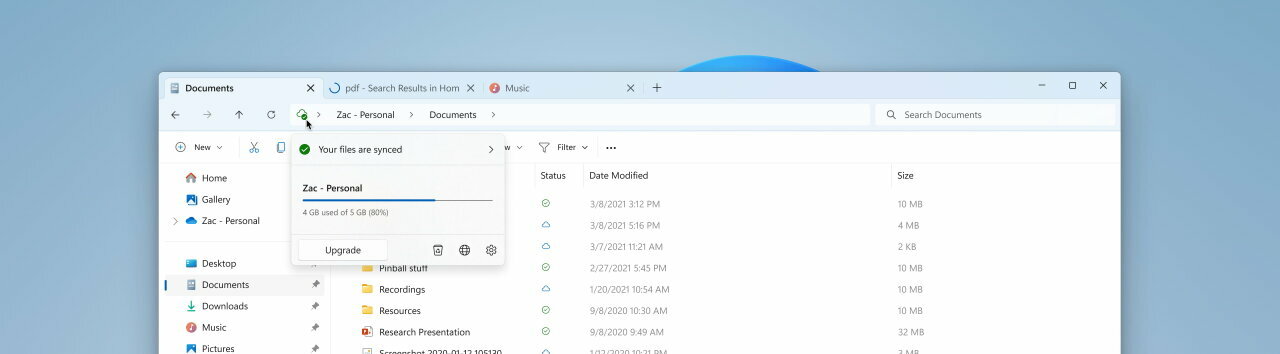
This change is not yet available to all Insiders in the Dev channel. Microsoft wants to collect feedback from a small group of users before the change is made available to all Insiders.
Dynamic Lighting
The Dynamic Lighting feature gives users and developers control over lighting devices that support the HID LampArray standard. Microsoft is committed to improving the RGB device and software ecosystem by improving device and app compatibility. You can manage your device settings through the Settings app.
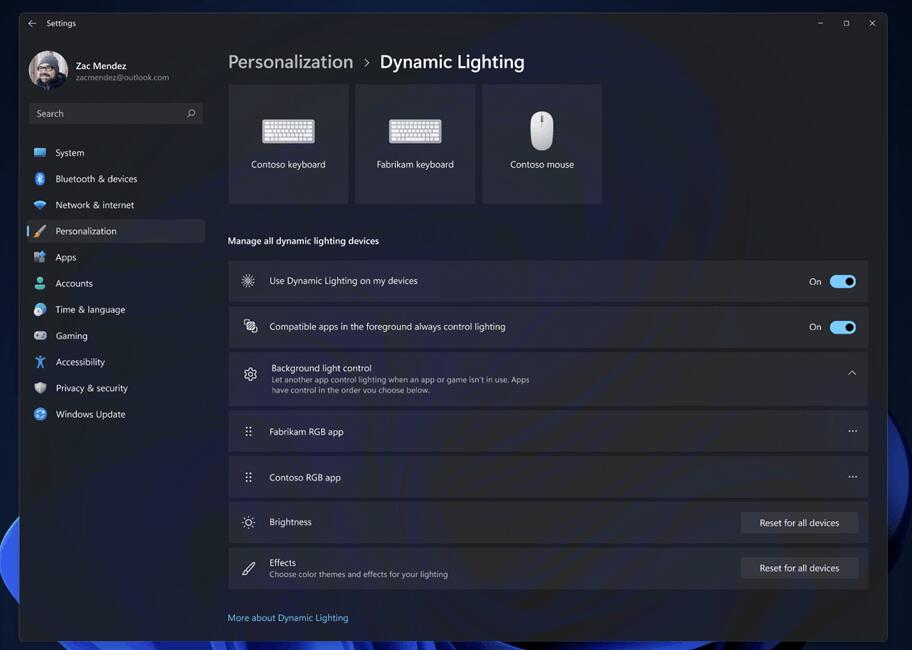
Several device manufacturers, including Acer, ASUS, HP, HyperX, Logitech, Razer and Twinkly, are partnering with Microsoft on dynamic lighting.
Below you can see a list of devices that are compatible with this feature. The current list can always be found on the official website. Please note that devices must have the latest firmware version. However, it is noted that Microsoft has not tested the compatibility of most of the listed devices, and in case of problems, you should contact the device manufacturer.
Microsoft is aware of some issues with the wireless connection of devices, so we now recommend that you connect compatible devices to your PC using a wire.
Keyboard
- Coming soon: ASUS ROG Scope II Wireless 96 Gaming Keyboard
- Razer BlackWidow V3
- Razer BlackWidow V3 Pro
- Razer BlackWidow V3 Mini
- Razer BlackWidow V3 Tenkeyless
- Razer BlackWidow V4 Pro
- Razer DeathStalker V2
- Razer DeathStalker V2 Pro
- Razer DeathStalker V2 Pro TKL
- Razer Huntsman Mini
- Razer Huntsman Mini Analog
- Razer Huntsman Tournament Edition
- Razer Huntsman V2
- Razer Huntsman V2 Analog
- Razer Huntsman V2 Tenkeyless
- Razer Ornata V2
- Razer Ornata V3
- Razer Ornata V3 TKL
- Razer Turret Keyboard Xbox One Edition
Mouse
- Coming Soon: ASUS ROG Harpe Ace AimLab Edition Gaming Mouse
- Microsoft Pro IntelliMouse
- Razer Turret Mouse Xbox One
- Razer Death Adder V2
- Razer DeathAdder V2 Pro
- Razer Naga Left-Handed
- Razer Naga Pro
To manage and configure HID LampArray devices, go to Settings > Personalization > Dynamic Lighting.
Changes and improvements
General
The feature to determine if a user is interacting with notifications from specific apps is now available to all Insiders in the Dev channel (introduced in Build 23466). If the user does not interact with such notifications, then the system will offer to disable pop-up notifications for such applications. However, notifications will still appear in the Notification Center.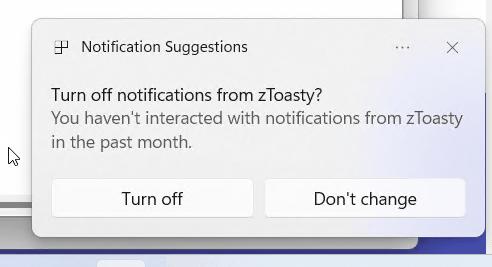
Emoji
Unicode Emoji 15 has become available to insiders in the Dev channel. This means you can now view, discover, and use new emojis using the Emoji Panel.
Fixes
Taskbar and system tray
Fixed an issue that could cause incorrect application icons to appear on the taskbar if you are using multiple desktops.
Taskbar search
Fixed an issue that prevented Narrator users from navigating the left sidebar of the search flyout.
Fixed an issue where, when using a Japanese system, apps with names written in kanji would appear at the bottom of the All Apps list instead of next to apps with names written in hiragana and katakana.
Notifications
Fixed an issue where some notifications were causing explorer.exe to crash.
Input
Fixed an issue resulting in the Korean touch keyboard sometimes unexpectedly completing character input in the search popup on the taskbar.
Backup and Restore
- Backups of a computer configured with a restore procedure are now displayed on subsequent restores.
- Restoring monochrome desktop backgrounds is now supported.
Other
Fixed issues that caused voice commands to move sliders in settings and select items on the taskbar to not work.
Note. Some of the fixes listed above may be included in cumulative updates for release versions of Windows 11.
Known Issues
Dev drive
- When rebooting, additional filters besides AV may be connected to the Dev Drive. To check which filters are enabled, run 'fsutil devdrv query: ' in Windows PowerShell. If you see anything other than AV, run 'fsutil volume dismount: ' followed by 'fsutil devdrv query: '. After these steps, you should only see AV filters.
- Performance may vary across devices. If you notice a decrease in performance, then do not forget to write a review about it.
Search on the taskbar
- Arrow key navigation in the Search flyout on the taskbar does not work correctly.
- Text scaling does not work in search popup.
File Explorer
- File Explorer may crash when interacting with the scrollbar or trying to close the window while loading files.
- Thumbnail loading performance for cloud files and excessive RAM usage in large collections are known issues that Microsoft is working on. For performance related issues, be sure to record a trace before submitting feedback to the Feedback Hub.
- Rebuilding indexing can help if cloud file thumbnails are missing. To do this, open "Indexing Options" and go to "Advanced Settings" to find the rebuild tool.
- If a redesigned home page is available in File Explorer:
- [New] Featured section shows file type icons instead of thumbnails (corporate users only).
- [New] When switching from another section to "Recommended" using the keyboard, focus will not be correctly displayed on the section header or files in it.
- [New] File extensions are displayed even if the corresponding option is disabled.
- [New] Sync status icons for files backed up in the cloud may be incorrect.
- [New] If a login error occurs, then on the "Home" page in "Explorer" there will be an authorization button, clicking on which does not lead to the appearance of the window for logging in to the account.
- If an updated address bar is available in File Explorer:
- [New] Insiders may notice some bugs in the new address bar and search field. Microsoft welcomes feedback with details to help resolve issues.
- [New] Move focus using the keyboard and keyboard shortcuts may not work. Microsoft has implemented an improved implementation of tab switching using keyboard shortcuts, and it will be available soon.
- Problems with commands for recommended files:
When you click on the "Share" button, a system window will open, not a window from OneDrive.
Notifications
The button to quickly copy two-factor authorization (2FA) codes in toast notifications does not work in this build (introduced in build 23403 ). The issue will be fixed in future builds.
Dynamic Lighting
- [New] When this build is installed, the "Use dynamic lighting on my devices" option in Settings will be disabled on first boot after connecting a device. The LED backlight of devices may not turn on automatically. Enabling this option on the settings page of all devices or device pages should solve the problem. If this does not help, then restart your computer.
- [New] Changing settings for all devices does not apply to individual devices.
- [New] Icons missing from device cards in Settings.
- [New] Switching between accounts may cause device LEDs to turn off.
You will find the official announcement here.
Support us
Winaero greatly relies on your support. You can help the site keep bringing you interesting and useful content and software by using these options:
