Looks like Microsoft is testing various methods of simplifying users' access to online and local search in Windows 11. In the released version, the taskbar has a dedicated Search button. In some pre-release versions, there was a desktop search bar. Finally, in Windows 11 Build 25136 Microsoft added a search widget that appears in the bottom left corner of the taskbar.
Advertisеment
By default, the new widget is hidden. When you enable it, it will replace the search button and appear at the left edge of the taskbar, before the weather forecast.

Interestingly, I was not able to enable the Search bar in this build, so may be Microsoft has removed it in flavor of the taskbar search widget.
However over the search widget doesn't automatically open the search pane. In general, it acts like a regular button, and not like a widget. The Redmond firm is trying to optimize the unused space on the left, as the taskbar appears empty with default settings. The app icons are in the center, and the tray area is on the right. Weather forecast is the only information that appears on the left, so Microsoft is about to use this area for something else.
If you want to give the new search button a try, you need to enable it with help of vivetool.
Enable Taskbar Search Widget in Windows 11
- Navigate to GitHub and download the latest version of ViveTool.
- Extract the archive with the app to some convenient location, such as C:\Vivetool.
- Press Win + R to open the Run box, and type cmd.exe.
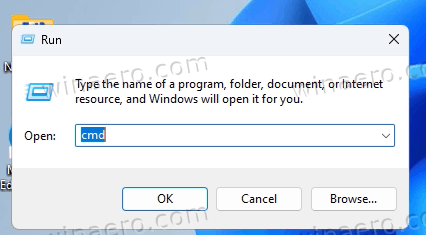
- Press Ctrl + Shift + Enter to open the command prompt as Administrator.
- Now, paste the following command in the command prompt:
C:\Vivetool\vivetool addconfig 37010913 2.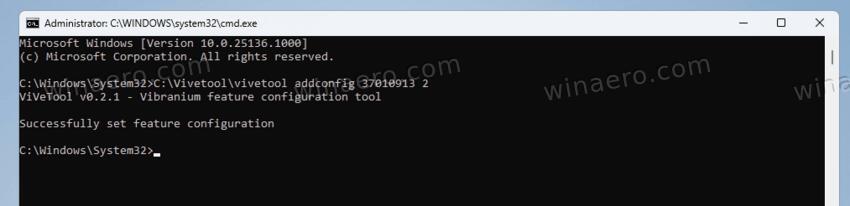
- Finally, restart the computer.
That's how you enable the new search widget. You can disable it at any moment later using the undo command:
C:\Vivetool\vivetool delconfig 37010913
Don't forget to run this command from an elevated command prompt or Windows Terminal.
The new search is not the only hidden gem in this build. While officially announced, tabs in File Explorer remain not available for many users of this build. With help of ViveTool, you can activate them. Refer to this guide to learn how to enable tabs in File Explorer.
Thanks to Rafael Rivera
Support us
Winaero greatly relies on your support. You can help the site keep bringing you interesting and useful content and software by using these options:

And here I thought we got rid of this space-waster for good.