Microsoft is testing another novelty in the Edge browser - an image editor. It will allow you to edit the image before you save it on the drive. It opens an image editor from the right click, similar to which you may have seen for screenshots.
Advertisеment
After installing the latest Canary build of Edge, you will find a new context menu option, Edit image. It appears when you right-click any image on the web page.
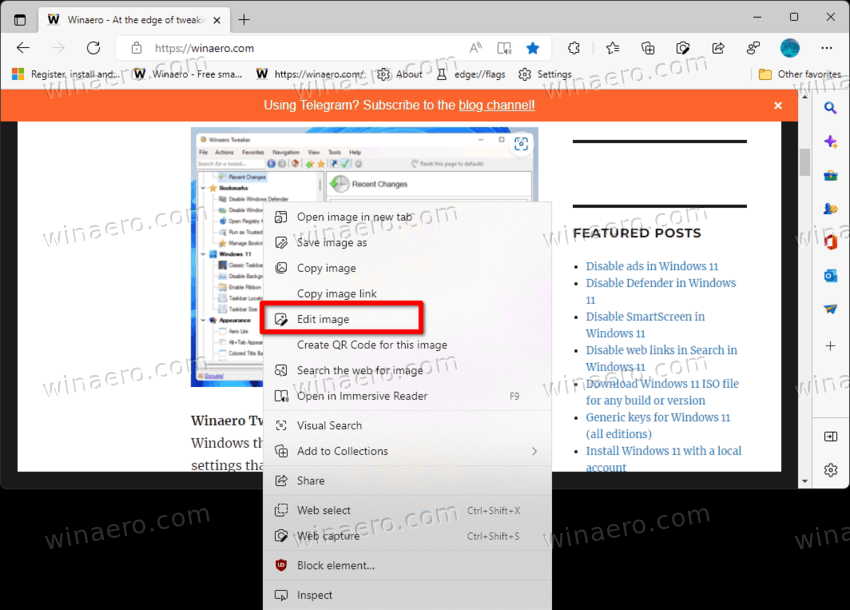
Selecting in opens a built-in image editor in the same tab. It comes with several tools.
Image editor in Microsoft Edge
The novelty includes a toolbar with following tools
- Crop to cut some parts of the image. There is a zoom trackbar below the image to help you with changing the image. The same tool allows you to flip the image vertically and horizontally, rotate and scale it.
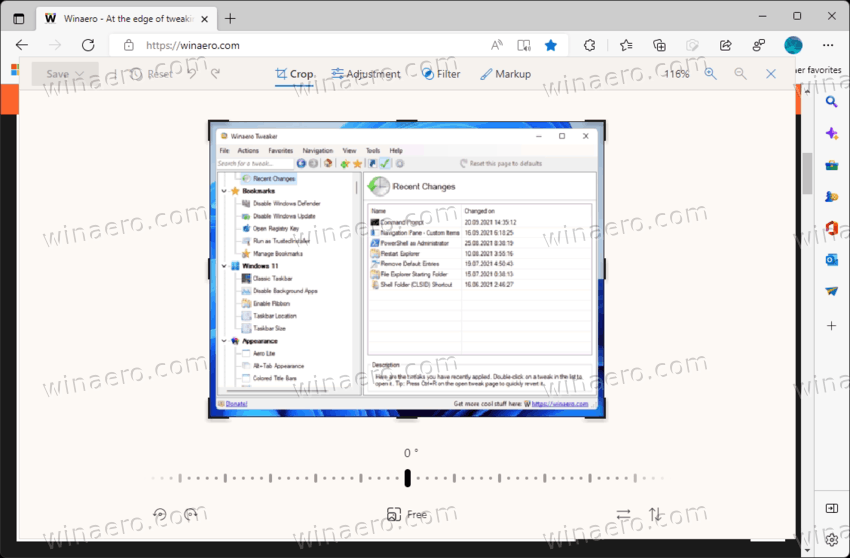
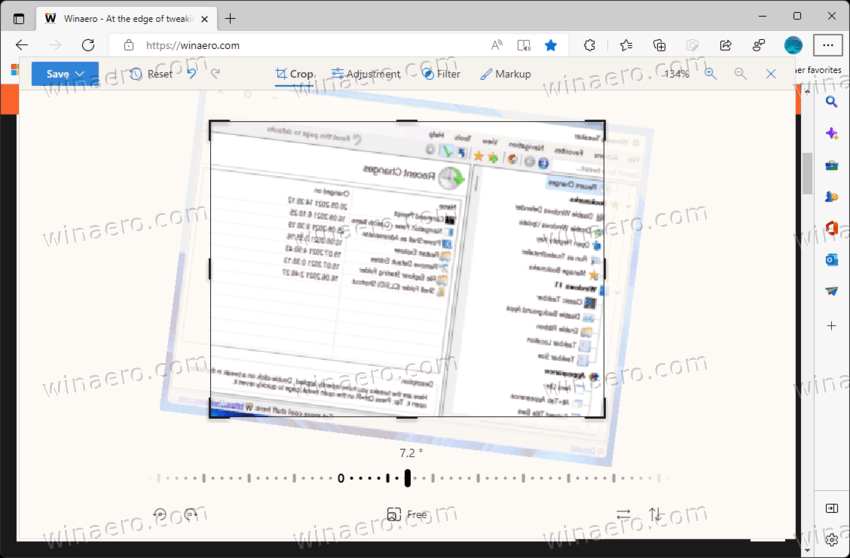

- Adjustment, that opens a sidebar on the right with brightness, exposure, highlights, shadows, and vignette.
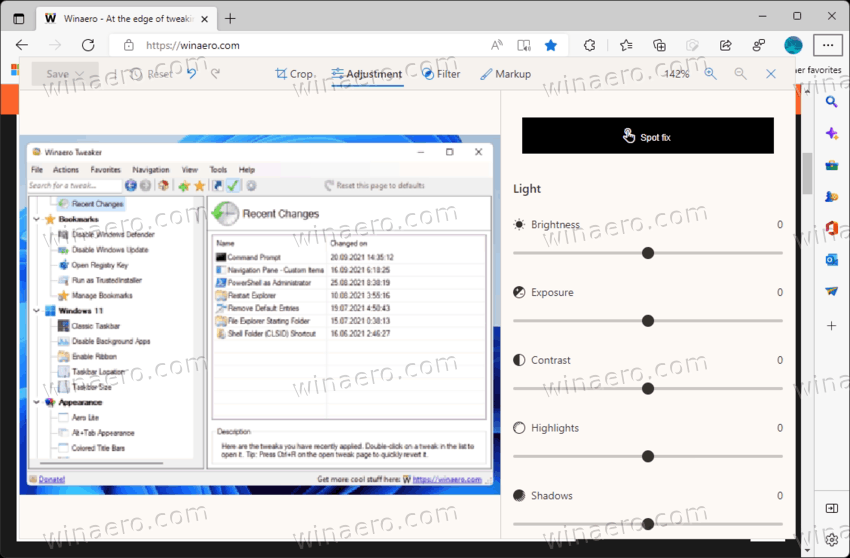
- It also include color tools, such as saturation, warmth, and tint. Finally, there is a spot fix.
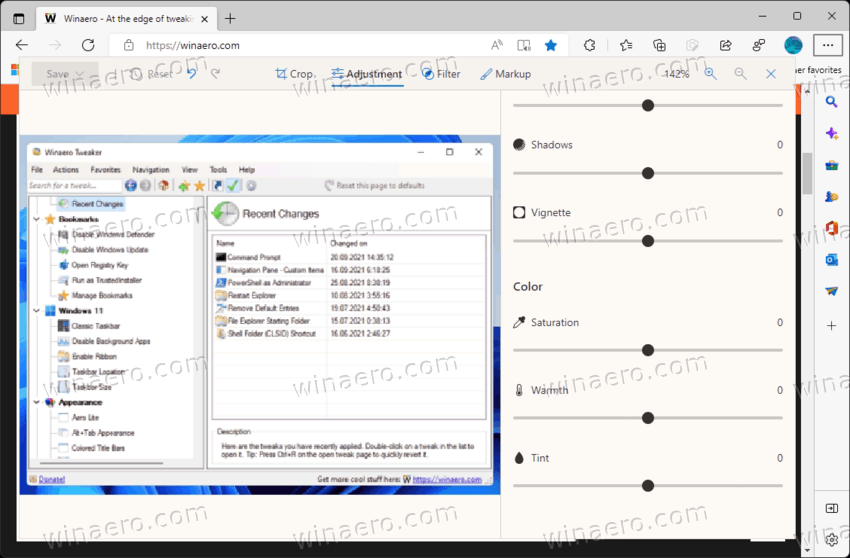
- It also include color tools, such as saturation, warmth, and tint. Finally, there is a spot fix.
- The next button opens a set of filters. There are plenty of them, including punch, golden, burn, film, black and white, and so on.
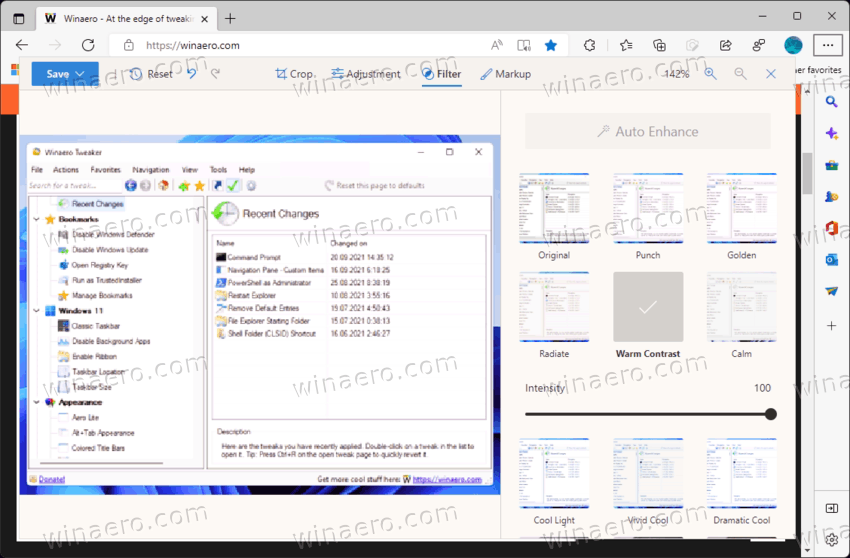
- The markup tool opens a left sidebar with two pens, black and blue, a yellow highlight marker, and eraser. Clicking on the drawing tool one more time opens its settings that include the color, thickness, and ending arrows.
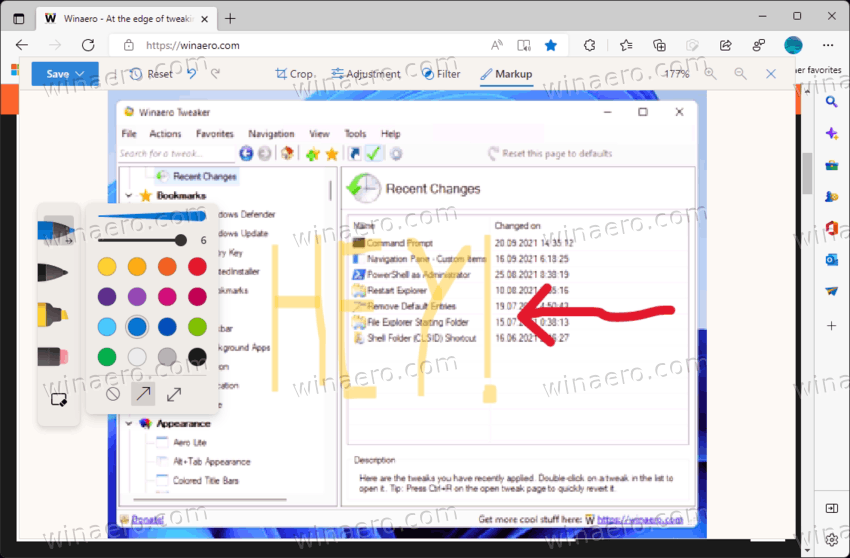
- There are undo, redo and reset buttons, along with the scaling controls.
Once you finish your editing and click on the Save button, you'll see the regular download prompt to save the adjusted image on the drive.
The new feature is currently available in the Canary builds of Edge, so make sure you are running the most recent one.
The new tool may be of help to users who often share images with colleagues and friends and express their ideas over the stock pictures.
Microsoft is yet to announce the change and when it will come to the stable version of the Edge browser.
via @Leopeva64
Support us
Winaero greatly relies on your support. You can help the site keep bringing you interesting and useful content and software by using these options:
