The Microsoft Edge developer team has updated two features of the browser. The recently introduced "Split View" option now supports a vertical layout. The integrated password manager now supports notes and categories.
Advertisеment
Vertical Split Screen View
Microsoft Edge now comes with a Split Screen feature that allows the user to display two web pages side by side within a single tab. It provides a single address bar, toolbar, and menu. Additionally, you can have several split screens, each in its own tab, and swap between them by using the tab row.
The Split Screen option had only a horizontal view with pages open side-by-side. Now in Edge Canary Microsoft has added a new Vertical View, with screen portions arranged one above another.
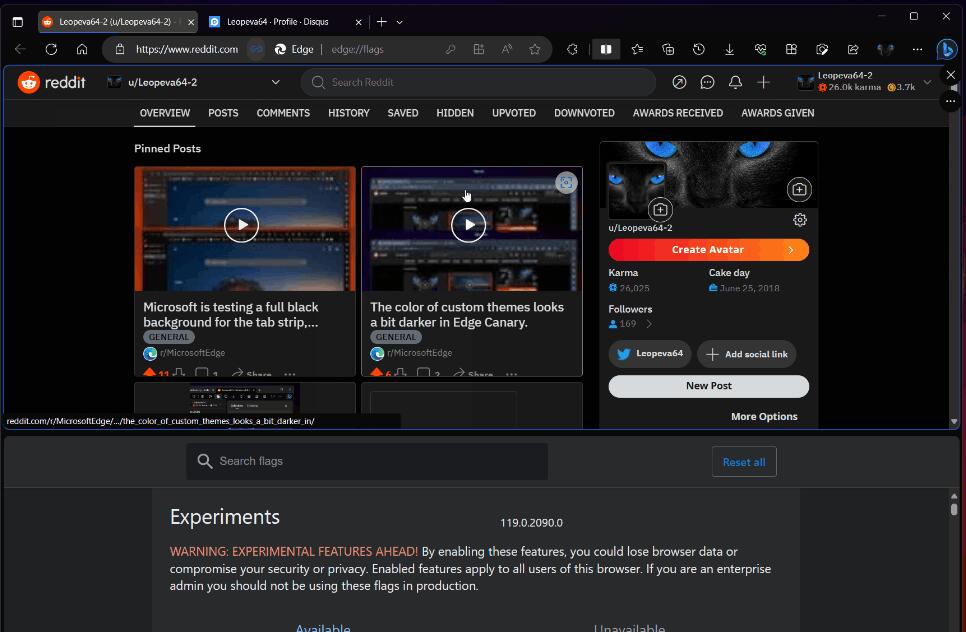
The three-dot menu button allows switching between the horizontal and vertical layouts. Both portions are resizable, so you adjust their height/width.
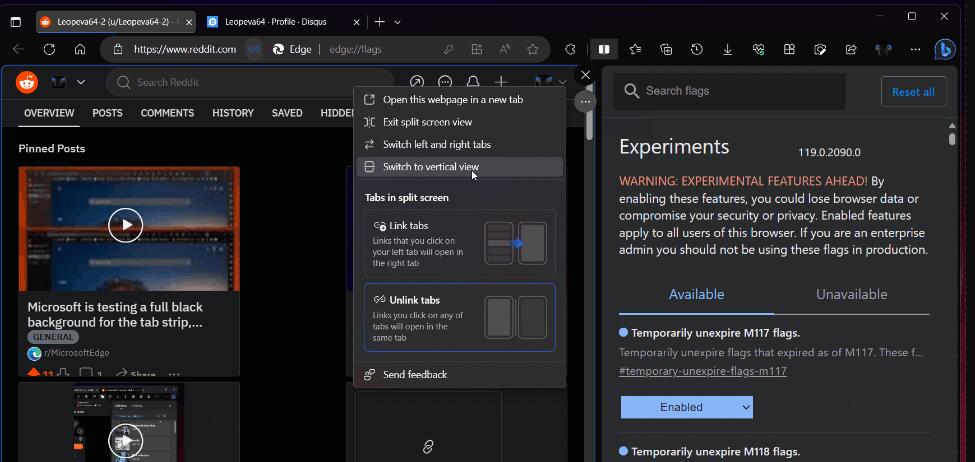
Password Manager notes and categories
Another improvement Edge has got are extra options in the password manager. Similar to the recent Chrome update, Edge allows adding notes to your saved passwords. One can use this text field for typing a password reminder, or login steps specific for a website, and so on.
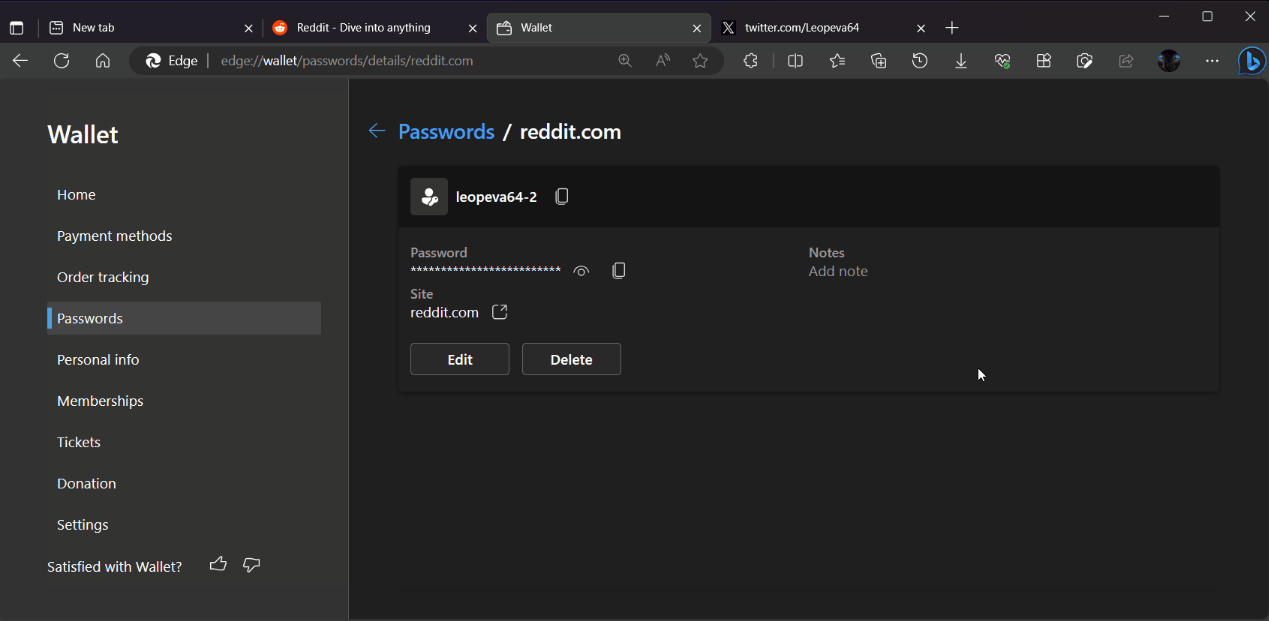
Microsoft has also improved the idea, and added the option to arrange saved passwords into categories. You can assign Business, Tech, News, Sports, etc, so specific websites in the list will be easier to find.
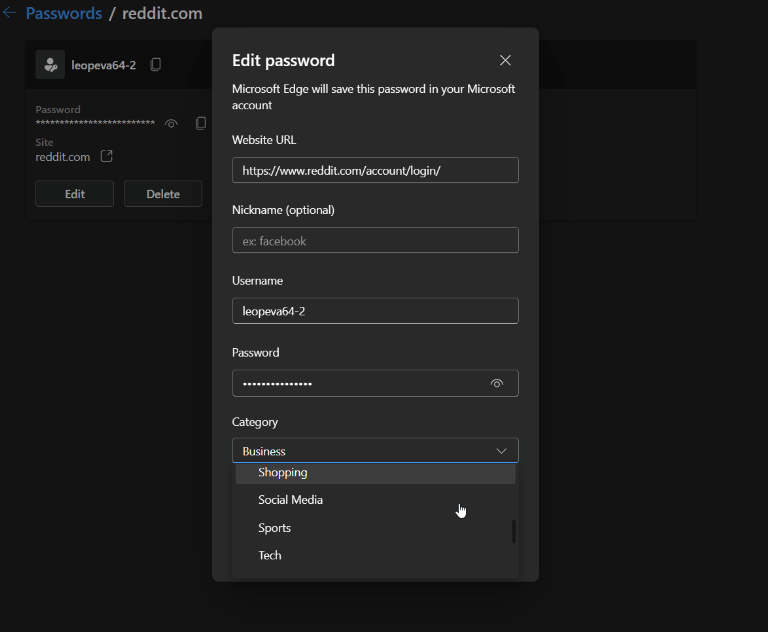
The new functionality is part of the "version 2" of the password manager. It is under a controlled roll-out (i.e. is available to a limited number of users). So you may need to enable it manually with a flag.
For that, open a new tab, and paste this internal URI into the address bar:
edge://flags/#edge-password-manager-v2
There, enable the Edge Password Manager V2 flag, and restart the browser.
Now visit the saved password page in Settings (edge://wallet/passwords, as shown in the screenshot). You will have extra options.
Thanks to @Leopeva64 for everything.
Support us
Winaero greatly relies on your support. You can help the site keep bringing you interesting and useful content and software by using these options:
