You can send a tab to another device in Microsoft Edge on Windows, Android and iOS. In this blog post, we will review in detail how it can be done.
Advertisеment
Gone are the days of emailing a web page to yourself to simply open it on another device. Today, modern browsers support syncing of open tabs and even sharing pages across devices. This article will show you how to send a page from Microsoft Edge to a browser on another device.
Important: You need to sign in with your Microsoft Account in Edge on all your devices to send tabs between them. Also, this article applies to Microsoft Edge Chromium only.
Send a tab from Microsoft Edge on Windows to another device
This part of the article also applies to Microsoft Edge on other desktop platforms, namely macOS and Linux. To send a tab to another device with Microsoft Edge, do the following.
- Open Microsoft Edge and load any web page you want to share.
- Click on the address bar and look for a button with a laptop icon. It will show up next to the Immersive Reader button and the favorites button.
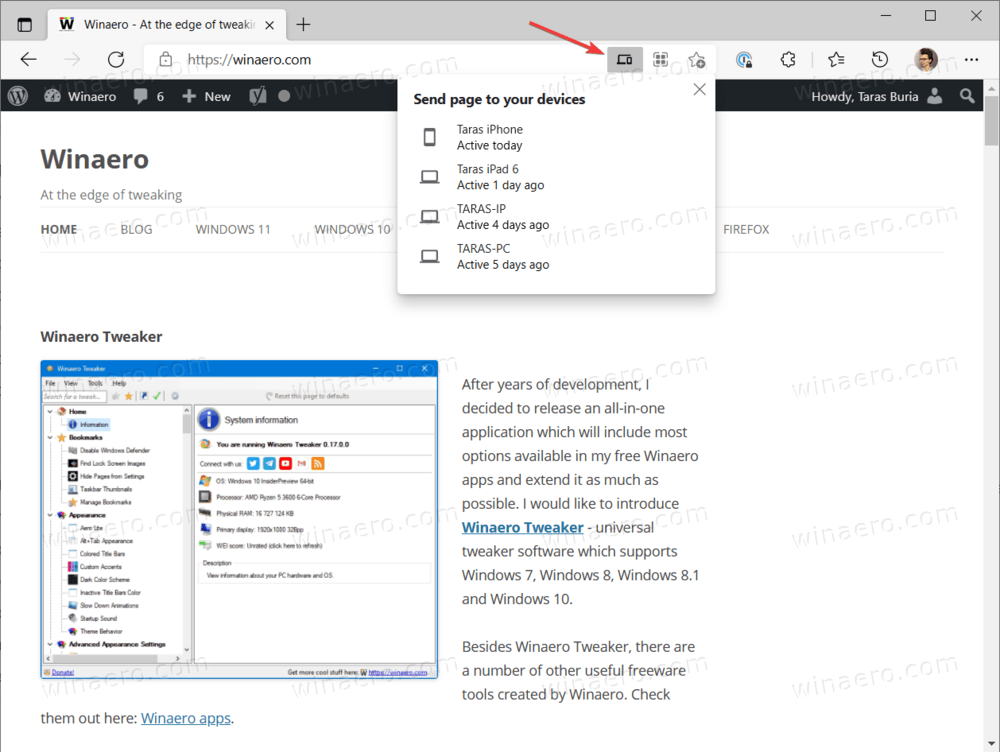
- Next, Microsoft Edge will show a small popup with the list of your device. Select the one you need.
- Alternatively, right-click the tab you want to share or any blank space on the page. Click on Send Page to Your Devices and select the target device from the list.
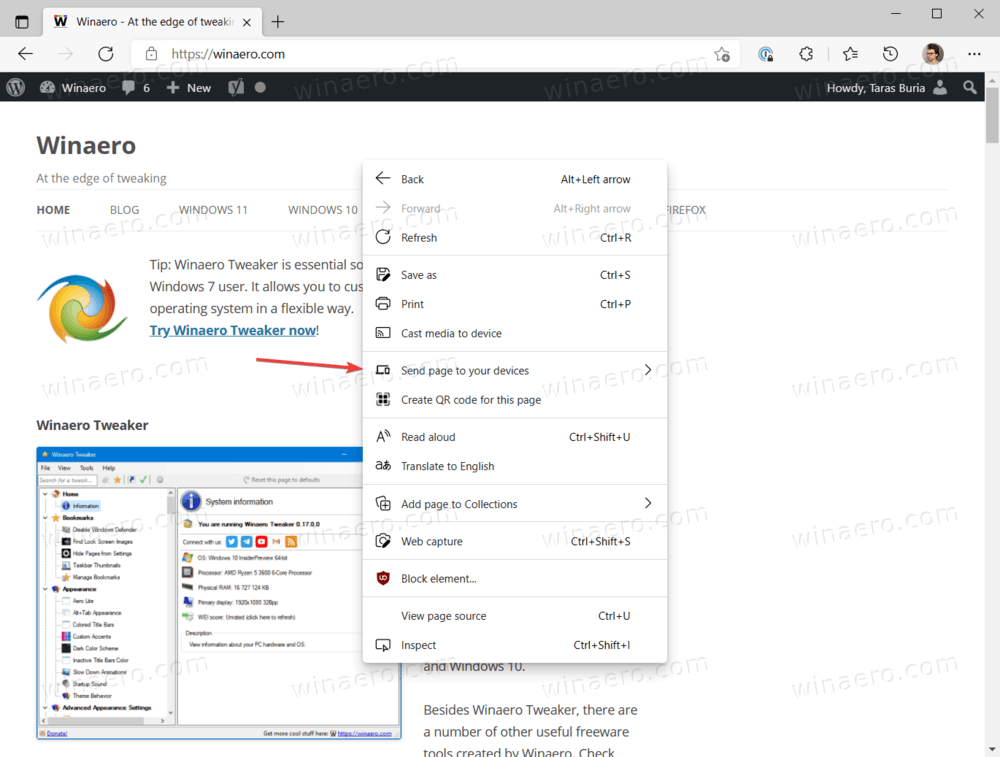
Done! For some reason, Microsoft Edge requires clicking the taskbar to reveal the "Send this page" button.
If you send a tab to a Windows PC, click a push notification to open the page. If you receive it on mobile, tap a small popup at the bottom of the screen.
That is how you send a tab from Microsoft Edge Windows to another device.
How to send a tab to another device in Microsoft Edge on iOS
Important: You need Microsoft Edge 91 and newer to use the "Send this page" feature. As of now, it is only available in preview versions. Edge Stable on iOS still runs version 43 that does not support sharing tabs across devices.
- Open Microsoft Edge and load the page you want to share.
- Tap the button with three dots at the bottom of the screen.
- Select Send to Devices.
- Alternatively, tap the Share button in the bottom-right corner.
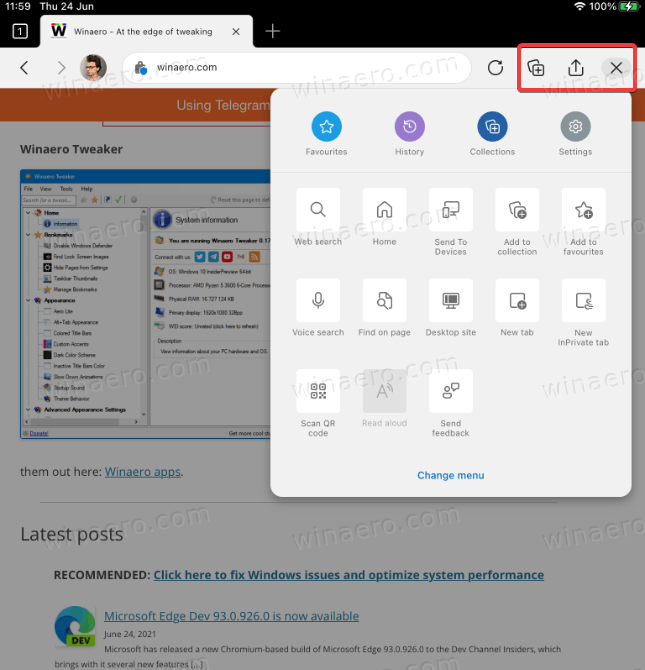
- On iPad, you can find the menu and sharing buttons in the upper-right corner of the screen.
- Tap Send to Devices.
- Select one of your devices in the list. Be aware that the list may take a longer time to load during the first run.
- Tap Send.
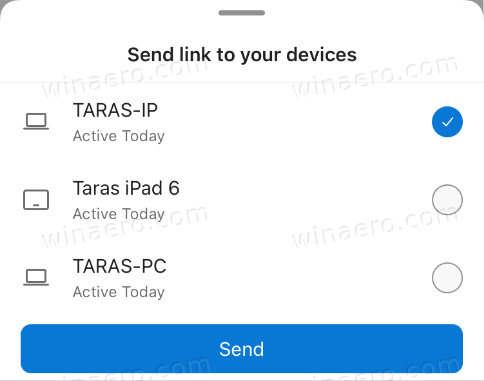
That is all.
Send a page from Microsoft Edge on Android to another device
The procedure is almost identical to how you share tabs between devices in Microsoft Edge on iOS. Similar to iOS, you can only send pages across devices if you run Microsoft Edge 91 and newer, which is currently available in Beta, Dev, and Canary. Unlike iOS, you do not need an invitation to participate in beta testing. All three channels are freely available to everyone in the Google Play Store.
- Open Microsoft Edge for Android and load any page.
- Tap the button with three dots.
- Select Send to devices.
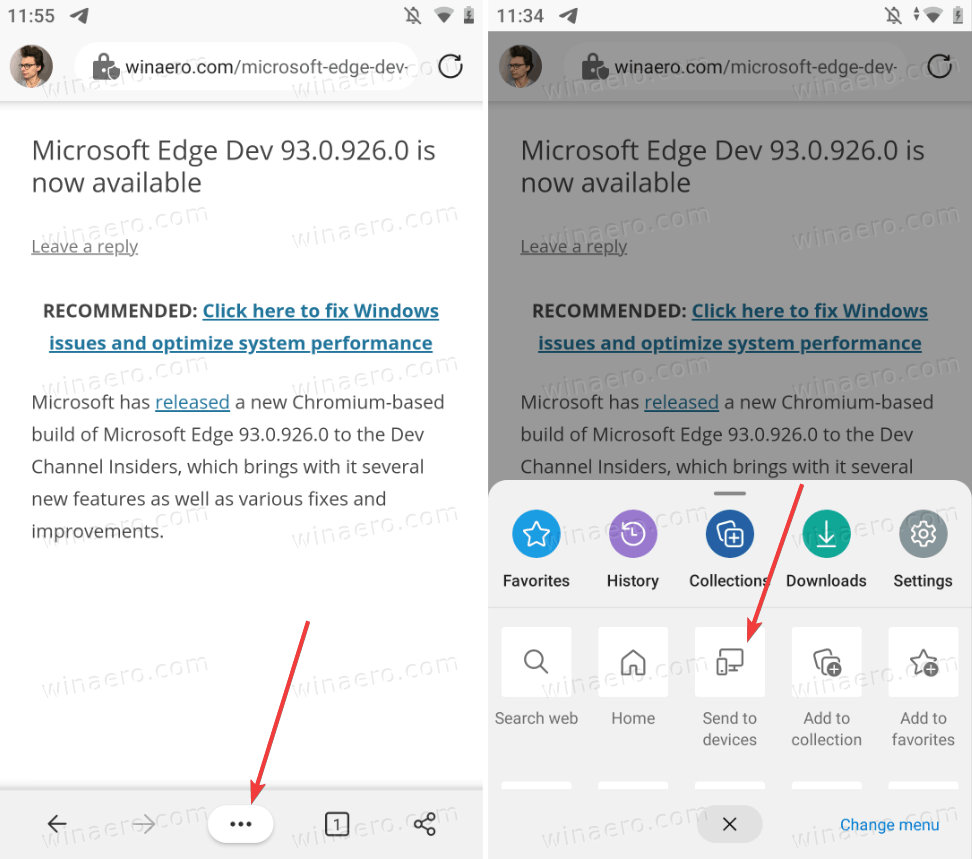
- Next, select all the devices you want to receive the page.
- Tap Send.
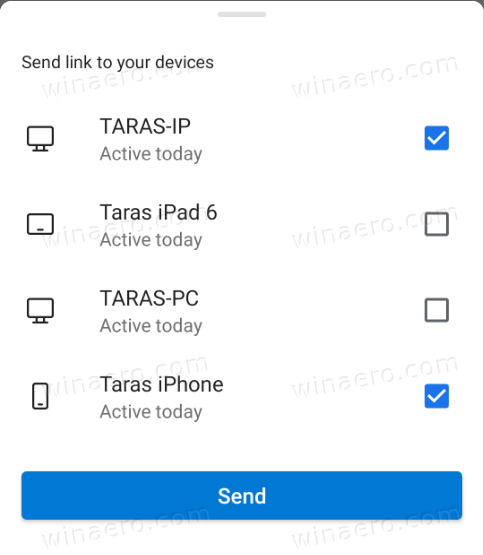
- Alternatively, you can use the sharing button in the bottom-right corner of the screen.
That is how you share pages from Microsoft Edge on Android to other devices.
On desktop, when you send a page from Microsoft Edge, you will get a push notification with a link and a device that sent it. Click that notification to open it in Microsoft Edge and load the page.
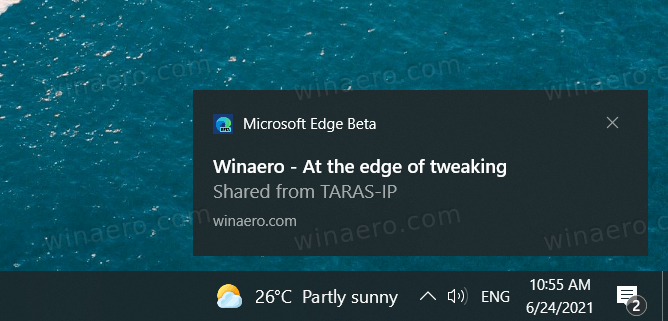
Important: You need to enable push notifications in Microsoft Edge to receive pages on Windows. If you do not receive notifications with shared pages, go to Settings > System > Notifications and make sure you have push notifications for Microsoft Edge enabled.
In future versions, Microsoft will change how Edge on Windows receives tabs from other devices. It will show a small button on the toolbar instead of using push notifications.
Note: You can send a page from Microsoft Edge to another computer, even if the receiving device is turned off. You will get a notification next time you launch it. That applies to Edge on desktop and mobile platforms.
Receive tabs on mobile
On mobile, launch Microsoft Edge and wait for a popup to appear at the bottom of the screen. Tap it to load the page.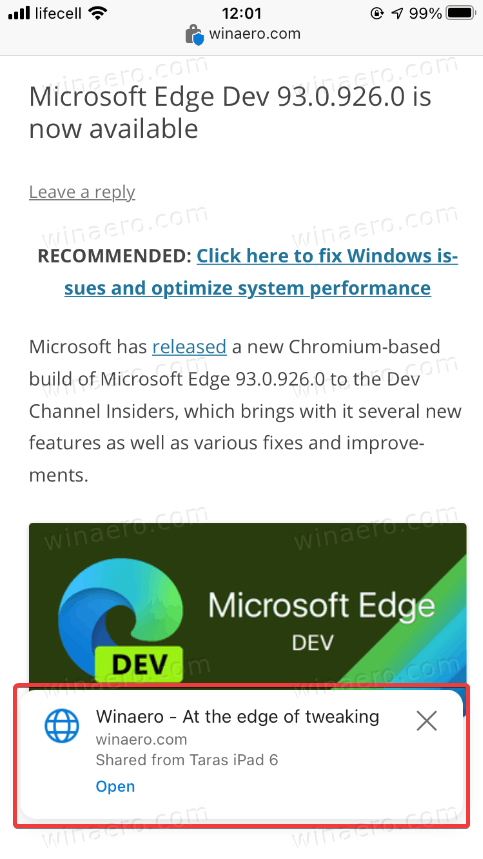
Support us
Winaero greatly relies on your support. You can help the site keep bringing you interesting and useful content and software by using these options:
If you like this article, please share it using the buttons below. It won't take a lot from you, but it will help us grow. Thanks for your support!
Advertisеment

Thank you! The right click option worked best for me