By default, Microsoft Edge opens a PDF file when you click on a link to it on some page in the browser. There is a built-in PDF reader feature, that includes all the essential options for you to read a PDF file. Earlier, you could search for text in a PDF file with the Ctrl+F shortcut, but now there is a GUI option for that.
Microsoft Edge comes with an integrated PDF viewer. It is a useful option that allows you to avoid installing a third-party PDF viewer. It includes essential functions to view, read, print the PDF files, and also allows adding notes and highlights. Also, for files opened by a link from a web site, it shows a save button to download and save such file locally to your computer.
👉 Tip: You can also enable the two-page view for the built-in PDF reader in Microsoft Edge.
For those of us who prefer using mouse over keyboard, Microsoft has added a nifty search button to the top bar of the built-in Immersive Reader feature. Here's how it looks.
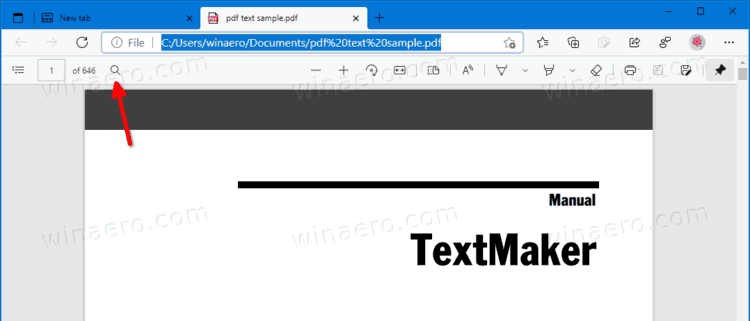
Clicking on the button opens a search box, similar to what you'll see if you press Ctrl + F.
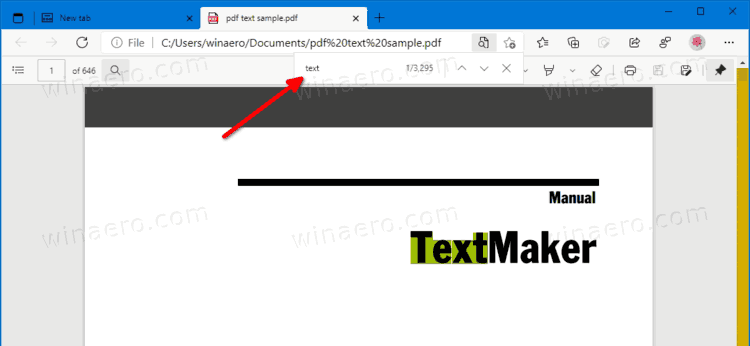
I see this change in Edge Canary 89.0.757.0.
If you are using some PDF reader software that offers extra features, you may want to disable the built-in PDF reader of Microsoft Edge, and stop it from automatically opening PDF files. Check out how to
Support us
Winaero greatly relies on your support. You can help the site keep bringing you interesting and useful content and software by using these options:
