In addition to a new Assistance Hub flyout with different tips, changelogs, and suggestions, latest Canary builds of Microsoft Edge introduced one significant improvement to the address bar.
Advertisеment
If you have installed several search engines in your Edge browser, you probably know that you can assign each of them a short keyword for quick switching. Entering a keyword into the address bar changes the default search engine to the selected one. Unfortunately, this implementation has one flaw. Suppose you have a "duck" keyword for the DuckDuckGo search engine. In such a case, you cannot enter a search term that contains the "duck" keyword. For example, typing in "duck hunt" will switch the default search engine to Duckduckgo instead of running the search on the hunting topic using your current search engine. Microsoft has fixed this inconvenience in the recent updates to Edge Canary. Now, the browser triggers the search engine keyword only when you enter double space after it. To understand the idea, check out the following video.
It is important to note that this behavior is off by default and requires enabling an experimental flag. Here is how to do it. Update Microsoft Edge Canary to the latest version before proceeding.
Enable Edge Search Engine Keyword activation with double space
- Open Edge.
- Type
edge://flags/#omnibox-double-space-keyword-triggeringinto the address bar. - Select Enabled from the drop-down menu next to the Omnibox Double-Space Keyword Triggering.
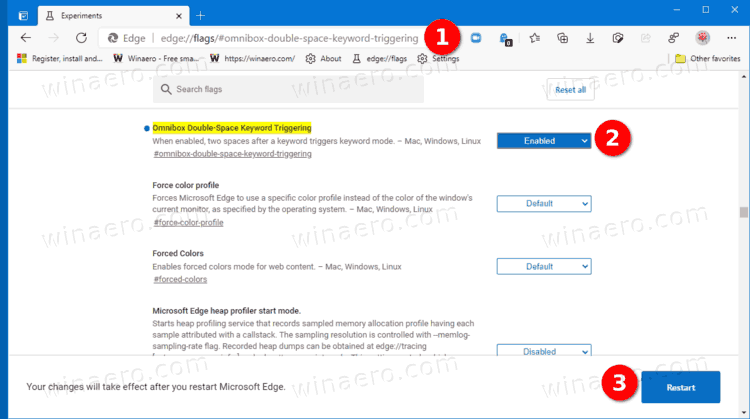
- Restart the browser to apply the changes.
You are done. After enabling the flag, Microsoft Edge will no longer automatically switch search engine once you enter a keyword separated by a space from the search term. This will make using the default search engine more convenient and less annoying. Now you need to remember to add the second space after the search engine keyword to initiate the search engine switching.
Besides the improved search bar behavior, latest Microsoft Edge Canary builds include a new flag that enables the "second batch" of quick commands. These are special commands that you can type into the address bar for instant execution. For example, launch InPrivate mode, clear history, open a new tab, update the browser, etc. To test new commands, you need to Enable Address Bar Quick Actions in Microsoft Edge and then turn on the edge://flags/#omnibox-pedals-batch2 flag.
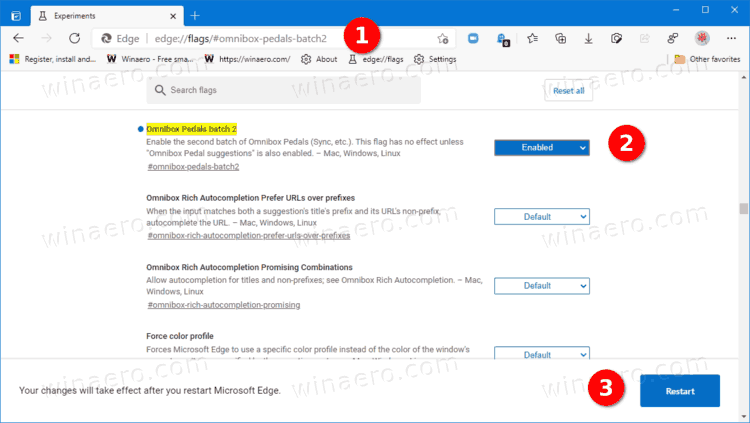
That's it.
Support us
Winaero greatly relies on your support. You can help the site keep bringing you interesting and useful content and software by using these options:
