Yet another update in the Canary channel of the newest Chromium-based Microsoft Edge browser carries a set of new options in the browser's settings. With their help, the user is now able to customize the layout of the New Tab page.
Advertisеment
As you may already know, Microsoft Edge, the default web browser of Windows 10, is moving to a Chromium-compatible web engine in the Desktop version. Microsoft explains that the intention behind this move is to create better web compatibility for customers and less fragmentation for web developers. Microsoft has already made a number of contributions to the Chromium project, helping to port the project to Windows on ARM. The company promises to contribute more to the Chromium project.

Starting in Edge Canary 76.0.183, you can open the browser's settings, and click on the New Tab page category on the left.
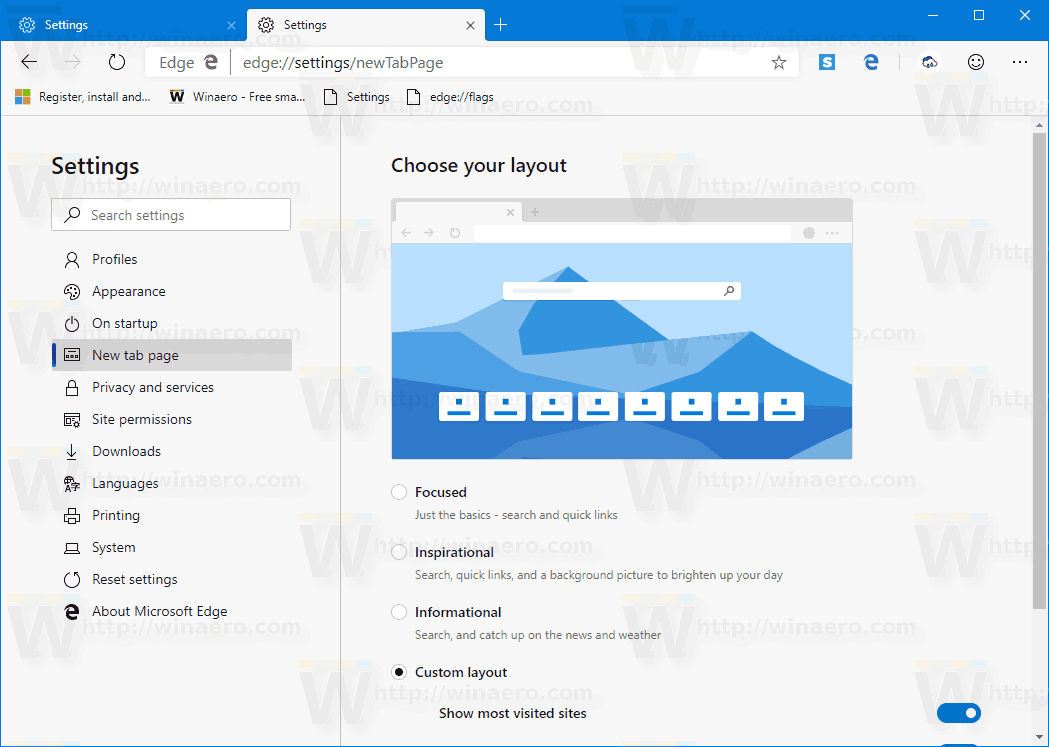
Alternatively, you can type edge://settings/newTabPage in the address bar to open these new options directly.
You need to be running Microsoft Edge version 76.0.183.0 to get these new options.
At the moment of this writing, Edge versions are as follows:
- Beta Channel: 75.0.139.31
- Dev Channel: 76.0.176.1
- Canary Channel: 76.0.183.0
The browser installs updates automatically. Also, you can manually check for updates by visiting the menu Help > About Microsoft Edge. Finally, you can grab the Edge installer from the following page:
Download Microsoft Edge Preview
I have covered many Edge tricks and features in the following post:
Hands-on with the new Chromium-based Microsoft Edge
Also, see the following updates.
- Enable Microsoft Search in Microsoft Edge Chromium
- Grammar Tools Are Now Available in Microsoft Edge Chromium
- Microsoft Edge Chromium Now Follows System Dark Theme
- Here’s how Microsoft Edge Chromium looks on macOS
- Microsoft Edge Chromium now installs PWAs in the root of the Start menu
- Enable Translator in Microsoft Edge Chromium
- Microsoft Edge Chromium Dynamically Changes Its User Agent
- Microsoft Edge Chromium Warns When Running as Administrator
- Change Search Engine In Microsoft Edge Chromium
- Hide or Show Favorites Bar in Microsoft Edge Chromium
- Install Chrome Extensions in Microsoft Edge Chromium
- Enable Dark Mode in Microsoft Edge Chromium
- Chrome Features Removed and Replaced by Microsoft in Edge
- Microsoft Released Chromium-based Edge Preview Versions
- Chromium-Based Edge to Support 4K and HD Video Streams
- Microsoft Edge Insider extension now available in Microsoft Store
- Hands-on with the new Chromium-based Microsoft Edge
- Microsoft Edge Insider Addons Page Revealed
- Microsoft Translator is Now Integrated with Microsoft Edge Chromium
Support us
Winaero greatly relies on your support. You can help the site keep bringing you interesting and useful content and software by using these options:
