Microsoft today released Microsoft Edge 123.0.2420.53 to the stable branch. It is notable for several quality of life improvements, bugfixes and new policies. Let's look at the changes closely.
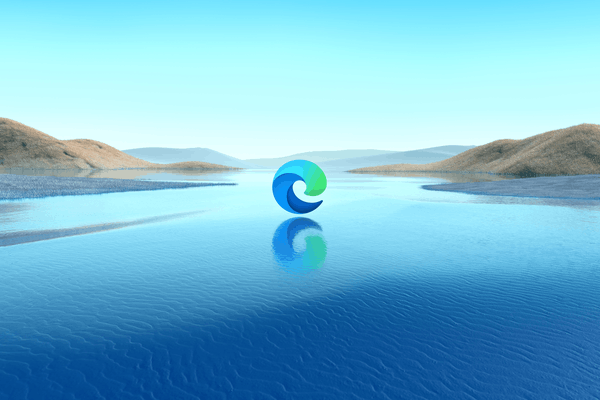
What's new in Microsoft Edge 123
Feature updates
- Added buttons to zoom in/out and reset the image position within the Magnify image dialog.
- Added restart functionality in video dubbing.
- Customize organizational branding using the Microsoft Edge management service. Admins can customize their organization's branding assets onto Edge for Business through the Microsoft Edge management service. This branding can help users signed in with an Entra ID (formerly known as Azure Active Directory) more easily differentiate between multiple profiles and browser windows through visual cues on the profile pill, profile flyout, and Edge for Business taskbar icon.
This Microsoft Edge management service feature will give admins an enhanced experience to configure, preview, and customize how Edge for Business shows the following organization brand assets:
Advertisеment
- Organization name
- Accent color
- Organization logo
- Edge for Business taskbar icon overlay
Note: This experience is in public preview and can be accessed by opting in to targeted release in the M365 admin center. For more information, see Microsoft Edge for Business.
- Automatic profile switching controls for Microsoft Edge for Business in the Microsoft Edge management service. The Microsoft Edge management service will provide admins with the ability to configure settings for automatic profile switching in the Microsoft Edge browser. This can help enforce context separation between their end users' work and personal browsing. Note: This experience is in public preview and can be accessed by opting in to targeted release in the M365 admin center.
- Added Content Security Policy (CSP) in the browser to enable the Suno Plugin to work within the Windows Copilot.
Improved Reliability
- The problem of the browser crashing when the favorites hub was opened while navigating to a website was fixed.
- Fixed an issue that causes browser to crash while clicking add account.
- Fixed a browser crash in text prediction.
- Fixed a browser crash in PDF.
- Fixed a browser crash in autofill.
- Fixed a browser crash on android.
Changed behavior
- The issue of the ‘More tools’ menu item not responding to screen reader’s ‘Double tap’ instructions has been fixed.
- Resolved an issue where the 'Subscribe to Copilot Pro' button would not appear after switching to an MSA account without a subscription until the browser was restarted.
- The problem of the font dialog of reading mode not reflecting the selected font type has been resolved.
- Fixed a bug that caused favicons to vanish after updating to the latest build, but they returned after relaunching the browser.
- Resolved a problem where the Ask Copilot button did not work in privacy mode.
- Fixed an issue where the chat page would overlap with the 'ask me' window on Android devices when in landscape mode.
- The issue of the NTP (New Tab Page) background image not working was fixed.
- The problem of games not launching when disconnected from the network was fixed.
- The issue of Narrator announcing extra information while navigating to the ‘Explore more games to play’ button was resolved.
- Resolved an issue where clicking the ‘Get Started’ button would not launch Copilot.
- Fixed an issue where icons would disappear during the installation of the extension.
- iOS: Resolved a problem where an alert would appear and a new tab would open when clicking on a Copilot Pro deep link in Copilot chat.
- Mac: The problem of multiple success messages appearing when logging into Terminal after launching the browser has been resolved.
- An issue has been fixed where the FRE Community card was removed from the safety component under browser essentials.
- Fixed an issue where a blank space appeared at the bottom of the search panel under the search header.
- An issue has been resolved where the web camera and microphone could not be started during a Microsoft Teams call.
- An issue was resolved where the keyboard focus order was incorrect while navigating using the tab or shift tab keys on the ‘Import your data for easy browsing’ screen.
- An issue was resolved where search result would not appear again when the search bar was clicked on after selecting the ‘Show in Folder’ button on the search panel.
- Fixed an issue where an error message would appear when launching Copilot in a browser while signed in with an MSA account.
- Fixed an issue where copilot would always display a loading page when opening.
- A problem was fixed where, when the font size was set to the largest option, buttons would overlap with text in the pop-up and on the 'Add to Home' page.
- An issue was resolved where only one favorite would be restored when multi-selecting, despite attempting to restore multiple favorites.
- An issue was resolved where only one item would be displayed under the current workspace on the favorite's hub when opening for the first time after killing browser.
- Fixed an issue where “Select which buttons to show on the toolbar” menu does not include a setting for the Search icon in the toolbar.
- WebView2: Fixed a delay issue when reloading Copilot after closing and reopening a new provider.
- Android: An issue was resolved where the ‘Cash Back’ join button was not visible.
- iOS:
- Fixed an issue where clicking "join now and activate cash back" button resulted in no response.
- An issue was resolved where clicking the ‘Try it now’ or ‘Try free image creating’ button on the FRE page would not successfully launch the Copilot chat frame.
New policies
- AccessControlAllowMethodsInCORSPreflightSpecConformant - Make Access-Control-Allow-Methods matching in CORS preflight spec conformant
- AdditionalSearchBoxEnabled - Enable additional search box in browser
- AllowBackForwardCacheForCacheControlNoStorePageEnabled - Allow pages with Cache-Control: no-store header to enter back/forward cache
- AllowWebAuthnWithBrokenTlsCerts - Allow Web Authentication requests on sites with broken TLS certificates.
- BlockTruncatedCookies - Block truncated cookies
- DefaultWindowManagementSetting - Default Window Management permission setting
- ExtensionInstallTypeBlocklist - Blocklist for extension install types
- ExtensionManifestV2Availability - Control Manifest v2 extension availability
- FileOrDirectoryPickerWithoutGestureAllowedForOrigins - Allow file or directory picker APIs to be called without prior user gesture
- HttpAllowlist - HTTP Allowlist
- NewBaseUrlInheritanceBehaviorAllowed - Allows enabling the feature NewBaseUrlInheritanceBehavior
- RequireOnlineRevocationChecksForLocalAnchors - Specify if online OCSP/CRL checks are required for local trust anchors
- RSAKeyUsageForLocalAnchorsEnabled - Check RSA key usage for server certificates issued by local trust anchors
- ScreenCaptureWithoutGestureAllowedForOrigins - Allow screen capture without prior user gesture
- WindowManagementAllowedForUrls - Allow Window Management permission on specified sites
- WindowManagementBlockedForUrls - Block Window Management permission on specified sites
The official release notes are here. For security updates, refer to this page.
Download Microsoft Edge 123
You can get the browser from the official page. Existing Edge users can open the menu (Alt + F), open Help > About Microsoft Edge, and wait for the browser to install the latest version available.
Support us
Winaero greatly relies on your support. You can help the site keep bringing you interesting and useful content and software by using these options:
