Microsoft today finally released Windows 10 Anniversary Update for PCs. Along with official ISO images, an updated Media Creation Tool is available for download from Microsoft. Here we go.
Media Creation Tool is a special tool which will allow you to create bootable media with Windows 10 Anniversary Update. It will download Windows 10 automatically.
The application uses file formats optimized for download speed, built-in media creation options for USB & DVDs, and allows to create an ISO file. It exists for 32-bit version and a 64-bit Windows versions. Download the appropriate version of the tool and run it.
Before you download the tool make sure you have:
- An internet connection (internet service provider fees may apply).
- Sufficient data storage available on a computer, USB or external drive for the download.
- A blank USB flash drive or DVD (and DVD burner) with at least 4 GB of space if you want to create media. We recommend using a blank USB or blank DVD, because any content on it will be deleted.
- A Windows 10 product key if you are installing it for the first time or if your PC did not have Windows 10 pre-installed by the PC manufacturer.
To get Media Creation Tool for Windows 10 Anniversary Update RTM, point your browser to the following link:
Download Media Creation Tool for Windows 10 Anniversary Update RTM
Carefully read the provided instructions and download the app.
Support us
Winaero greatly relies on your support. You can help the site keep bringing you interesting and useful content and software by using these options:
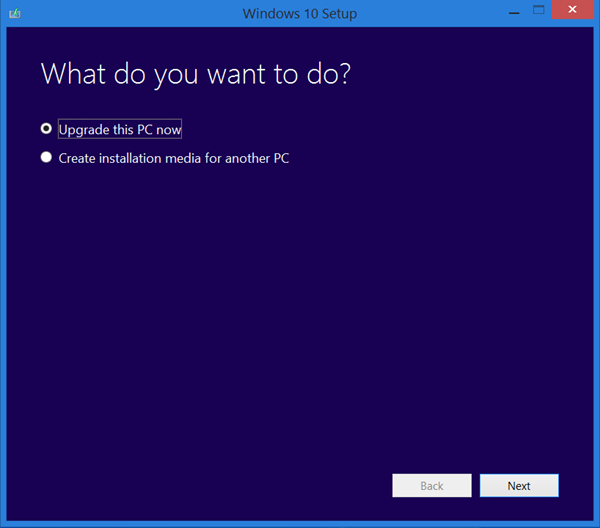

Thanks for the link. I have a question. I would like to make a clean install from the bootable DVD on a clean freshly formatted portion. I am currently using Win10 up to date but not Anniversary update installed. I’m worried about the key you mentioned. Will it ask me for the key and where would I get one. Thanks.
Well, do not perform the clean install.
Anniversary Update will reach you very soon through Windows Update.
you are correct
My windows are acting strange and I would like to make a clean install to clean up all the leftovers and I don’t want Windows.old folder because I may not have enough space for two installations of windows. That is why I wanted to use the Anniversary Update as great time to do a clean install. Any suggestions or compromise I can do to solves this? Thanks.
According to Microsoft, a clean install on a system already running activated Win 10 would be recognized and activated automatically.
So, if you press “I don’t have a product key” during the setup, it should became activated.
Before you start, I anyway suggest you to grab your current product key with Nirsoft Produkey
Thank so much. Appreciate it. :)
I was quite certain that a clean install on a system already running activated Win 10 would be recognized and activated automatically. Am I missing something?
You are right.