Google Chrome is the most popular web browser. It is available for Windows, Linux, Mac and Android. Sporting a minimalist design, Chrome features a very powerful fast web rendering engine "Blink" to make your browsing experience faster, safer, and easier. The browser includes an interesting option "Manage Audio Focus Across Tabs", which we are going to review today.
Advertisеment
Google Chrome comes with a number of useful options which are experimental. They are not supposed to be used by regular users but enthusiasts and testers can easily turn them on. These experimental features can significantly improve the user experience of the Chrome browser by enabling additional functionality.
One such feature is the 'Manage Audio Focus Across Tabs' feature. It is intended to mute a previous tab playing audio when you open another tab and play audio.
To manage Audio Focus Across Tabs in Google Chrome, do the following.
- Open the Google Chrome browser and type the following text in the address bar:
chrome://flags/#enable-audio-focus
This will open the flags page directly with the relevant setting.
- The option is disabled out of the box. Select one of the following options from the drop-down list next to the feature description: Enabled, or Enabled (Flash lowers volume when interrupted by other sound, experimental).
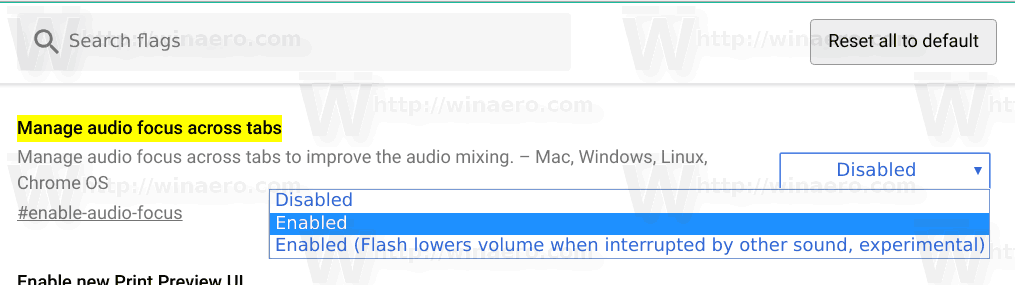
- Restart Google Chrome by closing it manually or you can also use the Relaunch button which will appear at the very bottom of the page.
Note: The difference between the two options is that the second option decreases the volume of an audio source like video that is already playing, while the first blocks the sound completely by muting it.
The feature is now enabled. With 'manage audio focus accross tabs' enabled, only the tab you are actually looking at will play sound.
Please keep in mind that this feature is experimental and may have issues, especially if you are using web sites with Adobe Flash. The team behind the Google Chrome browser is working on improving the feature.
Related articles:
- Enable smooth scrolling in Google Chrome
- Speedup Google Chrome by enabling fast tab/window close
- How to Disable Password Saving in Google Chrome
- How to Disable or Enable Google Chrome Ad Blocker
- Get 8 Thumbnails on New Tab Page in Google Chrome
- How To Change User Agent in Google Chrome
Support us
Winaero greatly relies on your support. You can help the site keep bringing you interesting and useful content and software by using these options:
