Each time you enter your credentials, Chrome asks you to save them. The next time you open the same web site, your browser will auto-fill the saved credentials. If you are signed in to Chrome with your Google account, you can use your passwords on various devices like PCs, Android tablets and phones. By default, the browser offers to save your passwords. You can disable this option.
Advertisеment
Some users find no use for the "Save Passwords" feature in Google Chrome. Those who have to share their PC (and their user account) with family members, colleagues, etc, may prefer to keep the option disabled. Here is how it can be done.
To disable password saving in Google Chrome, do the following.
- Open the Google Chrome browser.
- Click on the three dots menu button (the last button on the right in the toolbar).
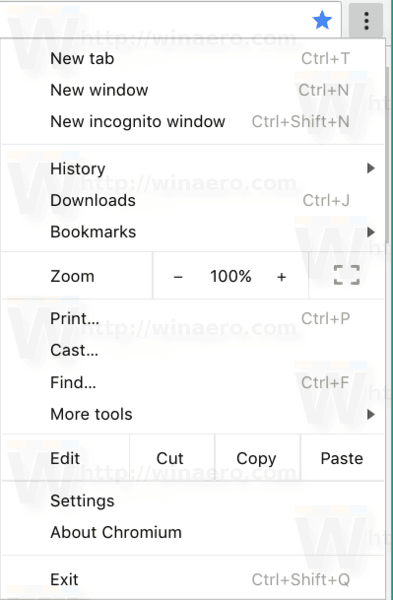
- The main menu will appear. Click on Settings.
- In Settings, click on Advanced at the bottom.
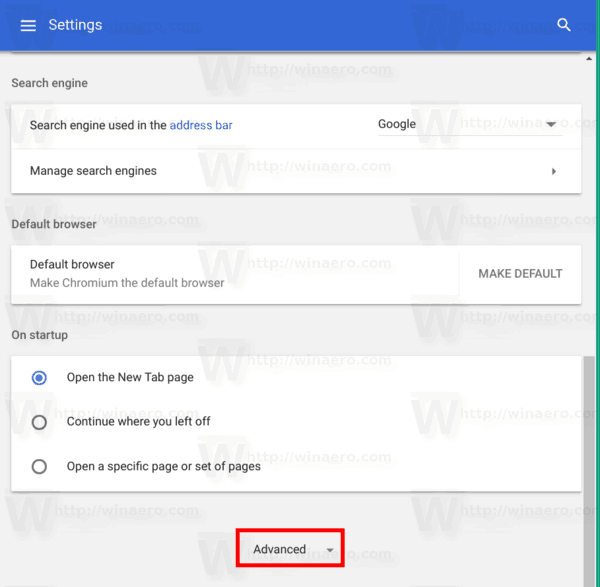
- More settings will appear. Find the section "Passwords and forms".
- Click the link "Manage passwords":
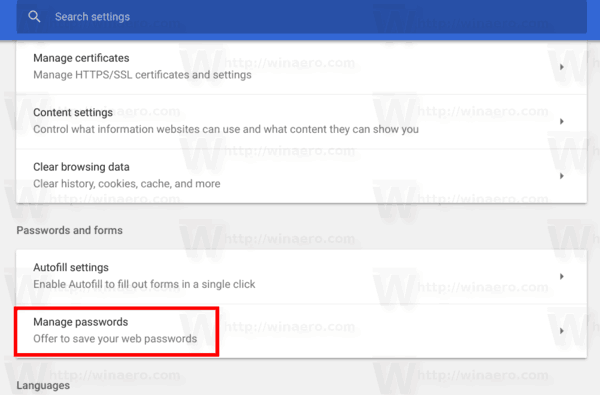
- On the next page, disable the option Offer to save passwords.
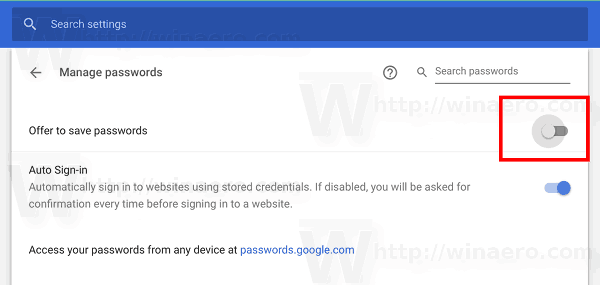
That's it ! You can now close the Settings tab in Google Chrome. The browser won't show the save password prompt every time you enter your credentials for a web site.
To re-enable the password saving feature, turn on the option Offer to save passwords and you are done. The procedure can be done at any moment.
Tip: You can open the Manage passwords page of Chrome's settings faster. The browser supports a number of special URLs which you can enter into the address bar and go to the desired Settings page directly. To open the Manage passwords page quickly, type the following and hit the Enter key:
chrome://settings/passwords
In other cases, saving passwords is useful when you are frequently dealing with web sites which require entering your login and password (Gmail, Outlook, Facebook, lots of them). Each time you enter your credentials, Chrome asks you to save them. The next time you open the same web site, your browser will auto-fill the saved credentials. This is very time saving.
Tip: Starting in Google Chrome 66 (and its open-source counterpart, Chromium), there is a special option that you can use to export your saved passwords. See
How to Export Saved Passwords in Google Chrome
Support us
Winaero greatly relies on your support. You can help the site keep bringing you interesting and useful content and software by using these options:
If you like this article, please share it using the buttons below. It won't take a lot from you, but it will help us grow. Thanks for your support!
Advertisеment
