When taskbar button grouping (combining) is on, you can make the taskbar switch to the last active program window in the group with a single click. After doing a simple Registry tweak, you don't need to click once on the app group and then click again on the thumbnail to switch to that app. Switching to the last used app directly by clicking just once is faster compared to the default taskbar behavior. Here's what you need to do.![]()
Before you proceed, it is worth mentioning that you can achieve the same behavior by holding the CTRL key as you click the taskbar button with the app group. When you hold down CTRL, window thumbnails do not get shown, instead the last active window will become focused.
But holding down CTRL is not convenient, so we can do the following tweak:
- Open Registry Editor.
- Go to the following Registry key:
HKEY_CURRENT_USER\Software\Microsoft\Windows\CurrentVersion\Explorer\Advanced
Tip: See how to jump to the desired Registry key with one click.
- Create a new 32-bit DWORD value here called LastActiveClick. A DWORD value data of 1 means it will switch to the last active window in the group, 0 means it won't switch to the last active window but will instead show you the list of thumbnails to choose from. So, in our case we need to set it to 1.
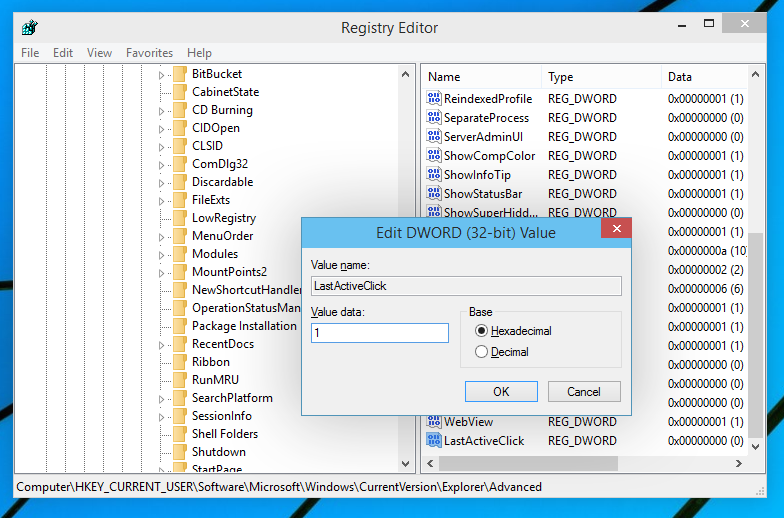
- Sign out and log in back to your Windows account. Alternatively, you can just restart the Explorer shell and you are done.
To revert to the earlier behavior, just delete the LastActiveClick value and restart Explorer.
This trick works in earlier versions of Windows too including Windows 8.1, Windows 8 and Windows 7. We mentioned it in our article Tweak the taskbar in Windows 8, 8.1 and Windows 7 with hidden secret registry settings.
Advertisеment
Support us
Winaero greatly relies on your support. You can help the site keep bringing you interesting and useful content and software by using these options:

This is also possible via 7+ Taskbar Tweaker.
I mean in previous OS‘s also.
Indeed
Hi, this option is broken on Windows 11 (21H2).
Win10 21H2 as well.
This tweak is missing in Winaero Tweaker version 1.63.0.0 on Windows 11 24H2. Not sure if by mistake or intentionally. Anyway the tweak seems to be working if guide above is followed.
It was hidden simply because it was not working in Windows 11. If it is working again, I will restore it.
I just tweaked the Registry manually and it worked, so I guess it’s working now.
It works, so I’m not sure why is it removed.