If you are running Linux Mint with Cinnamon, or any other Linux distro with the Cinnamon desktop environment, you might not be happy with its tiny panel (taskbar) and small icons for running apps. Here is a simple trick which will allow you to increase the size of the panel and make its icons bigger.
Here is the default size of the panel in Linux Mint:
To make the panel and app icons bigger in Cinnamon, you need to adjust its settings. It is pretty easy, since it has the appropriate option in the GUI.
Do the following.
- Right click the empty space on the panel to open its context menu:
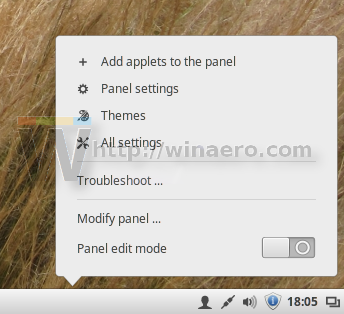
- In the context menu, select the panel settings item:
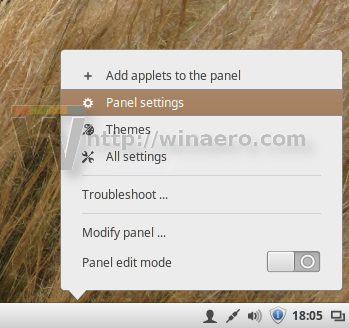 The following dialog will appear on the screen:
The following dialog will appear on the screen: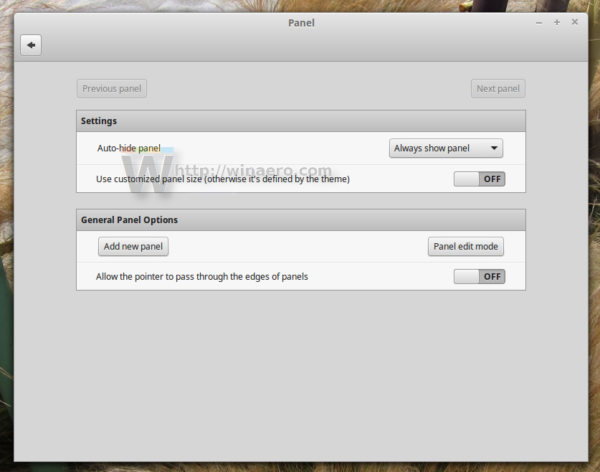
- Turn on the option named "Use customized panel size..." as shown below:
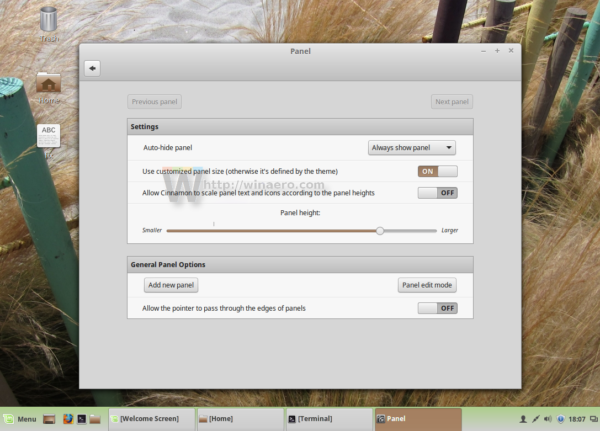 This will allow you to adjust the panel size using the "Panel height" trackbar.
This will allow you to adjust the panel size using the "Panel height" trackbar. - A new option will appear in the dialog, named "Allow Cinnamon to scale text and icons according to the panel height:".
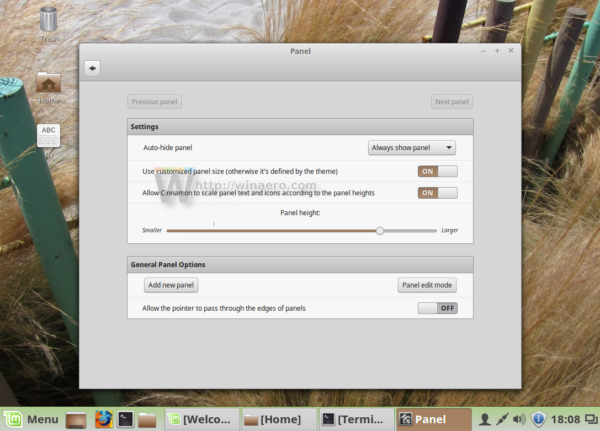
To make icons bigger, you need to turn it on.
Once you have done these simple steps, you will get the desired size of icons and panel in Cinnamon. 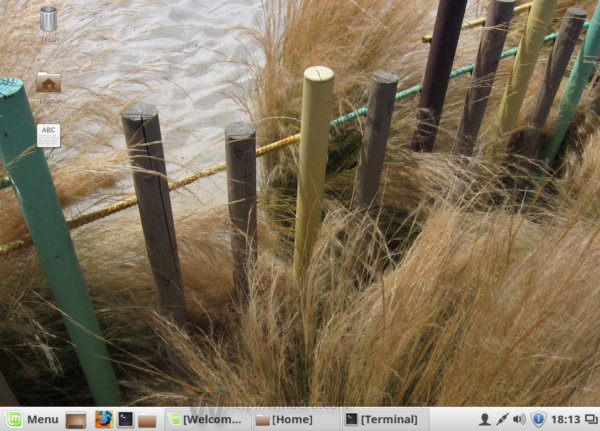
That's it.
Support us
Winaero greatly relies on your support. You can help the site keep bringing you interesting and useful content and software by using these options:

Also FYI W7 superbar is 40px tall
Thank you so much. Perfect answer and brilliantly laid out.
you are welcome
Fantastic – thank you
You are welcome.
Thank you very much for this – the icons are very small by default
You are welcome.
I would like to regain the ability to RESIZE individual desktop Icons. I can adjust the task bar and I have increased the size of ALL desktop Icons. I want to RESIZE a few Icons INDEPENDENT of the others. ????
Hi Joe.
I don’t think it is possible.
Got it. Now how to make the clock bigger ?
AFAIK, it is not possible to enlarge it.