If you are using the Bash On Ubuntu feature in Windows 10, here is good news for you. Starting in Windows 10 Build 17672, the OS includes a native context menu command "Open Linux Shell Here", which appears in the extended context menu of folders (when you hold the Shift key). Here's how to make it always visible.
Advertisеment
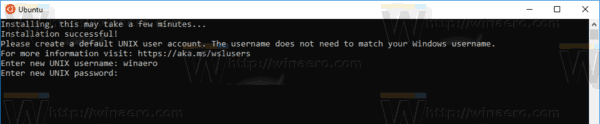
Starting with Windows 10 build 17046, Windows Subsytem for Linux (WSL) has got support for long-running background tasks, similar to how the Windows subsystem has Services. This is a really impressive change for users of WSL who work with servers like Apache or apps like screen or tmux. Now they can run in the background like regular Linux daemons.
If you use WSL frequently, you might find it useful to have a special context menu command "Open Linux shell here" that opens the Bash console in the desired folder with one click. To get it working, ensure that you are running at least Windows 10 Build 17672. Then do the following.
Open Linux Shell Here Context Menu in Windows 10
- Enable WSL if you don't have it enabled.
- Install the desired distro from the Store.
- Restart Windows 10 when prompted.
- Open File Explorer, press and hold the Shift key on your keyboard, then right-click on a folder.
- In the context menu, you'll see a new command "Open Linux shell here".
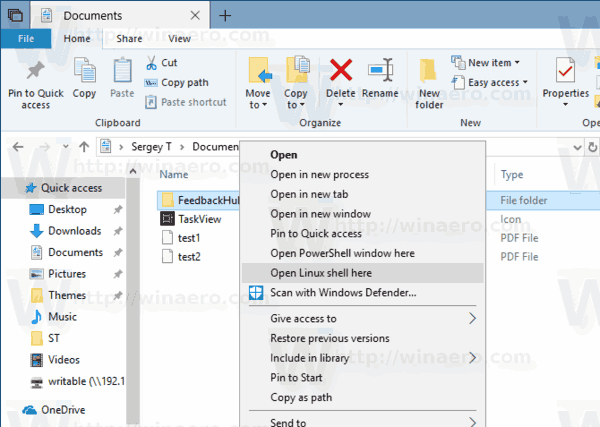
The command opens a new bash console in the selected folder.
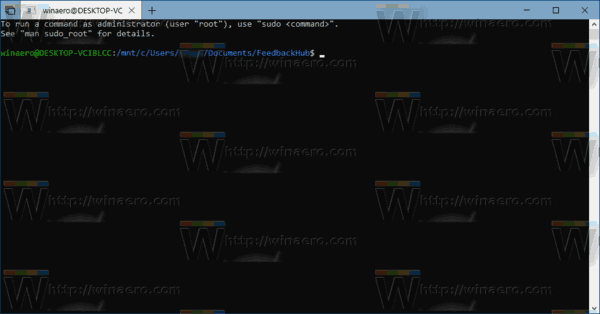
To save your time, you can make it always visible, so the command will be accessible permanently without having to hold down the Shift key.
Make 'Open Linux Shell Here' Always Visible in Windows 10
- Download the ExecTI freeware and start regedit.exe using it. This will open the Registry Editor app with the highest privilege level.
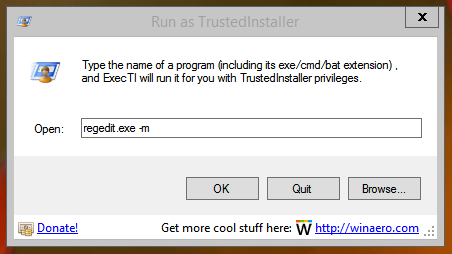
- Go to the following location in Regedit.
HKEY_CLASSES_ROOT\Directory\shell\WSL
Tip: See how to go to a Registry key with one click.
- Remove the "Extended" string value.
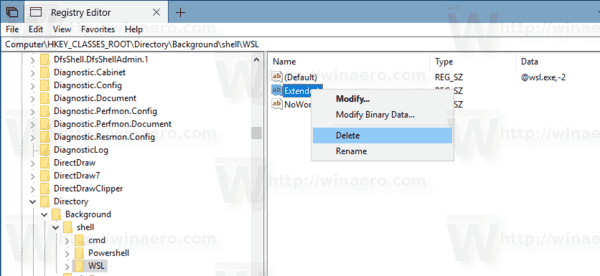
- Now, go to the key
HKEY_CLASSES_ROOT\Directory\Background\shell\WSL
- Delete the "Extended" string value here.
You are done. The 'Open Linux shell here' command will appear in the context menu, so you can save your time.
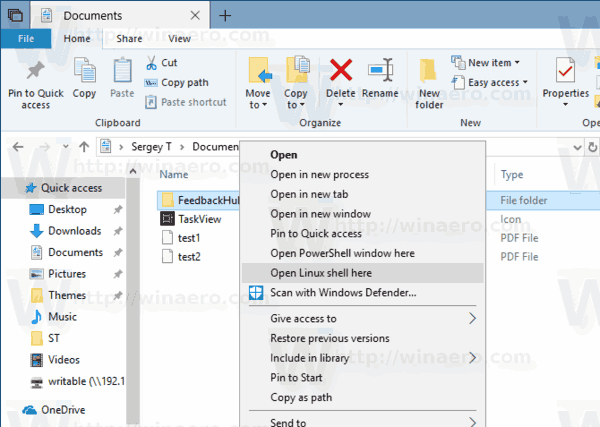
That's it.
Support us
Winaero greatly relies on your support. You can help the site keep bringing you interesting and useful content and software by using these options:
