Windows 10 "Redstone 2", which will eventually become Windows 10 version 1703 when released, has a number of tweaks for Cortana to customize its look and appearance. It is possible to move the search box to the top of the search pane, customize its border color and enable search and submit glyph icons. Let's see how to make Cortana's search box white.
Advertisеment
As of this writing, the Redstone 2 branch is represented by Windows 10 build 14946 which was released for Fast Ring Insiders a few days ago. So I have tested this tweak in build 14946. It might not be working in older builds. Also, Microsoft can remove it any time they want. Keep this in mind if you are running a build other than 14946.
It allows you to perform the following tweaks.
Make Cortana's Search Box White in Windows 10
When this feature is enabled, the search box has a white background color.
Here is how it looks:![]() To enable this feature, you need to apply a number of tweaks in the Registry.
To enable this feature, you need to apply a number of tweaks in the Registry.
- Open Registry Editor.
- Go to the following key:
HKEY_CURRENT_USER\Software\Microsoft\Windows\CurrentVersion\Search\Flighting
If you have no such key, then just create it.
Tip: you can quickly open the Registry editor app at the desired key. See the following article: How to jump to the desired registry key with one click. - Here, modify two DWORD values called Current and RotateFlight. Set their value data to 0.
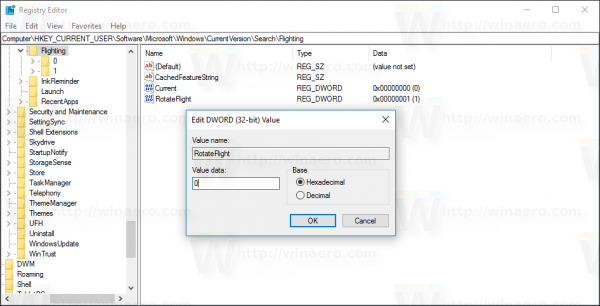
- Now, go to the following key:
HKEY_CURRENT_USER\Software\Microsoft\Windows\CurrentVersion\Search\Flighting\0\WhiteSearchBox
- Here, modify the parameter called "Value" and set its value data to 1:
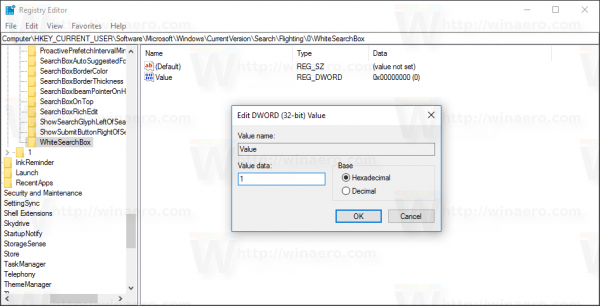
- Sign out from your Windows 10 account and sign in back to make the changes take effect.
Now Cortana will have the white search box at the top.
You can save your time and use Winaero Tweaker. It comes with the following feature:
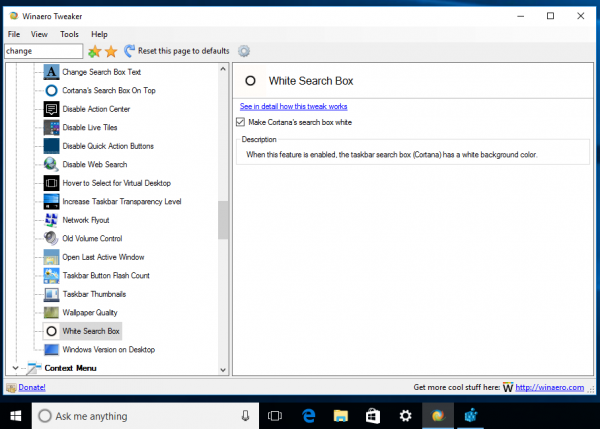
You can download Winaero Tweaker here:
Once again, remember that this feature can be removed by Microsoft at any moment, since it is an experimental option. Or, they might add it to the stable release of Windows 10 version 1703, if they find it useful.
Many thanks to Inside Windows for this excellent discovery.
To save your time, you can download these ready-to-use Registry files and avoid Registry editing:
What do you think about this feature? Do you want to see it in the stable branch? Tell us in the comments.
Support us
Winaero greatly relies on your support. You can help the site keep bringing you interesting and useful content and software by using these options:

It’s working fine in anniversary update. 1607 (14393.321)
That’s nice but it’s there any way to decrease the width of the box? It consumes a lot of space in the taskbar.
Theres one Problem… I make my Cortana then I sign out then in, then it doesn’t change. I restart explorer several times then it works. Then I wanted to Change it Back and I turn it off. It didn’t turn off Until I restart. Then after it’s done restarting It’s back to black but then When I open Cortana again and Go to the Notebook Settings it turns back to White while it says it’s black in Winaero tweaker so I need to check it and UnCheck it then the same thing happens when I go to that NoteBook section in Cortana.
Please Help!
Nevermind, I downloaded the Newest Version of Winaero Tweaker then turned on the White Settings and Off and now what I have the Newest Version it’s Working Properly!
This worked for me on 1709, including step 5: https://www.reddit.com/r/Windows10/comments/7afgxb/cortana_search_turned_white/dpgpuum/