You can set bandwidth limits for download and upload speeds in the built-in OneDrive client shipped with Windows 10. This will allow you to free up some bandwidth when needed.
Advertisеment
To limit the download and upload speed in OneDrive, do the following.
Right click the OneDrive icon in the system tray area and select Settings from the context menu.
Go to the Network tab and change the options Upload rate and Download rate.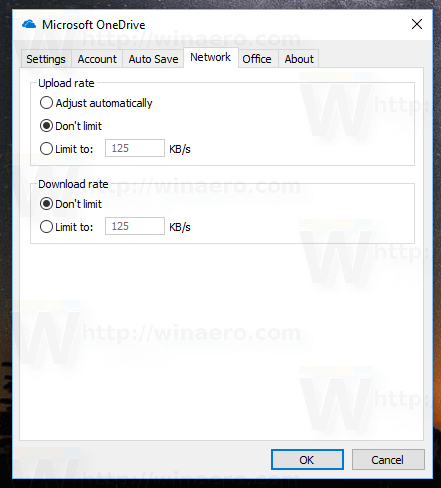
Configure speed limits according to your preferences.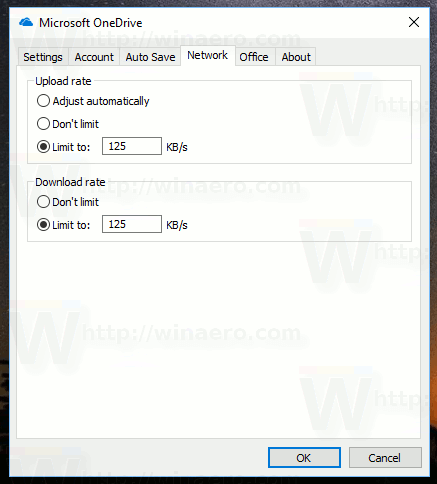
That's it. Upload and download rates of OneDrive will be limited.
By default, OneDrive uses the full bandwidth available to sync files between your Windows 10 devices. If you have a lot of files, it can affect your browsing experience and reduce the download speed in other apps which use your Internet connection. To reduce the negative effect of file synchronization, you can use the provided settings.
OneDrive is bundled with Windows since Windows 8. It is the all-on-one solution built by Microsoft to provide the user the ability to have the same set of settings, same files and same appearance on every PC he signs in with using his Microsoft Account. Previously known as SkyDrive, the service got rebranded some time ago.
The synchronization feature in OneDrive relies on Microsoft Account. To use OneDrive, you have to create one first. Besides OneDrive, Microsoft Account can be used to log in to Windows 10, Office 365 and most online Microsoft services.
If some day you decide to switch from OneDrive to some alternative solution like Dropbox for file synchronization, there is a way to uninstall the OneDrive app. In recent builds of Windows 10, Microsoft has provided the ability to uninstall it from Apps and Features directly. For the detailed tutorial, please refer to the article An Official Way to Uninstall OneDrive in Windows 10
Support us
Winaero greatly relies on your support. You can help the site keep bringing you interesting and useful content and software by using these options:

OneDrive home has no network tab to restrict download speed. Is there a work around?