Microsoft has started a new program which will allow users to test pre-release versions of individual Store apps. This new program is completely independent of the Windows Insider Program. Today, we will see how to join or leave the Windows App Preview Program for Store apps in Windows 10.
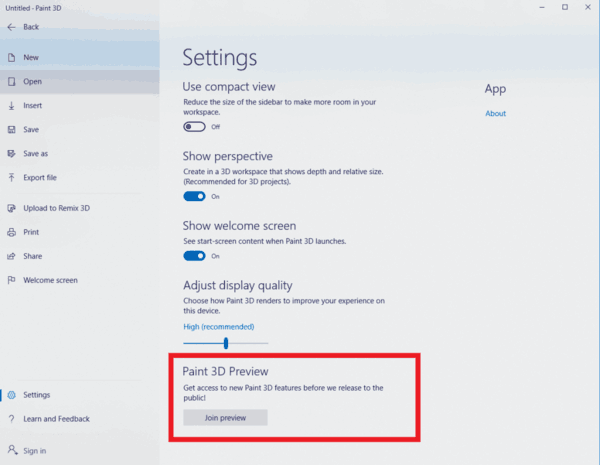
By joining the program, the user will be able to try out most recent versions of built-in apps like Camera, Photos, Alarm and Clock, Mail, etc. As of this writing, the list of apps available in the program looks as follows:
Advertisеment
- Feedback Hub
- Microsoft Photos
- Sticky Notes
- Microsoft Tips
- Paint 3D
- Windows Alarms & Clock
- Windows Calculator
- Windows Camera
- Windows Mixed Reality Viewer
- Windows Voice Recorder
The official announcement claims the following.
We’re making it easier to try out the latest app updates with Insider Preview builds with the new Windows App Preview Program. We heard feedback from Windows Insiders that having to opt-in to Skip Ahead to receive the latest app updates wasn’t ideal as it required Insiders to also be on super-early and sometimes unstable builds of the OS. Insiders told us they wanted to be able to try out the latest app updates but be on the latest Insider Preview builds from the Fast, Slow, and Release Preview rings. Now through the Windows App Preview Program, Insiders in any ring can opt-in to preview individual apps.
To join the Windows App Preview program, do the following.
- Open the app for which you would like to join the insider preview program. For example, it can be the Feedback Hub app.
- Open the Settings or About page of the app.
- Click on the Join preview button.
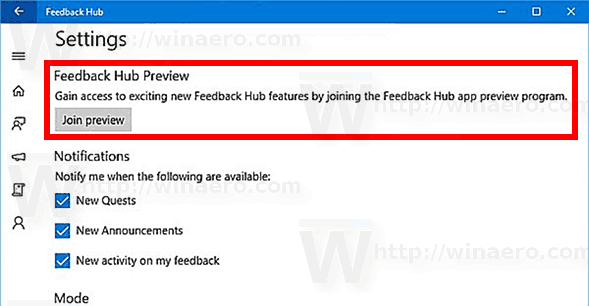
- Next, turn on the option I've reviewed the program details for Feedback Hub Preview and click on the Join now button.
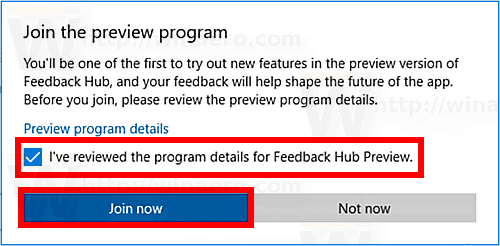
You are done. A confirmation box will appear on the screen.
Note: If the limit has been met for that app preview for the app you will get a notification on clicking the button and as more slots open up you can join the preview.
If you change your mind, you can leave the Preview Program at any time.
Leave the App Preview Program
- Open the desired app.
- Go to its Settings or About page.
- Click on the Leave preview button.
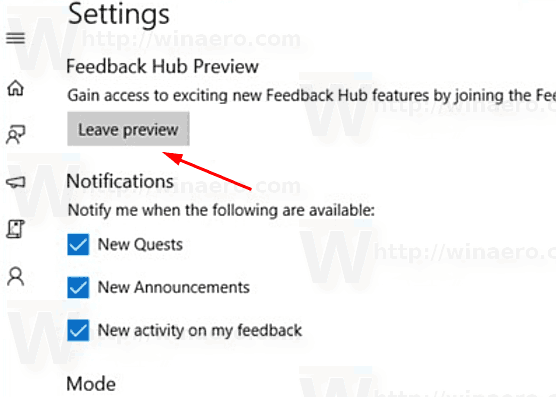
- Click on the Leave the preview button in the next dialog to confirm the operation.
This new App Preview program will allow Fast Ring Insiders to get access to the very latest versions of Store apps, previously available exclusively on the Skip Ahead ring.
Note: If you are an Insider on Skip Ahead, you do not need to opt-in to the new program. You will already be getting the latest versions of the apps.
Support us
Winaero greatly relies on your support. You can help the site keep bringing you interesting and useful content and software by using these options:
