You can now embed YouTube video in Word for Web.
Microsoft’s Word for Web, which is available for all users for free, has got interactive apps support. You can now embed YouTube videos or content from other popular services. All you have to do is copy the shareable link and paste it into a document. Once Word recognizes the link, it automatically transforms it into a video player or other interactive content.
Advertisеment
With this change, you no longer need to switch to a different tab to watch a video in a document.
Supported services
Word for Web supports only 12 content providers, but Microsoft promises to expand this list soon. Here are all currently supported services.
- Youtube
- Buncee
- Wakelet
- Genial.ly
- Wizer
- Microsoft Stream
- Microsoft Forms
- Microsoft Sway
- Flipgrid Shorts
- Vimeo
- SlideShare
- TED Talks
How to embed YouTube video in Word for Web
- Go to office.com and launch Word.
- Create a new document or open an existing one.
- Copy a shareable link from one of the supported sources—for example, YouTube or Vimeo.
- Go back to a document and paste the link.
- Word will recognize the hyperlink and embed the web content.
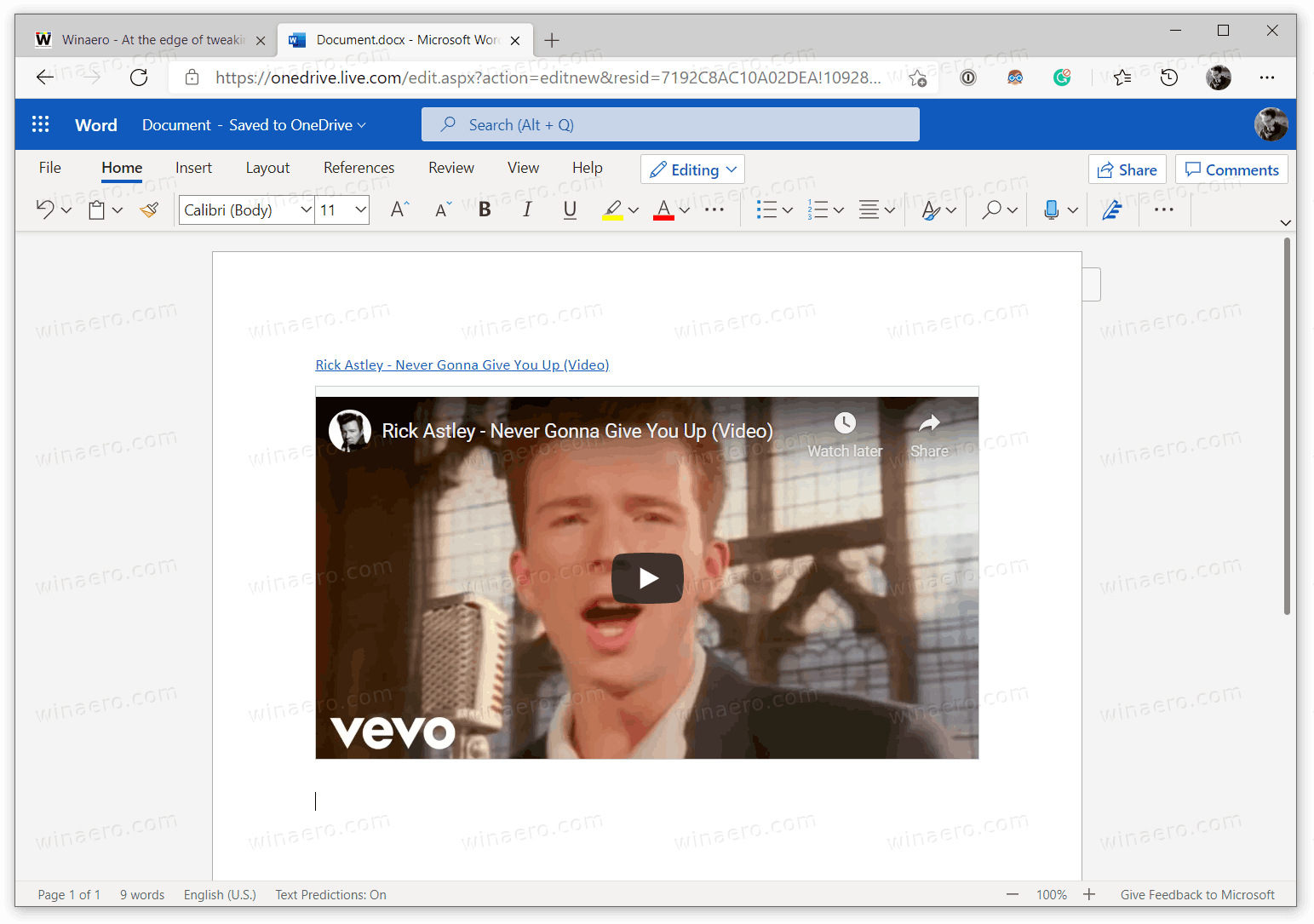
You are done.
Do note that you can keep just a link using a floating menu below the embedded content. This can be useful when you want to keep your document clean and prevent media objects from appearing in the text. Otherwise, once you press the Enter key for a new paragraph, the video will be loaded immediately.
In contrast to previous updates to Microsoft’s apps and services, embedding interactive content in Word for Web is available to all users right now. You do not need to wait for long within a controlled roll-out for the feature to reach your account.
Learn more about this feature from the official post on Microsoft’s Tech Community Forum.
Besides this change, Microsoft has also updated the Edge browser with the ability to open Office documents on the Web with built-on office file viewer.
Support us
Winaero greatly relies on your support. You can help the site keep bringing you interesting and useful content and software by using these options:
