Let's review how to install Windows Subsystem for Android in Windows 11 using two methods, Microsoft Store and manually with PowerShell. Windows Subsystem for Android (WSA) will allow you to run Android apps right on the Windows desktop like any native app.
Advertisеment
Initially, Microsoft made the WSA feature only available to members of the Windows Insider program on the Beta channel in the US. Also, the Redmond firm stated that Insiders in the Dev Channel will also soon have access to Windows Subsystem for Android, but didn't specify when exactly. That'is somewhat surprising, since usually all novelties first appear in the Dev channel. Anyway, it is not so hard to get WSA working on your device.
Install Windows Subsystem for Android in Windows 11
If you don't want to wait for WSA to become available for you, you can force install the feature manually. Otherwise, you can use the official method that involves the Microsoft Store. Let's review both methods.
Install Windows Subsystem for Android using PowerShell
- Open the Task Manager on the CPU tab and check the CPU tab for the Virtualization line. If it is missing, you need to enable it in BIOS.
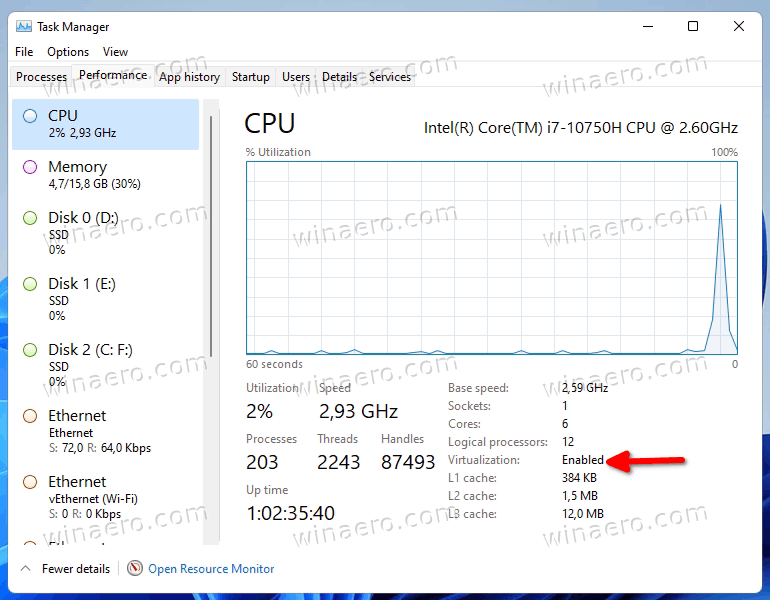
- Now, press Win + R and type
optionalfeaturesin the Run dialog.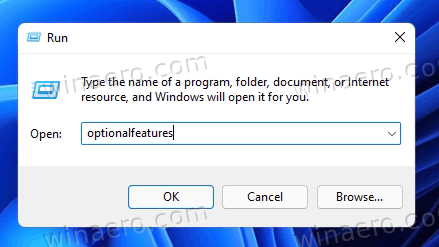
- Check the Virtual Machine Platform component and click OK to install it. You may need to restart the OS to apply the change.
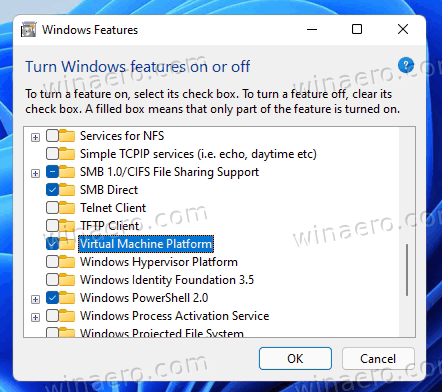
- Next, open you web browser and point to this Store link generator by rg-adguard.
- Type the following url into its search box:
https://www.microsoft.com/store/productId/9P3395VX91NR. - Select the Slow ring and click on the checkmark button to generate the links.
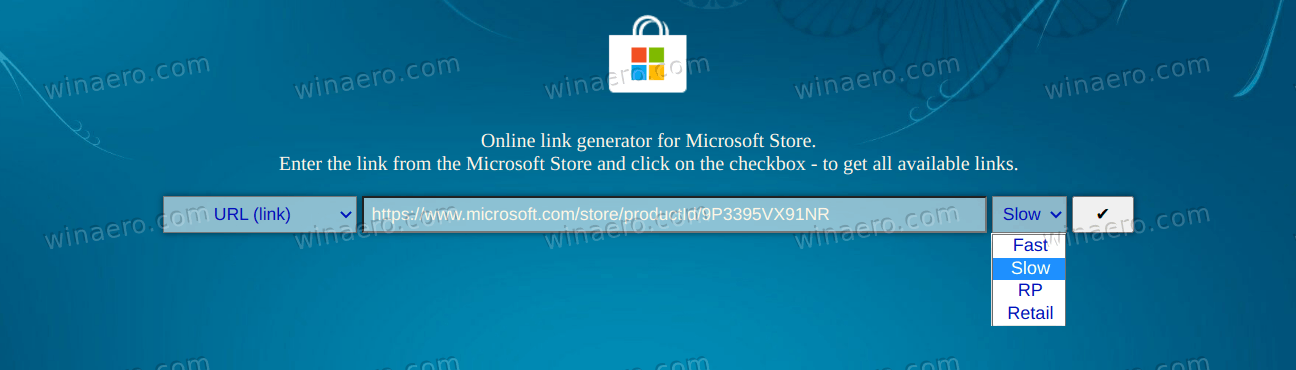
- Download the huge file
MicrosoftCorporationII.WindowsSubsystemForAndroid_***_.msixbundle, where *** is its version.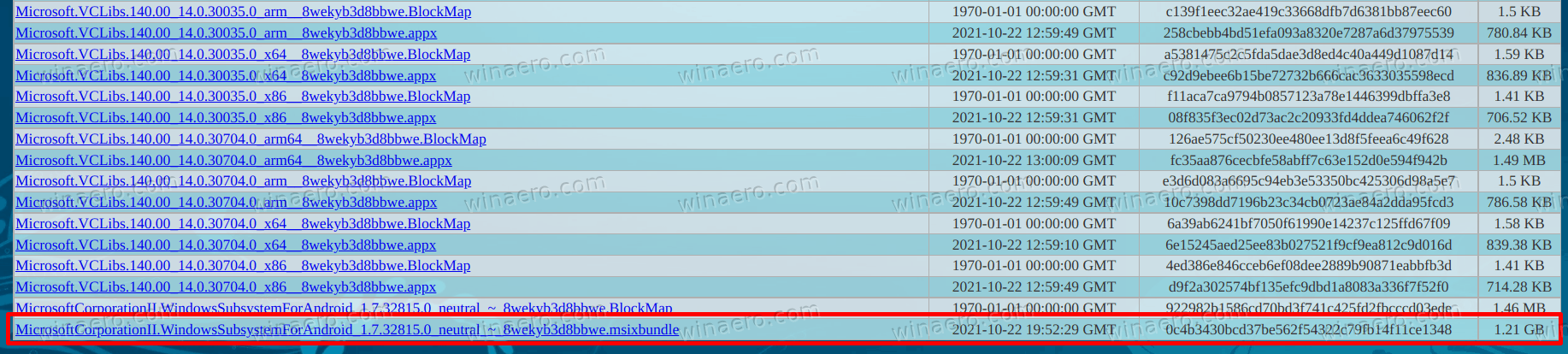
- Open Windows Terminal as Administrator with PowerShell to the Downloads folder and type the following command to install Windows Subsystem for Android in Windows 11:
Add-AppxPackage -Path "C:\Users\winaero\Downloads\MicrosoftCorporationII.WindowsSubsystemForAndroid_<version>.msixbundle". Correct the package name and its path and hit Enter.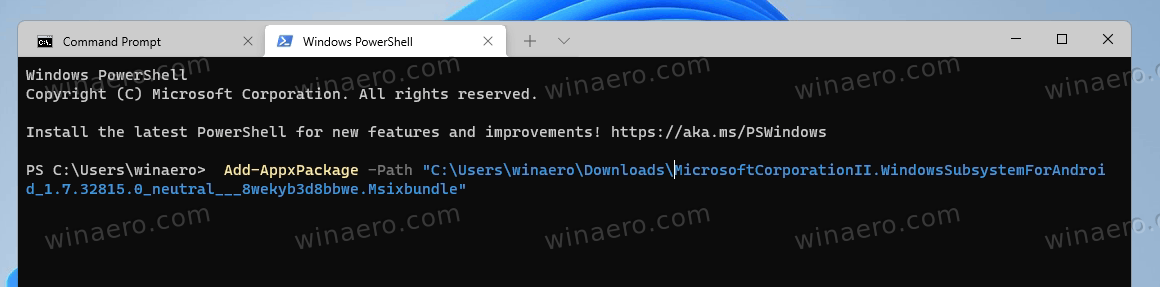
- Windows Subsystem for Android is now installed and available from the Start menu along with the Amazon Store.
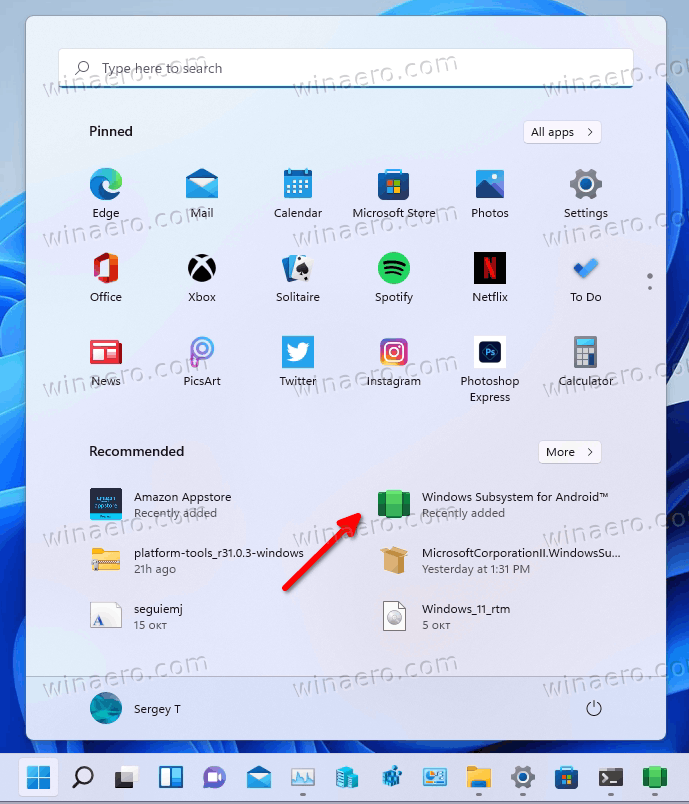
Congrats! You can now sign in to the Amazon Appstore and install any of the available apps. If your favorite app is missing there, you can sideload its APK file manually.
If you are a lucky user for whom WSA is already available without the above steps, things will be much easier for you. You can get everything done by simply installing Amazon AppStore from the Microsoft Store. Here's how.
Install WSA from the Microsoft Store
- Press Win + R and type
optionalfeaturesinto the Run box. You can also find and run the Turn Windows features on or off tool using Windows Search.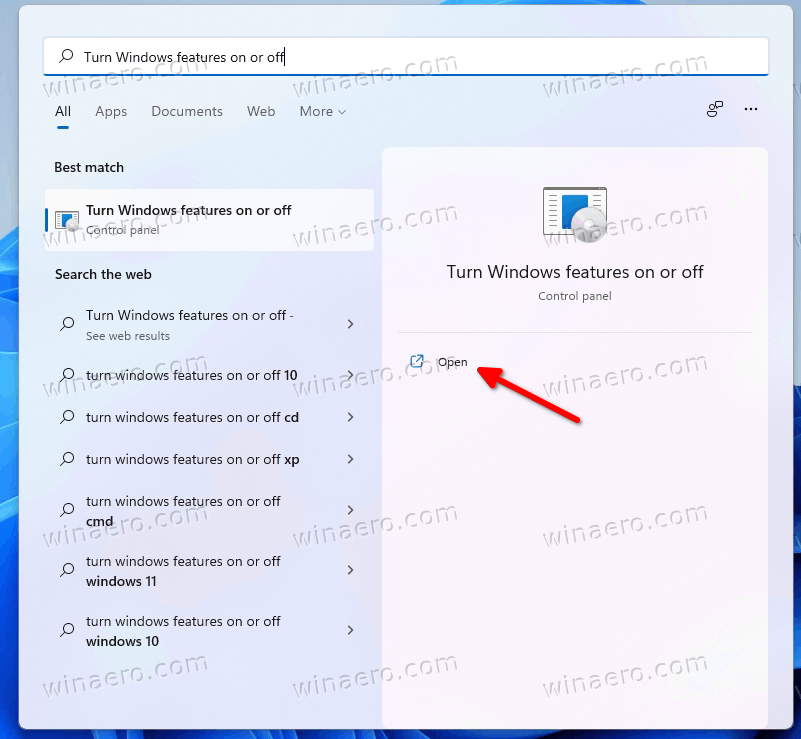
- If not already enabled, enable the Virtual Machine Platform option.
- Open Windows Settings (Win + I) and head over the Windows Update > Windows Insider Program. Enroll your machine into the Beta channel. (See note).
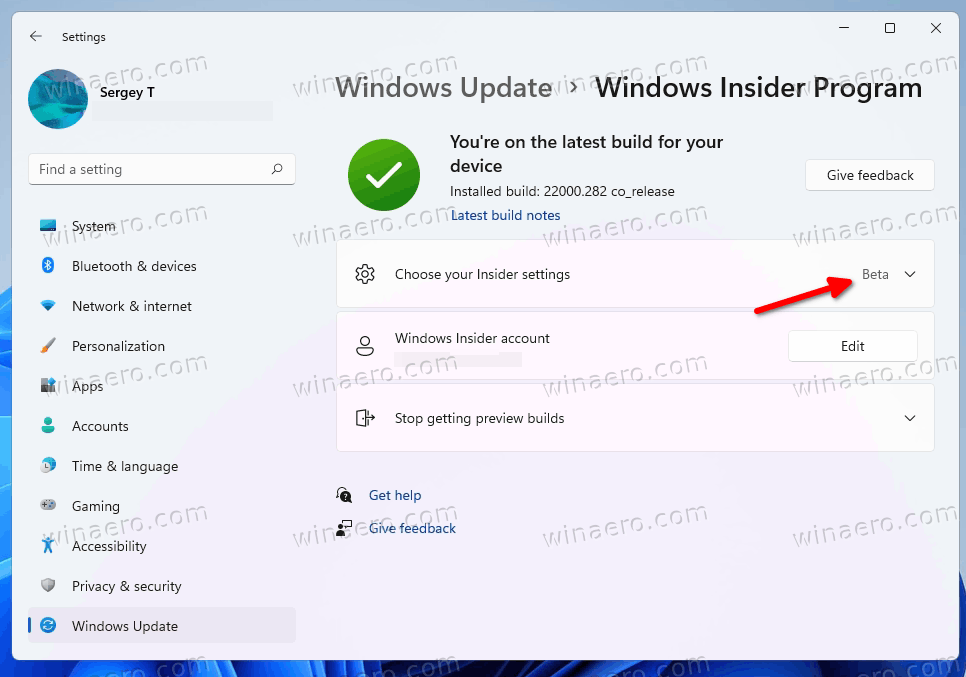
- Navigate your web browser to this link in order to get the Amazon AppStore app.
- Click on the Get button.
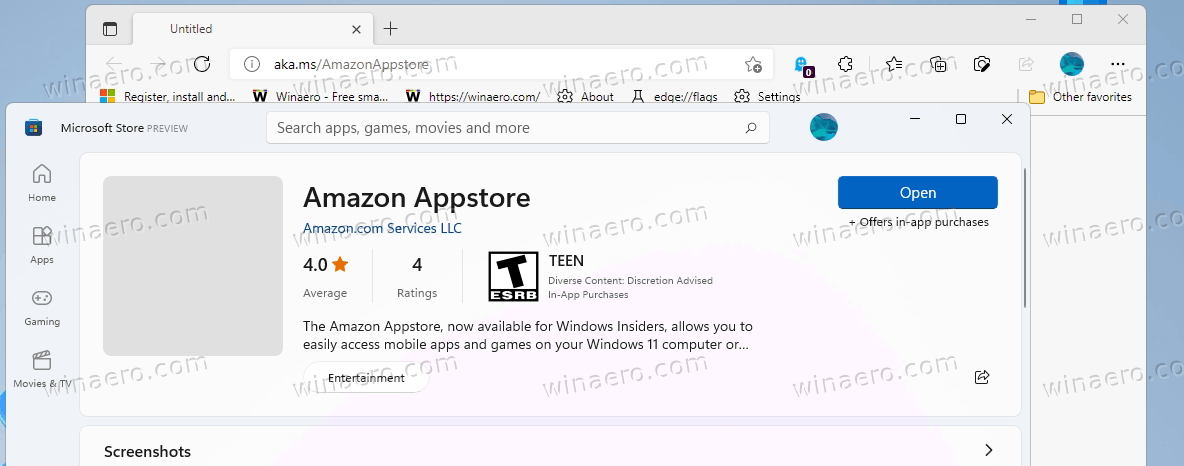
- Proceed to the Microsoft Store software and finish the installation. This will automatically install the Windows Subsystem for Android on your Windows 11 device.
You are done! Now, open the Amazon Appstore and pick an Android app to install. Again you can manually sideload missing Android apps.

Note: Enrolling the device into the Beta channel is only a temporary requirement. WSA is a work-in-progress, so its preview version is currently restricted to Beta Channel Insiders in the United States. Once Microsoft makes it available to a wider audience, this step will become redundant.
That's it.
Support us
Winaero greatly relies on your support. You can help the site keep bringing you interesting and useful content and software by using these options:

Thanks. I got the amazon app store installed by using the powershell method. But when run amazon app store I get a error message “The Amazon Appstore is not currently available in your country”. I’m from Australia and that app works on my phone. But not sure why it doesn’t work on my Windows 11Beta 22000.282
well, you can always sideload APKs.
You need an Amazon US account.
when i want to download amazon appstore, it says your pc doesn;t meet some requirements for this product…how can i bypass and download amazon appstore
Install it manually.
Here it comes for me…
What I have to do.
Add-AppxPackage : Deployment failed with HRESULT: 0x80073CF3, Package failed updates, dependency or conflict
validation.
Windows cannot install package MicrosoftCorporationII.WindowsSubsystemForAndroid_1.7.32815.0_x64__8wekyb3d8bbwe
because this package depends on a framework that could not be found. Provide the framework “Microsoft.UI.Xaml.2.6”
published by “CN=Microsoft Corporation, O=Microsoft Corporation, L=Redmond, S=Washington, C=US”, with neutral or x64
processor architecture and minimum version 2.62108.18004.0, along with this package to install. The frameworks with
name “Microsoft.UI.Xaml.2.6” currently installed are
Windows cannot install package MicrosoftCorporationII.WindowsSubsystemForAndroid_1.7.32815.0_x64__8wekyb3d8bbwe
because this package depends on a framework that could not be found. Provide the framework “Microsoft.UI.Xaml.2.6”
published by “CN=Microsoft Corporation, O=Microsoft Corporation, L=Redmond, S=Washington, C=US”, with neutral or x64
processor architecture and minimum version 2.62108.18004.0, along with this package to install. The frameworks with
name “Microsoft.UI.Xaml.2.6” currently installed are: {}
NOTE: For additional information, look for [ActivityId] d71318e8-d0de-0000-416e-14d7ded0d701 in the Event Log or use
the command line Get-AppPackageLog -ActivityID d71318e8-d0de-0000-416e-14d7ded0d701
At line:1 char:1
+ Add-AppxPackage -Path “C:\Users\Suji\Downloads\MicrosoftCorporationII …
+ ~~~~~~~~~~~~~~~~~~~~~~~~~~~~~~~~~~~~~~~~~~~~~~~~~~~~~~~~~~~~~~~~~~~~~
+ CategoryInfo : WriteError: (C:\Users\Suji\D…bbwe.Msixbundle:String) [Add-AppxPackage], IOException
+ FullyQualifiedErrorId : DeploymentError,Microsoft.Windows.Appx.PackageManager.Commands.AddAppxPackageCommand
What version of Windows are you on?
DeploymentError
I get this same error. Cannot seem to figure out how to remedy it though :(
hi, my name is kurt, i had the same problem as you, how did you manage to solve it? thank you
Try this…
Open Power shell as Administrator
uses search in the Task bar, tipe Power shell open it as Administrator
change directory to C:users\(name users)>
PS C:\Windows\system32\
PS C:\Windows\system32\ cd \
PS C:\
PS C:\ cd users\
PS C:\users> cd (users name)\
For example my username is sutan then
PS C:\users> cd sutan\
PS C:\users\sutan>
Now you can continue the methode above.
work on my Laptop.
WHENiopen subsystem and click developer and then manage subsystem start serching and after 2 or 3 second serching stop and subsystem doesnot open
APP store method does not work on my new dell xps 15 with win11 on beta program… says “This app will not work on your device”
Manual installation seems too difficult…
In option 6 i pasted link and this error comes
The server returned an empty list.
Either you have not entered the link correctly, or this service does not support generation for this product.