How to Install Microsoft Editor Extension in Chrome and Edge
Microsoft has released a new extension for Google Chrome and Microsoft Edge called Microsoft Editor. It is a new AI-powered writing assistant, which can be considered as an alternative to Grammarly.
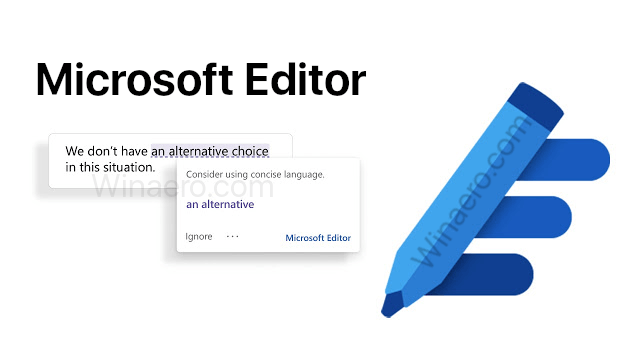
The new Microsoft Editor will be available in three main places: documents (Word for the web and desktop), email (Outlook.com and Outlook for the web), and across the web (through a browser extension). Microsoft describes it as follows.
Advertisеment
Writing doesn’t come easy for many of us. In fact, our research shows that about half of us aspire to become better writers. That’s why today, we unveiled a major expansion to Microsoft Editor, an AI-powered service available in more than 20 languages, now accessible across Word and Outlook.com, and as a standalone browser extension for Microsoft Edge and Google Chrome. Whether you’re writing a paper for school or updating your LinkedIn profile, Editor helps you put your best foot forward as you write.
Microsoft Editor assists with writing in 20+ languages. When installed as a browser extension, it can be used anywhere on the web, on any web site.
Microsoft Editor is available for free, bringing basic features like spell checking and basic grammar in Word, Outlook.com and on the web. With a paid Microsoft 365 subscription, users will get advanced grammar and style refinements such as clarity, conciseness, formal language, vocabulary suggestions, and more.
To Install Microsoft Editor Extension in Google Chrome,
- Open Google Chrome.
- Navigate to the following web page on Chrome Web Store.
- Click on Add to Chrome.
- Click on Add extension in the next dialog.
- A dimmed extension button will appear in the toolbar. Click on it and sign-in with your Microsoft Account (or register a new one).
- Now, you can customize its basic settings, or check out all its options by clicking on the gear icon.
You are done.
To Install Microsoft Editor Extension in Microsoft Edge,
- Open Microsoft Edge.
- Go to the following page: Microsoft Editor on Edge Add-ons web site.
- Click on the Get button.
- Click on Add extension in the next dialog.
- Click on the extension button in the toolbar, and sign-in with your Microsoft Account (or register a new one).
- Now, you can customize its basic settings, or check out all its options by clicking on the gear icon.
You are done.
Once you install the extension, you immediately start using it.
Just type in a text field on any web page, and the extension will show you a suggestion, and check spelling.
The browser extension works on most sites, but not all. Specifically, Google Docs is not yet supported. If you're working in a web app that includes Editor, like Word or Outlook for the web, Editor's suggestions come from Editor in the app, not from the browser extension. Most of the Microsoft Office apps and web services have very tight with the Editor feature.
Support us
Winaero greatly relies on your support. You can help the site keep bringing you interesting and useful content and software by using these options:

Nobody I know of has mentioned when you install Microsoft Editor as a Chrome extension, Store Skype
starts to use ME as well. I installed ME to Edge Chromium today as well, and of course ME works there as
well, after you activate it by clicking on the ME taskbar icon.