How to Install Media Feature Pack for Windows 10 version 20H2 October 2009 Update
Microsoft has made available Media Feature Pack for N Editions of Windows 10 version 20H2. The "N" edition is targeted for Europe, and "KN" for Korea. Both editions include all the essential features of the OS except Windows Media Player, Groove Music, Video, Voice Recorder, Movies & TV, and Skype. If you need to add these features to the OS, you need to install Media Feature Pack.
Advertisеment
You have probably heard about special N and KN editions of Windows 10. These are editions that don't include Windows Media Player and its related features, including Store apps like Music, Video, Voice Recorder. Users who need to get these apps and features installed should do this manually.
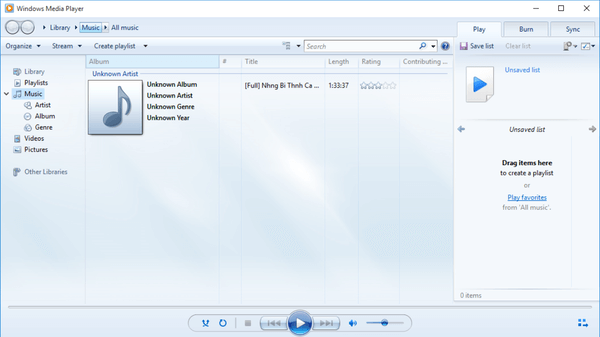
Due to anti-competitive practices by Microsoft, the European Commission in 2004 forced the Redmond software giant to maintain special editions of its Windows operating systems. The "N" edition is targeted for Europe, and "KN" for Korea. Both editions include all the essential features of the OS except Windows Media Player, Music, Video apps, Voice Recorder, and Skype.
Some recent features that rely on Windows Media components are not included in Windows 10 N. This includes Windows Mixed Reality, Cortana, Windows Hello, Game DVR, and PDF viewing in the Microsoft Edge browser. Also, the Media Feature Pack for N versions of Windows 10 is incompatible with Windows Mixed Reality. Users who want to use Windows Mixed Reality must install a non-N version of Windows 10.
You might want to get them installed if you are running an "N" edition of Windows 10.
To Install Media Feature Pack for Windows 10 version 20H2,
- Open Settings.
- Navigate to Apps > Apps and Features.
- Click on the Optional features link on the right.

- In the list of optional features, click on the button Add a Feature.

- Find and install the package Media Feature Pack in the list of available Optional Features.
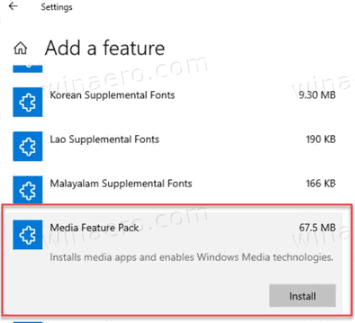
You are done!
Once you have installed the Media Feature Pack, there are additional apps that can be installed from the Store to regain fuller Windows 10 functionality. Such apps include (but are not limited to):
- Media codecs for playback of media in apps and in the browser:
- Skype
- Movies & TV
- Groove Music
- Xbox Gaming Overlay
- Voice Recorder
Older Windows 10 Releases
You can find Media Feature Pack official download links for older releases of Windows 10 HERE.
That's it.
Support us
Winaero greatly relies on your support. You can help the site keep bringing you interesting and useful content and software by using these options:

Thanks so much, it was very helpful for me
Me ayudo muchisimo, excelente aporte!
THANK U SO MUCH.IT IS VERY HELPFULL FOR ME.TNX A LOTE
Thanks ✨
I tried this method, unfortunately it was not installed, if there is any other way, can you help me, thank you
Same here, this last windows update removed all my settings and media player features (again) and I can’t seem to get it back… :(
try going to settings > apps > apps & features > optional features > more windows features > search for the media features , make the checkbox empty > press ok > then go to more windows features again > mark the checkbox of media features > press ok and follow the wizard till restart and then it worked for me since I couldn’t find the windows media features anywhere but there after a long search myself
10/10