How to Import Passwords from CSV File in Firefox.
Firefox allows you easily export your saved logins and passwords to a CSV file. It includes the appropriate option in the Logins and Passwords tool, which is also known as Lockwise Password Manager. However, there is no import option visible by default. However, it is easy to add it there and import a CSV file to the saved login data.
Advertisеment
CSV stands for "Comma Separated Values". CSV files are just simple text files that store some table data. The table layout is formed by lines that act as rows. Columns are values in a row separated by commas. The first line in a CSV file may contain column titles. CSV is widely used by many apps. It is a popular file format that simplies data exchange between various apps and devices.
It also works great in case of browsers. if you export your saved login data from Chrome, you can import it in Firefox, and vice versa. Isn't that cool, isn't it?
This post will show you how to import passwords from a CSV file in Firefox.
First of all, you need to enable the Import feature. As of this writing, this functionality is implemented in the stable Firefox, however, you need to perform extra steps to access it. It is hidden by default, but can be enabled with a few simple steps.
Enable Password Import Feature in Mozilla Firefox
- Open Firefox and type
about:configin the address bar. - If prompted, click on "Accept the risk and continue" to open Advanced preferences.
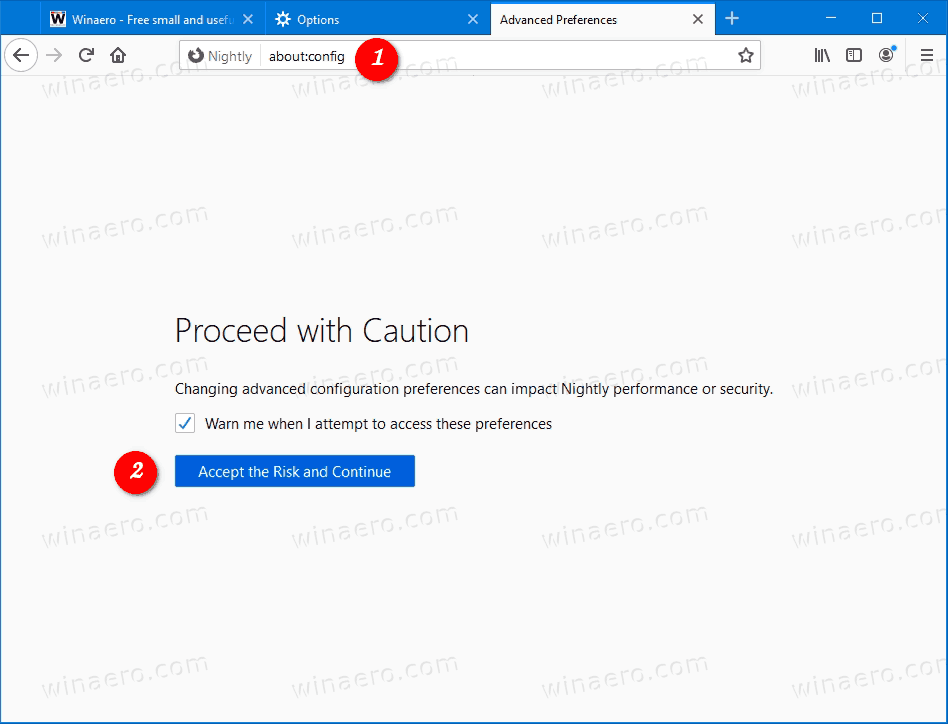
- In Advanced Preferences, type signon.management.page.fileImport.enabled in the search box.
- Double-click on the signon.management.page.fileImport.enabled parameter to change its value from
falsetotrue.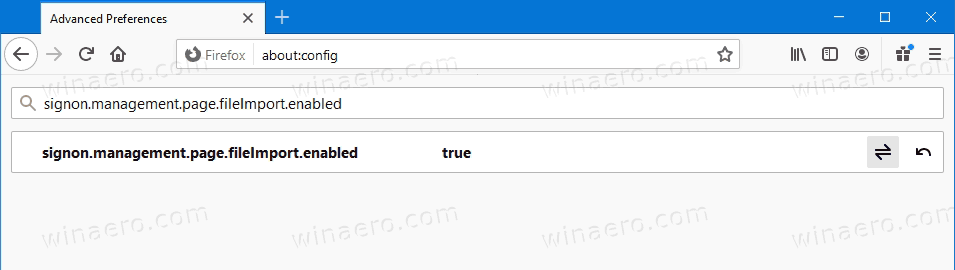
- Restart Firefox.
You are done. The import passwords feature is now enabled in Mozilla Firefox. Here's how you can use it.
How to Import Passwords from CSV File in Firefox
- Open Firefox.
- Click on the menu button in the top right corner or press Alt+F.
- Select Logins and passwords from the menu.
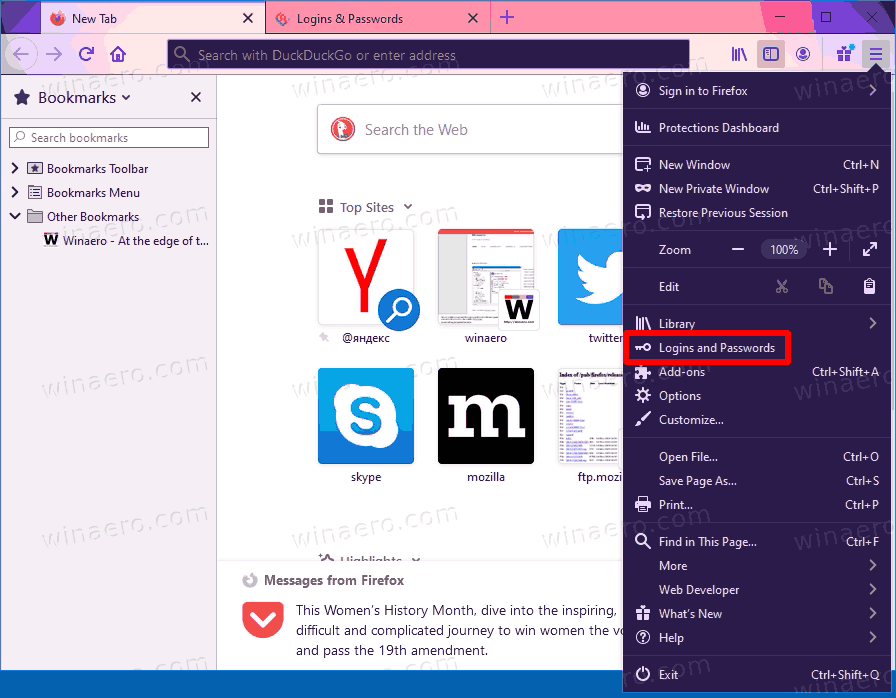
- In the Firefox Lockwise password manager, click on the menu button, and select Import from a File.
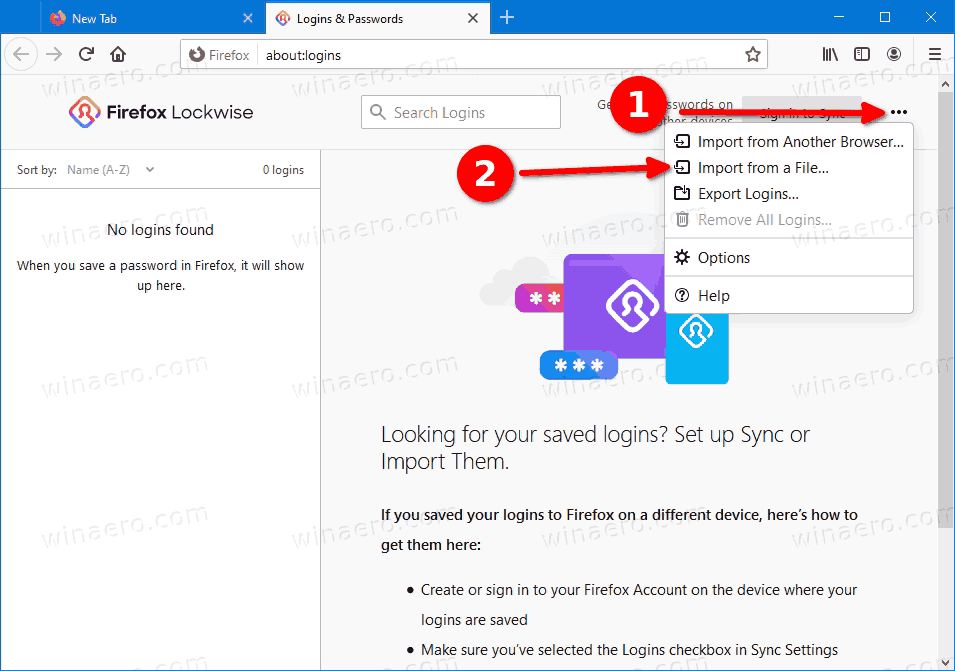
- Now select a CSV file that contains your exported login data.
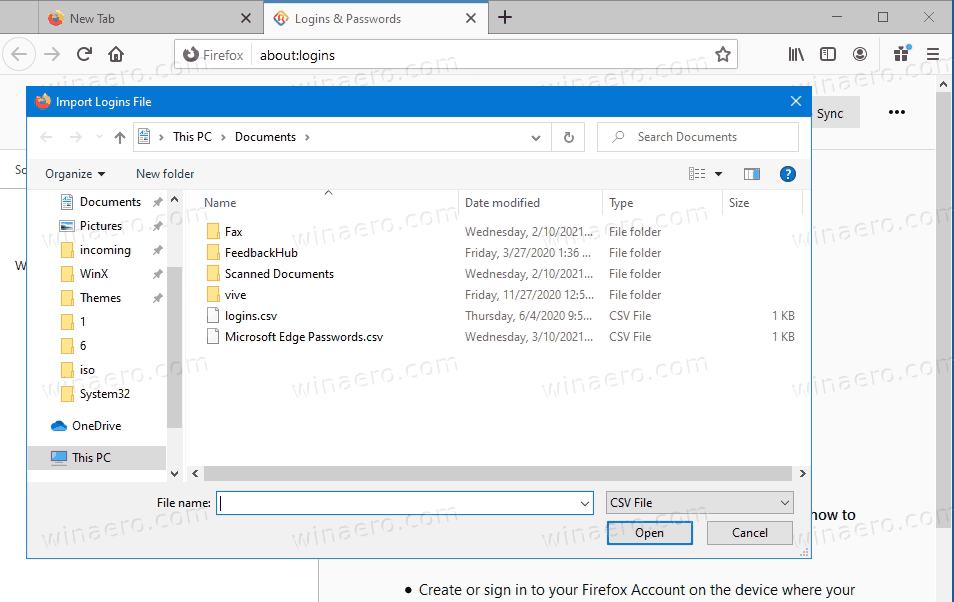
- Finally, Firefox will import your passwords and show you some stats. Click Done to dismiss it.
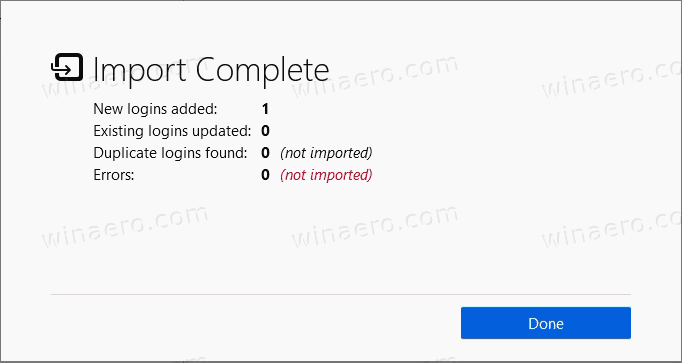
That's it!
Support us
Winaero greatly relies on your support. You can help the site keep bringing you interesting and useful content and software by using these options:

Thanks for this post.
Thank you so much! I couldn’t figure out why I could not import my file. Thanks for teaching people how to enable the feature :)
you are good, thanks
Thanks for the post. If this doesn’t work then you may also need to set ‘security.allow_eval_in_parent_process’ to true as well. Probably best set it back to false once you’ve imported the csv.
Thanks for the heads up, I also had to set ‘security.allow_eval_in_parent_process’ to true in order for CSV file to actually import. I set it back to false after confirming successful CSV import.
Thank you very much! From other articles on the import
of passwords you were the only one to figure it out.
Very clearly and easy explained. Thank you much!
Thanks, helpful
Merci beaucoup/thx