How to Import Data from Edge Legacy to Microsoft Edge Chromium
Edge Chromium now allows the user to import his browsing data from Edge Legacy. Microsoft is preparing for a smooth migration of classic Edge users to the newer app. The option is available starting in build 83.0.473.0, which today landed in the Canary channel of the Edge browser.
Advertisеment
Microsoft had officially renamed the classic EdgeHTML browser to Edge Legacy. The Edge name now exclusively belongs to the Edge Chromium browser. Eventually, Microsoft Edge Chromium will replace EdgeHTML in the default app set in Windows 10, so Microsoft want its users to get used to that name now.
It is logical that the company is building appropriate options to simplify a migration to the newer Microsoft Edge browser.
Microsoft considers the new option as experimental as of this writing, so it is hidden behind a flag. It is a work-in-progress. Eventually it will become available in a Stable branch release of the browser.
Let's see how to enable and use it. Don't forget to update your Edge to version 83.0.473.0 (In Canary as of now) or above.
Activate the Import option
- Open Microsoft Edge.
- Type the following in the address bar: edge://flags/#edge-legacy-import.
- Select Enabled from the drop-down menu next to the Import data from Microsoft Edge Legacy line.
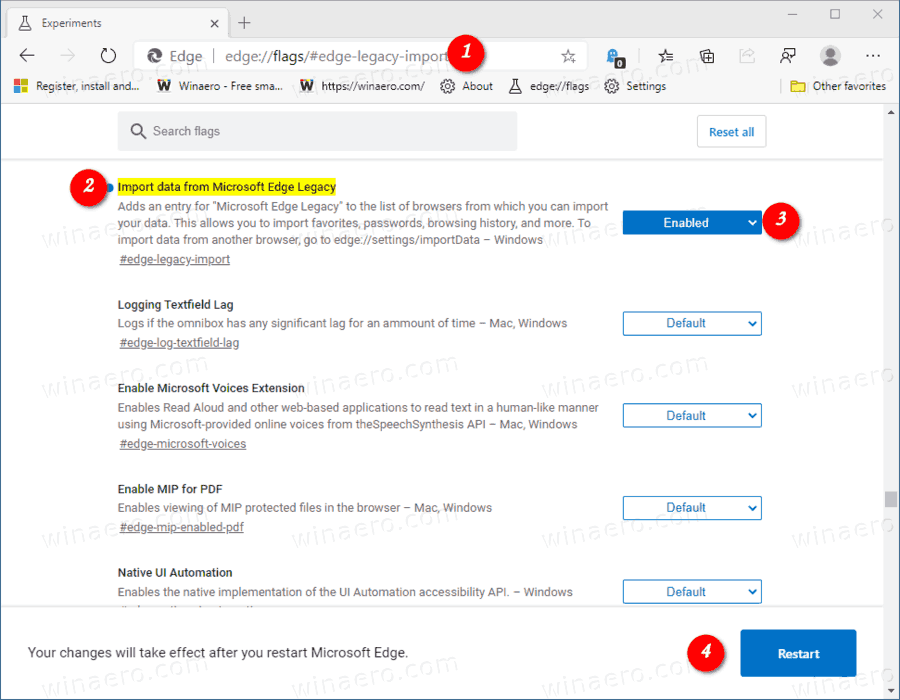
- Restart the browser.
The option is now available.
To Import Data from Edge Legacy to Microsoft Edge Chromium,
- Click on the menu button with three dots.
- Click on the Settings item.

- Click on Profile on the left.
- On the right, click on Import browser data.
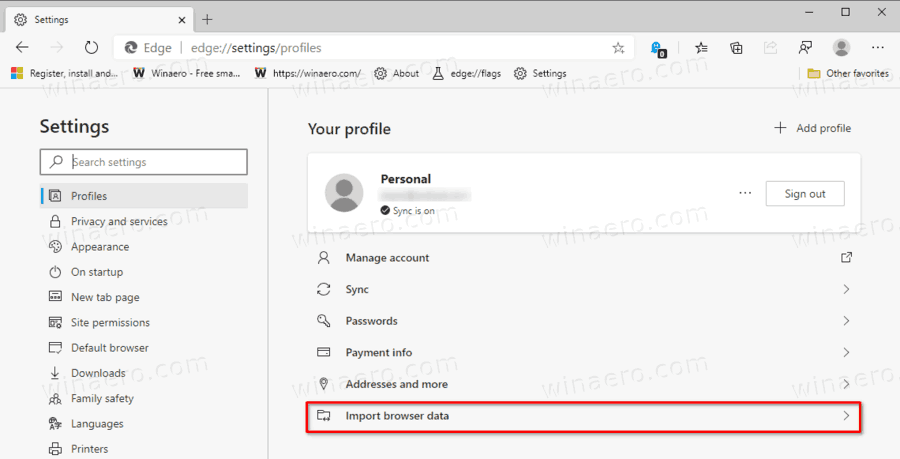 You can open this page directly by entering
You can open this page directly by entering edge://settings/importDatainto the address bar. - In the next dialog you will be able to select Microsoft Edge Legacy and choose what data to import from it.
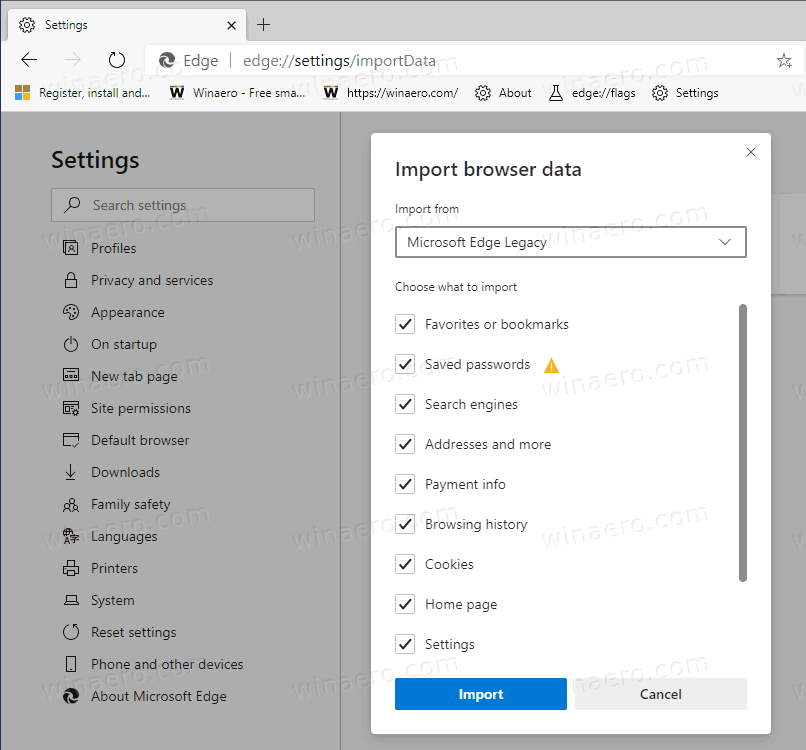
- Click on the Import button to proceed.
You are done!
Note: If you don's see the Microsoft Edge Legacy option in the import dialog, this means that you have Edge Chromium Stable installed, and it has replaced the Edge Legacy app. It hides the option in the browser.
Support us
Winaero greatly relies on your support. You can help the site keep bringing you interesting and useful content and software by using these options:

BUT… It’s a Big BUT. There is no option to import From EDGE BETA which a lot of us have been using since ??
Only option is to export to HTML from BETA then import to the the EDGE (the broswer). Also got to start from scratch with EXTENSIONS, and Customization.
MS always screws up the small/details that are as important as major updates…maybe MORE..
Gordon
i need my gmail back in a major way
toooo many pics and important docs