Today, many users own a media player which shares movies, images and music via the DLNA protocol. This is quite useful, as it allows you to browse your media collection stored in one place with various devices like TVs, PCs, laptops and so on. You might be interested in accessing it from your Android smartphone or tablet as well. Today we will see how it can be done.
Advertisеment
DLNA (Digital Living Network Alliance) is a non-profit collaborative standards organization which is defining interoperability guidelines to enable sharing of digital media between multimedia devices. DLNA uses Universal Plug and Play (UPnP) for media management, discovery and control. UPnP defines the type of device that DLNA supports ("server", "renderer", "controller") and the mechanisms for accessing media over a network. The DLNA guidelines then apply a layer of restrictions over the types of media file format, encodings and resolutions that a device must support.
We need three components to reach our goal: DLNA client, good multimedia player and wireless network with access to your DLNA player.
There are several DLNA client solutions available in Google Play. I prefer an application called "UPnPlay". It is a free and very lightweight application. You can get it HERE.
For the player software, I highly recommend MX Player. It is available in two versions:
- a free ad-supported app + codec;
- a paid application called "MX Player Pro".
Use one of the following links to install MX Player:
- Free MX Player + Codec
- MX Player Pro
After you installed UPnPlay and MX Player, connect your Android device to your Wireless network and run UPnPlay. Within a second, it will find your DLNA server. On the screenshot below, you can see that it found my self-built DLNA server based on the Cubietruck board:
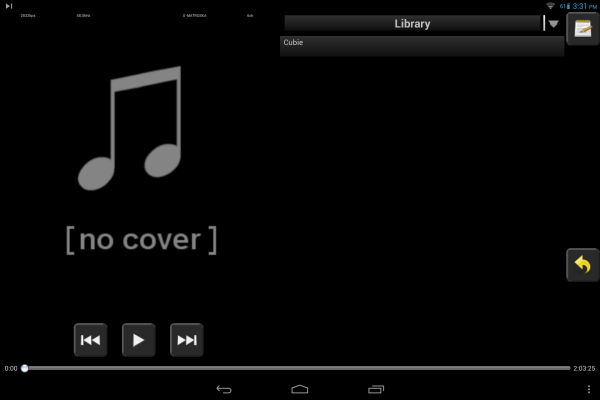 Then, browse your DLNA server as usual, e.g. navigate into Videos folder and pick some movie you have there.
Then, browse your DLNA server as usual, e.g. navigate into Videos folder and pick some movie you have there.
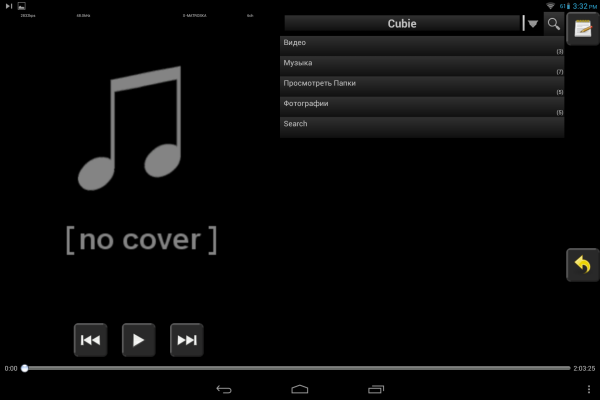 After you tap on the desired movie, UPnPlay will ask you which app to use for the file. Pick MX Player and enjoy:
After you tap on the desired movie, UPnPlay will ask you which app to use for the file. Pick MX Player and enjoy:
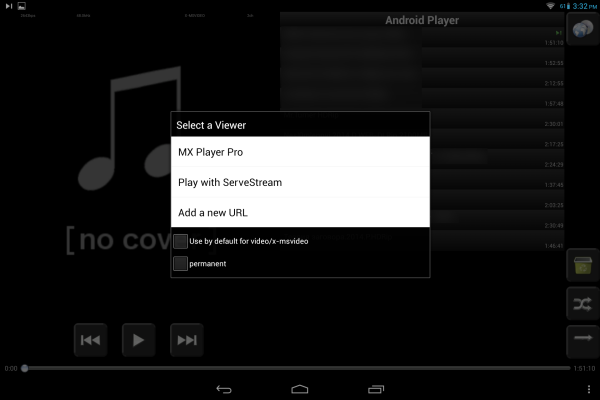 That's it. Now you are able to access your DLNA server from the Android device.
That's it. Now you are able to access your DLNA server from the Android device.
Support us
Winaero greatly relies on your support. You can help the site keep bringing you interesting and useful content and software by using these options:

I didn’t get the “DLNA server” thing – what is that? I only have “Local Media” option. If I buy something like Wecast-C2-Mini, will that device appear as server?
Thanx!