How to Download Any Windows 10 Version using Windows Media Creation Tool
Windows Media Creation Tool is the official application Microsoft recommends using to build an ISO image, or install or upgrade Windows 10. The only problem is that it always downloads the latest Windows 10 version. However, if you need to get an ISO image for a previous version of Windows 10, it doesn't show such an option. But here's a secret hidden way to make it do that for you.
Advertisеment
Here is a third-party script that works as accompanist for the Media Creation Tool, first discovered by Deskmodder. It is a simple batch that fetches the appropriate app version and its related files, so after that it can download any desired Windows 10 version. It supports the following releases.
- Windows 10 version 1507 (The initial release)
- Windows 10 version 1511 (November Update)
- Windows 10 version 1607 (Anniversary Update)
- Windows 10 version 1703 (Creators Update)
- Windows 10 version 1709 (Fall Creators Update)
- Windows 10 version 1803 (April 2018 Update)
- Windows 10 version 1809 (October 2018 Update)
- Windows 10 version 1903 (May 2019 Update)
- Windows 10 version 1909 (November 2019 Update)
- Windows 10 version 2004 (May 2020 Update)
- Windows 10 version 20H2 (October 2020 Update)
The batch file opens a blue command prompt, and a dialog window created with PowerShell + C# (WinForms). Thanks to the latter two, it allows selecting Windows 10 versions interactively with the GUI.
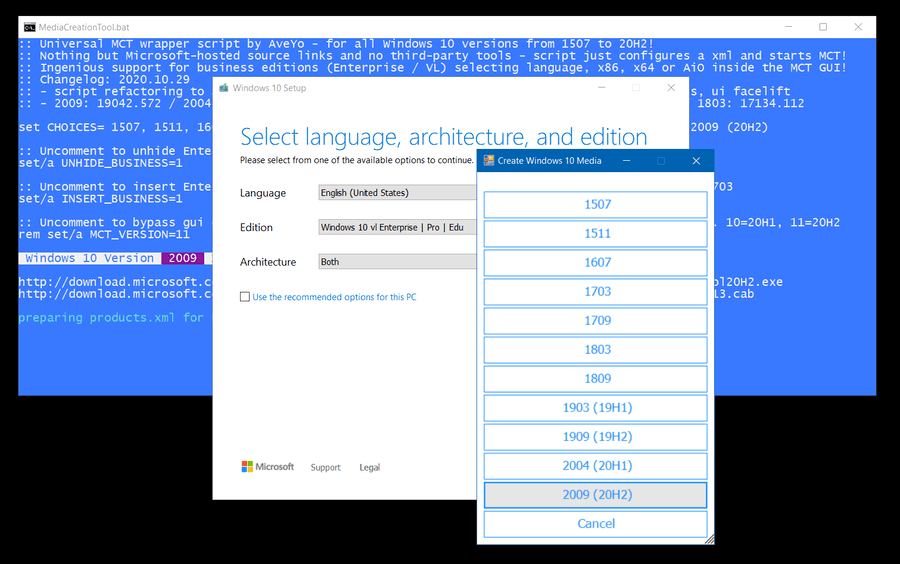
Here is how to use Media Creation Tool to download any Windows 10 version with help of the batch file.
To Use Media Creation Tool to Download Any Windows 10 Version
- Open this link and save the contents as a batch file, MediaCreationTool.bat.
- Run the batch file.
- Pick the desired Windows 10 version.
- The batch file will automatically download the required Media Creation Tool app version and its files.
- You can now proceed with downloading the ISO, making a bootable flash, or do any other tasks with the target Windows 10 version.
You are done.
The batch file is a convenient alternative to the plain MCT experience, as it allows choosing the Windows 10 version to download. This can be really useful when you need to get an official ISO image that hasn't been tampered with, and install it, for instance, on a device that doesn't support the most recent Windows 10 version.
If you do not like batch files and/or MCT, you can use Rufus. This is a third-party, but trustworthy app that can help you build UEFI bootable media, as well as download any Windows 10 version of your choice.
Support us
Winaero greatly relies on your support. You can help the site keep bringing you interesting and useful content and software by using these options:

very nice thanks master
How to Download Any Windows 10 Version using Windows Media Creation Tool.
thanks, batch file work perfect, I made a bootable flash.
very good job done
My comment is not related to this article, but this was the only way I could find to try to get a question to Sergey Tkachenko. My question is, what happened to the RSS feed and the newsletter? Feedburner says that the RSS feed no longer exists and that the newsletter does not allow email signup. I like this site but if I can’t get news about it through RSS or a newsletter, I will have to look for another Windows tweaking site.
I had to temporarily disable it to prevent a thief from parsing it.
Now it is restored.