There is a Connect app bundled with Windows 10. Using that app, you can bring the Continuum experience from your phone to the PC without needing a dock or Miracast adapter. If you have no use for the Connect app, here is how you can remove it completely in Windows 10.
Advertisеment
Out of the box, Windows 10 comes with a set of bundled apps. Some of them are new to Windows 10, like Phone Companion or Xbox, while others were created to replace classic Win32 apps, like Calculator or Windows Photo Viewer. Another example is the Edge browser, which Microsoft recommends you to use instead of Internet Explorer.
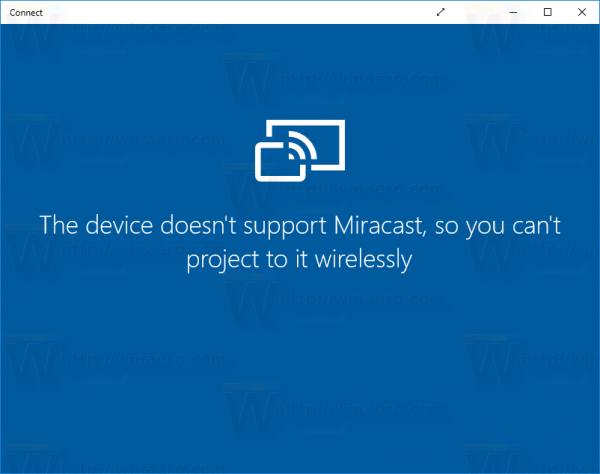 The Connect app is one of those apps. The streaming feature of this app requires a Continuum-enabled Windows 10 phone to get it working. It also allows other Miracast-enabled PCs to project to other PCs without needing a dock or Miracast adapter.
The Connect app is one of those apps. The streaming feature of this app requires a Continuum-enabled Windows 10 phone to get it working. It also allows other Miracast-enabled PCs to project to other PCs without needing a dock or Miracast adapter.
Warning! Reportedly, the removal script causes 0x800f0982 Windows Update error when installing a cumulative update in recent Windows builds. Keep this in mind before proceeding, You have been warned!
If you have no use for these features, you can remove it as described below.
To uninstall and remove Connect in Windows 10,
- Download the Uninstall Connect ZIP file I prepared it to make the process of removing the app easy.
- Extract all files from the ZIP archive you downloaded to any desired folder, e.g. Desktop or Documents.
- Right click the Uninstall Connect.cmd file and select "Run as Administrator".
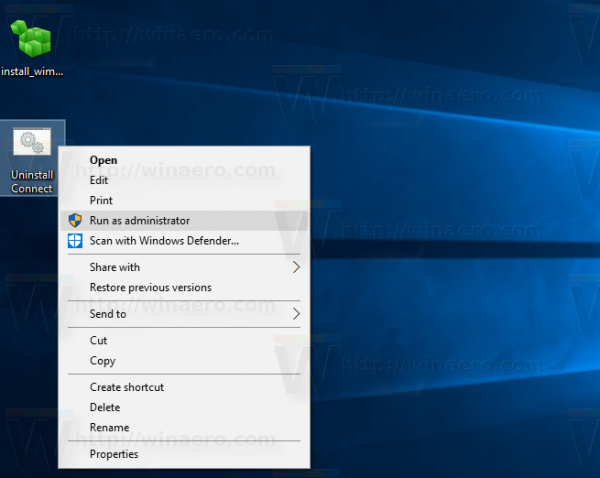
- Wait till the process is done.
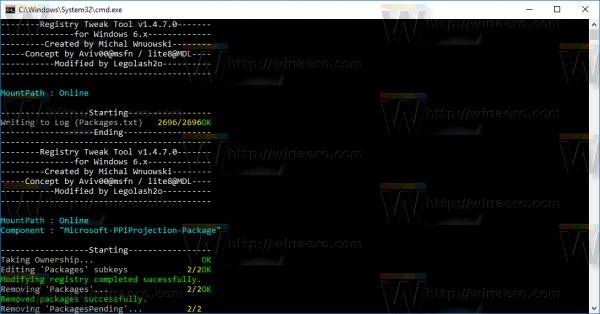
- Restart Windows 10.
Behind this trick is an application called WIMTweak which manages Windows Packages and allows you to hide/unhide them from the Windows image (WIM) file. It works on offline images as well as online. WIMTweak was created by MSFN user Legolash2o, so credits for this awesome tool go to him.
Bonus tip: In our recent articles, we showed you a way to remove other built-in apps. You might want to read them.
- How to uninstall and remove Insider Hub in Windows 10
- How to uninstall and remove the Edge browser in Windows 10
- How to uninstall and remove Contact Support in Windows 10
- How to uninstall and remove Feedback in Windows 10
- How to uninstall and remove Cortana in Windows 10
- Remove all apps bundled with Windows 10 but keep Windows Store
- How to uninstall and remove the Xbox app in Windows 10
That's it. Thanks to my friend Nick for the idea.
Support us
Winaero greatly relies on your support. You can help the site keep bringing you interesting and useful content and software by using these options:

thank you so much!!!
Could you add the exact actions that are performed by the script and tool?
thanks
This is nice but I would much prefer step by step instructions for removing it vs downloading something from someone I dont know.
as you wish. the app is open source. learn what it does and you are done.
i opened up the scripted. its removing “Microsoft-PPIProjection-Package” from registry. go for it.
can i delete Photos app in Windows 8.1?
No, Photos, Store, Camera, Settings, OneDrive – these 5 apps can’t be removed in 8.1.
oh ok thanks for reply
I ran the program as administrator and rebooted. The start menu item disappeared but there is still a ‘connect’ on the right side notification area for the miracast.
when i run the file it says “please make sure mount path is correct”
i downloaded it and extracted it in the downloads folder and also tried in the c
same issue. Also read an article that stated that connect cannot be removed as it is part of the operating system?
THank you, you are my hero. I now have my smart tv back working, all my other wireless appliances and you saved my sanity. I printed you all the pages of your instructions and did as you instructed and it worked straight away. I am not a wiz with the computer so if I can do it anyone. Just read and follow.
Thank you again and my husband thanks you to.
You are welcome.
when i run the file it says “please make sure mount path is correct”
i downloaded it and extracted it in the downloads folder and also tried in the c
same issue
Sorry, I accidentally deleted a double quote character from the reg file. Fixed now.
didn’t work for me in Windows 10
Which build/version of Windows 10 you are running?
Hi, OS build 14393.1358
Does it show any error message?
Nope, nothing
. Surprised to see the icon still there after a reboot.
Can you paste here the output of the batch file? Run it once again and copy-paste please.
‘install_wim_tweak.exe’ is not recognized as an internal or external command,
operable program or batch file.
‘install_wim_tweak.exe’ is not recognized as an internal or external command,
operable program or batch file.
‘install_wim_tweak.exe’ is not recognized as an internal or external command,
operable program or batch file.
The Connect app should be uninstalled. Please reboot Windows 10.
Press any key to continue . . .
Please ensure that you have extracted all the files in the same folder. The install_wim_tweak.exe file is missing, according to the output.
Success! Thanks for your help. Alan
You are welcome.
Hi Sergey,
It seems that in Fall Creators Update there is some issue with your tool.
It looks like it removed the app, since the icon is not present in the start menu, but if I look at Event Viewer there is an error:
The Appx operation ‘RemovePackageAsync’ on ‘Windows.MiracastView_6.3.0.0_neutral_neutral_cw5n1h2txyewy’ failed for user ‘Edo’ – Deployment Remove operation with target volume C: on Package Windows.MiracastView_6.3.0.0_neutral_neutral_cw5n1h2txyewy from: failed with error 0x80070490. See http://go.microsoft.com/fwlink/?LinkId=235160 for help diagnosing app deployment issues.. (Error: Removal failed. Please contact your software vendor.)
Also.
If I look at PowerShell there is a Pending removal status:
PackageUserInformation : {S-1-5-21-346989771-1160639889-3117841305-1000 [EDO-PC\Edo]: Installed(pending removal)}
Any advice?
I’ve got the same issue with Edo.
PackageFullName : Windows.MiracastView_6.3.0.0_neutral_neutral_cw5n1h2txyewy
PackageUserInformation : {S-1-5-21-3060278815-791920072-1421702165-500 [Administrator]: Installed(pending removal)}
This is preventing me from doing a sysprep /generalize.
Any advise would be appreciated.
Anyone found a solution for the issue…
PackageFullName : Windows.MiracastView_6.3.0.0_neutral_neutral_cw5n1h2txyewy
PackageUserInformation : {S-1-5-21-3060278815-791920072-1421702165-500 [Administrator]: Installed(pending removal)}
My Sysprep is failing as well.
If you removed the provisioned app using….
remove-appxprovisionedpackage -online -packagename Windows.MiracastView_6.3.0.0_neutral_neutral_cw5n1h2txyewy
and are now getting an error when attempting to sysprep, run the following line as administrator in powershell:
get-appxpackage *Windows.MiraCastView* | remove-appxpackage
I’ve got the same issue with sysprep failing with MiracastView – any advise to resolve it would be greatly appreciated.
Great tool! Unfortunately….it doesn’t work in 1709. :(
PROBLEM: Someone (probably at Microsoft) decided to remove C:WindowsMiraCastView from 1709 deployment, when it goes from staged to pending removal, it tries to create a “Resiliency File” using a file it can’t find. This was seen in the Get-AppXLog command.
SOLUTION: Copy the folder C:Windows.oldMiraCastView to C:WindowsMiraCastView and reboot your machine. You should be able to sysprep if you have no other AppX problems. If you don’t have Windows.old (clean install), you’ll need to copy from another machine that has been deployed (at least the manifest file).
I did not upgrade to 1709 so I do not have a windows.old file. Any ideas on what to do?
First of all, thanks for a great tool!
I too had problems getting it to work with the Fall Creators Update (1709).
Here is what I had to do to make it work:
BEFORE running the “Uninstall Connect” cmd after updating to 1709, follow the above instructions from AppX99Problems to copy the folder C:Windows.old\MiraCastView to C:Windows\MiraCastView. Restart the computer.
THEN run the “Uninstall Connect” cmd as instructed in the above article, restart, and the Connect app should be gone.
Here is where I went wrong: If you updated to 1709 and ran the “Uninstall Connect” cmd PRIOR to copying the MiraCastView folder, it won’t work, even retroactively. Doing this left a dead link to “ms-resource:productname” in my start menu. I had to rollback 1709, reinstall the update, and start over.
Hope this helps someone!
Is there any way to reinstall? or Install in LTSB?
W10 1803
After uninstall connect
1.restart
2.right click connect-more-app setting
3.click terminate and reset
4.restart
Thank you! This has worked a treat!
I want how to re-/install Microsoft Connect?
How to Re-/Install Microsoft Connect back on windows 10 latest (CMD) Please help!
Help me how to Re-/Install Microsoft Connect back (CMD) into Windows 10?!
it looks like there’s a fix at the end of this article, though it seems it puts ALL the “uninstallable bloatware” apps back if they’re gone. https://www.techrepublic.com/article/how-to-remove-unwanted-apps-from-windows-10-even-though-microsoft-doesnt-want-you-to/
Don’t download this. After running this tool I have the 0x800f0982 Windows Upate error when installing a Cumulative update!
How did you figured out that the Update error is related to the Connect removal?
They are not related.
I just did some experiments right after doing a clean Windows 10 untouched install and signing in and they all ended the same. Other users complained about it.
I can confirm. It does cause 0x800f0982 Windows Upate error when installing a CU.
Pity. Time to update the article then.
Your warning at the beginning of this article;
“Warning! Reportedly, the removal script causes 0x800f0982 Windows Update error when installing a cumulative update in recent Windows builds. Keep this in mind before proceeding, You have been warned!”
is absolutely 100% CORRECT.
Full Automatic Update of the Cumulative Update will fail as well as manually updating by downloading from the Microsoft Catalog at http://www.catalog.update.microsoft.com/Home.aspx.
It is so irritating that we can’t even just delete the icon/shortcut from the Start Menu. Disgusting Microsoft. DISGUSTING!
I did uninstall Connect via this tool before you had the warning, Subsequently, when KB4528760 came out I would get this error 0x800f0982 as well. Having spent a full day to research the issue, troubleshoot Win Update, manual downloasd KB4528760, posting in forums and pulling my hair out…, I finally received expert advice from a 10 Forum member:
You could try
https://www.microsoft.com/en-us/soft…load/windows10
Create Windows 10 installation media
And download the tool – And select UPGRADE THIS PC/Computer
And it will download and install windows again and install the updates
Also remember to chose what to save – apps and files
This worked beautifully, Took about 30min.
When u do this u are from now on able to install all updates? Connect app will still be uninstalled?
Uninstalling Connect was never my intention. I just want to get rid of that annoying start menu entry (icon).
Yes, I do know completely removing Connect also makes the icon disappear. Yes, I do know that is an alternativ with Open Shell. And yes, I do know you could use tiles instead and hide all apps.
But I just want the normal start menu without that freakin connect entry. There has to be a way…
Any idea how to roll-back the changes this thing makes? Looking to not have to rebuild an image from scratch…due to the Windows Update issues.
Just reinstall the driver thats it…
It is available in optional features in setting app.
Settings-Apps -optional feature-wireless display
Just reinstall it…