You can now switch the browser profile for Edge PWA. Microsoft today updated its implementation of Progressive Web Apps in the Edge browser. This works for users who are on Windows 10 version 2004 or newer.
Advertisеment
The new feature can be useful when you have more than just one browser profile. This will allow you to use a different set of extensions and differentiate your online activities by not only opening different browser profiles, but also specifying the desired browser profile for installed web applications to ensure that they don't access data that shouldn't be there.
When you open a PWA, such as YouTube, it will have a new icon in the title bar, "profile switcher". It is a work-in-progress, so it has some limitations. For example, it will always use the last profile used by application when the app starts. Also, it won't add extra Start menu shortcuts and tiles for each of the profile you have in Edge.
To switch the browser profile for Edge PWA, you need to do the following.
To Switch Browser Profile for Edge PWA
- Click the profile icon on the title bar.
- Select the desired profile from the menu.
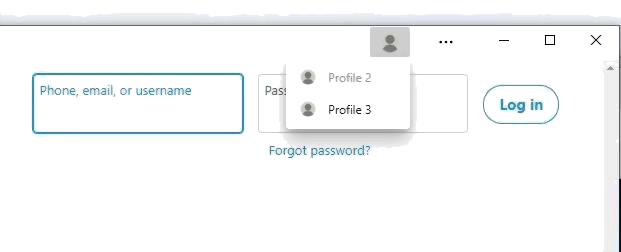
- Confirm the operation.
- A second PWA window opens with the selected profile.
You are done.
The addition of the profile switching option is a welcomed change by many users.
Microsoft didn't name Edge versions which will receive this feature. My guess is that it will be Edge Dev, and/or Canary.
If you are not familiar with PWAs, here is how it works. It is special web applications that use modern APIs and technologies that allow them to run like a regular desktop app. PWAs also have tight integration with the OS. You launch them like any other app from the Start menu, or using a desktop shortcut, and they will have a number of useful options previously unavailable to regular sites. There is variety of options like a built-in share command that make them feel like a native app. While PWAs are hosted on the Internet, the user can install them from Microsoft Store and uninstall them using traditional methods.
Support us
Winaero greatly relies on your support. You can help the site keep bringing you interesting and useful content and software by using these options:
