In Windows 10, some apps are always running in the background. Microsoft designed Windows 10 to run apps constantly to provide notifications to users and keep those apps updated with content that they fetch from the internet. There are plenty of users who never use the Store apps, but they still run in the background and consume system resources. Let's see how to stop them and free system resources.
Out of the box, some Universal apps are already enabled to run in the background in Windows 10. You may have never opened those apps, not even once and may not need them, but they are running anyway. Alarms and Clock, Photos, Store and some other apps are set to work in the background. The Alarms and Clock app for example is able to show you an alarm notification if you have set one when it is running.
In Windows 10, there is a special section in the Settings app which allows you to manage which apps can run in the background. There, it is possible to prevent some apps from running constantly.
- Open the Settings app.
- Go to Privacy -> Background apps.
- There, disable the apps you don't intend to use from the list. Switch off the appropriate option for each app:
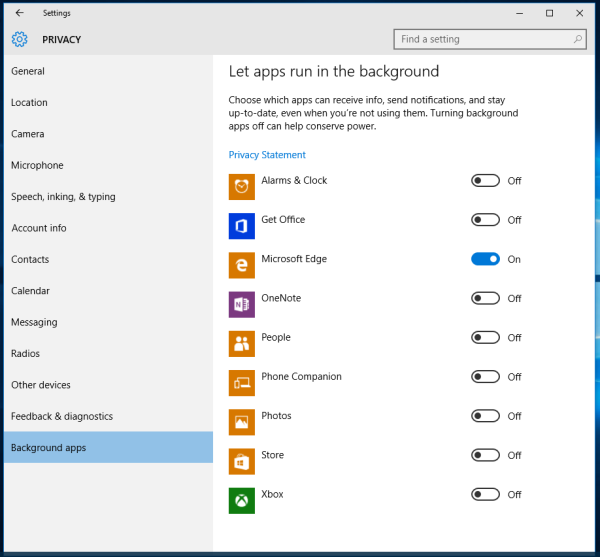
You are done. This will not require any additional action from you like restarting or signing out. Changes will take effect immediately. If you change your mind about re-enabling the background apps you disabled, you can always return to this Background apps page and enable them. That's it.
Support us
Winaero greatly relies on your support. You can help the site keep bringing you interesting and useful content and software by using these options:

Good one. Thanks Sergey!
You are welcome
This fix doesn’t work. I’ve uninstalled all the background apps and they still start. They aren’t even listed anymore in privacy settings but hey they still run automatically by themselves because microsoft decided it was a great [censored]ing idea to have this feature.
I turned off nearly all the programs in that list. But still calculator runs in the background even after I close all visible instances. This interferes with my scripts that look for calculator windows, which find these background instances, but cannot show the windows. It is not as simple as you claim it to be. This has been this way for me since I got Windows 10, and forever remains that, even after a complete reinstall.
Please give further advice.
Yes apps run in the background even if instructed not to. There is no way to avoid this. It’s a bad OS. Move back to Windows 7 or 8.1.
It doesn’t work! Apps I don’t use still run in the background anyway! Surely there must be a secret registry key to stop this madness?
What about disabling the Superfetch service or the “Background Tasks Infrastructure Service”?