Ever since Windows XP, Microsoft has hidden all classic desktop icons from the Desktop, such as Computer, Documents, Network, and the user's personal folder. If you prefer to show these icons on your Desktop, it is easy to enable them again. Here are simple instructions on how to show classic Desktop icons in Windows 8.1 or Windows 7.
Advertisеment
First, make sure that your Desktop icons are not simply hidden. Right click on the Desktop and verify that View -> Show Desktop Icons item in the context menu is checked:
Now press Win + R shortcut keys together on your keyboard. The Run dialog will appear on the screen. Type the following in the Run box:
control desk.cpl,,web
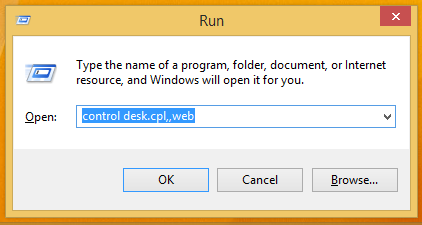
Tip: see the ultimate list of all Windows keyboard shortcuts with Win keys.
The above command will open Desktop Icon Settings directly:![]()
Here you can check the desired icons that you wish to show on the Desktop and click OK.
You can also open Desktop Icon Settings using following Control Panel path:
Control Panel\Appearance and Personalization\Personalization
Click on the option "Change desktop icons" in the left pane of Personalization: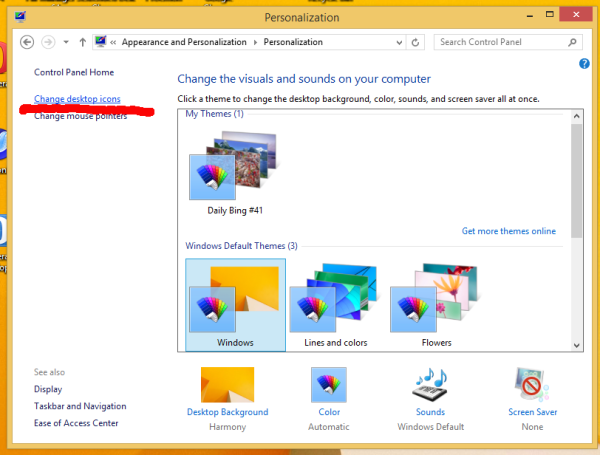
Bonus tip: Some themes which you download from the Internet can contain icons which replace your default desktop icons. If you don't want icons on the desktop to be changed by themes, you can uncheck the option "Allow themes to change desktop icons". The same option can also be tweaked via the registry.
- Open Registry Editor
- Navigate to the following key:
HKEY_CURRENT_USER\Software\Microsoft\Windows\CurrentVersion\Themes
- Modify or create a DWORD value called ThemeChangesDesktopIcons. Set it to 0 to prevent new themes from changing desktop icons. If you set it to 1, any themes you install will be able to change Desktop icons.
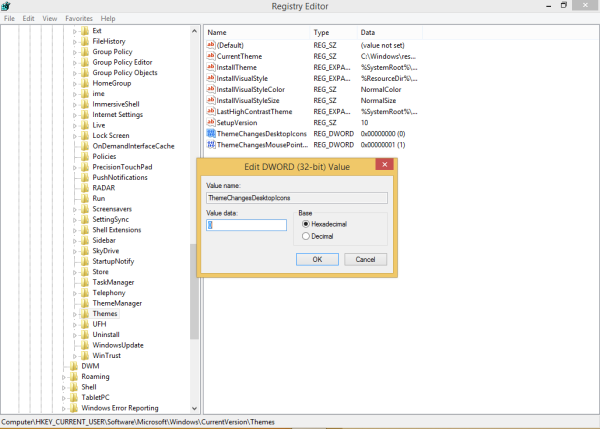
That's it. Now you know all that is required to turn on Desktop icons.
Support us
Winaero greatly relies on your support. You can help the site keep bringing you interesting and useful content and software by using these options:
